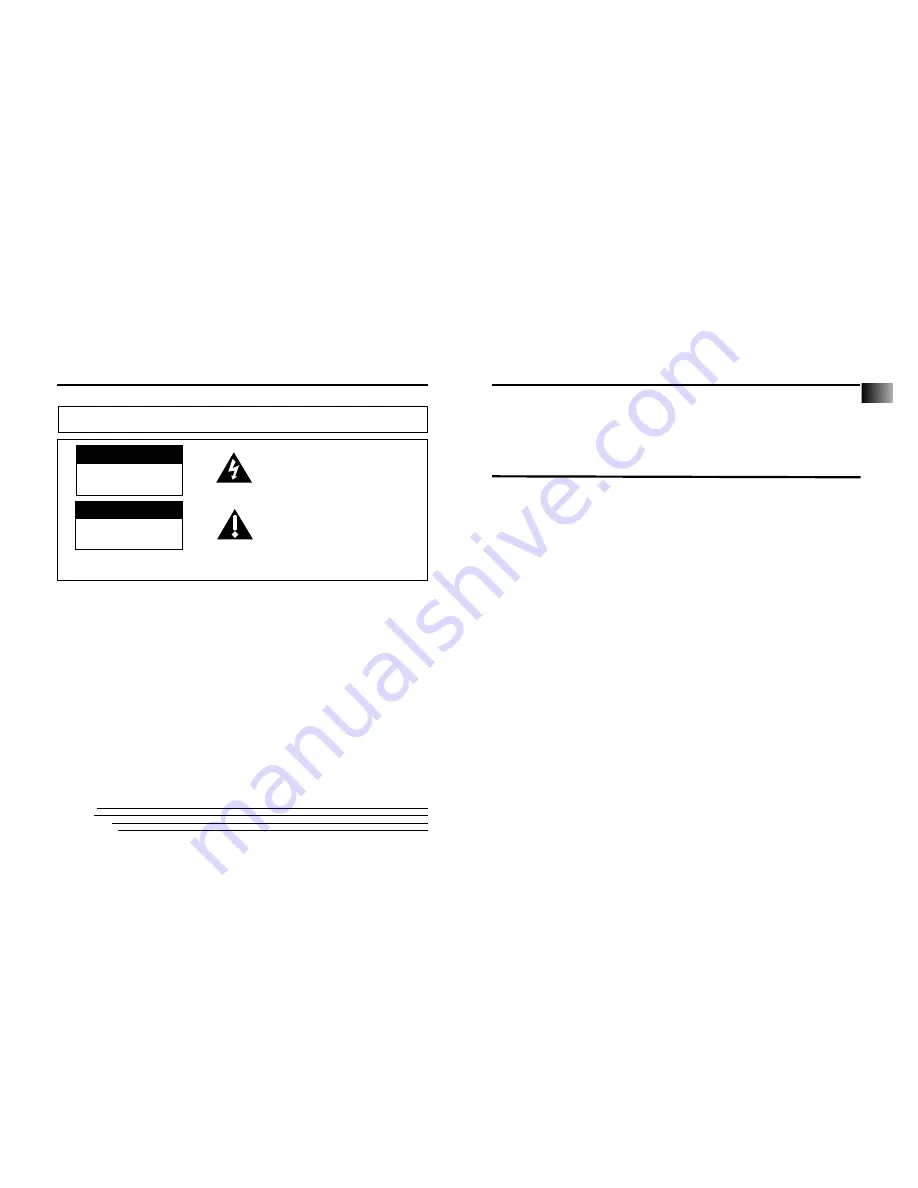
IMPORTANT NOTE:
To reduce the risk of fire or shock hazard, do not expose this play-
er to rain or moisture.
This symbol indicates "dangerous volt-
age" inside the product that presents a
risk of electric shock or personal injury.
This symbol indicates important
instructions accompanying the product.
TO REDUCE THE RISK OF ELECTRIC SHOCK, DO NOT REMOVE THE COVER (OR BACK). NO USER-
SERVICEABLE PARTS ARE INSIDE. REFER SERVICING TO QUALIFIED SERVICE PERSONNEL.
CAUTION
RISK OF ELECTRIC SHOCK
DO NOT OPEN
ATTENTION
RISQUE DE CHOC ELECTRIQUE
NE PAS OUVRIR
Important Safety Information
Be sure to read all the safety information before you begin to use this product.
FEDERAL COMMUNICATIONS COMMISSION INFORMATION
This device complies with Part 15 of the FCC Rules. Operation is subject to the following two condi-
tions: (1) This device may not cause harmful interference, and (2) This device must accept any interfer-
ence received, including interference that may cause undesired operation.
Note: This equipment has been tested and found to comply with the limits for a Class B
digital device, pursuant to part 15 of the FCC rules. These limits are designed to provide
reasonable protection against harmful interference in a residential installation. This
equipment generates, uses and can radiate radio frequency energy and, if not installed and used in
accordance with the instructions, may cause harmful interference to radio
communications. However, there is no guarantee that interference will not occur in a
particular installation. If this equipment does cause harmful interference to radio or
television reception, which can be determined by turning the equipment off or on, the user is encour-
aged to try to correct the interference by one or more of the following measures:
– Reorient or relocate the receiving antenna.
– Increase the separation between the equipment and the receiver.
– Connect the equipment into an outlet on a circuit different from that to which the receiver is con-
nected.
– Consult the dealer or an experienced Radio/TV technician for help.
This Class B digital apparatus complies with Canadian ICES-003.
SERVICE
This product should be serviced only by those specially trained in appropriate servicing
techniques. For instructions on how to obtain service, refer to the warranty in this guide.
Attach your sales receipt for future reference, or write down the date you purchased or received this
product as a gift. This information will be valuable if service should be required during the warranty
period.
Model No:
RD 2209
Serial No:
Purchase Date:
Purchased From:
Introduction
Your LYRA2 personal digital player is designed to give you hours of listening pleasure. To
get the most out of your new purchase, we suggest that you take a few minutes right
now to read through this instruction manual.
If you have any questions or problems, consult the Troubleshooting Guide or visit
www.lyrazone.com for help and recent updates.
Important Information . . . . . . . . . . .3
Warnings about Copyright Laws . . . . . . . .3
Caution While Driving . . . . . . . . . . . . . . . .3
Precautions for CompactFlash Card . . . . . .3
Computer System Requirements . . . . . . . .4
Getting Started . . . . . . . . . . . . . . . . .5
Unpack the Player and Accessories
. . . . . . . . . . . . . . . . . . . . . . . . . . . . . . . . . .5
Insert the Included Software CD
into Your CD-ROM Drive . . . . . . . . . . . . . .6
Install the CompactFlash* Drivers . . . . . . .6
Connect the CompactFlash External
Drive . . . . . . . . . . . . . . . . . . . . . . . . . . . . . .7
Install the Music Management
Software . . . . . . . . . . . . . . . . . . . . . . . . . . .8
Install the MusicMatch Jukebox** Software
9
Set MusicMatch Jukebox Basic Preferences .10
Learn the Basic Controls . . . . . . . . . . . . . . . .14
Save CD Tracks to Play on Your
PC or LYRA2 Player . . . . . . . . . . . . . . . . . . . .15
Download Music From the Internet . . . . . . .16
Use MusicMatch Jukebox to Play
Net Radio on your PC . . . . . . . . . . . . . . . . . .17
Organize the Music Library . . . . . . . . . . . . .18
Create a Playlist for Playing or Downloading
19
Edit Tags for Your Songs . . . . . . . . . . . . . . .20
Transfer the Audio Files to the CompactFlash
Card . . . . . . . . . . . . . . . . . . . . . . . . . . . . . . .21
Install the RealJukebox*** Software . . . . .23
Set Basic Preferences . . . . . . . . . . . . . . . . . .24
Learn the RealJukebox Basic Controls . . . . .26
Save CD Tracks to Play on Your
PC or LYRA2 Player . . . . . . . . . . . . . . . . . . . .26
Download Music From the Internet . . . . . .28
Table of Contents
* CompactFlash is a trademark of SanDisk Corporation
** MusicMatch Jukebox is a registered trademark of MusicMatch Corporation
*** G2, RealJukebox and RealNetworks are trademarks of Real Networks, Inc.
1
EN
Summary of Contents for Lyra2 RD 2209
Page 1: ...www LyraZone com RD2209 ...



































