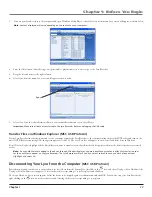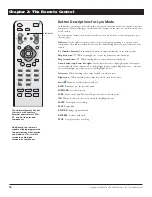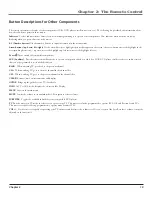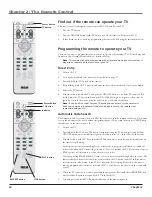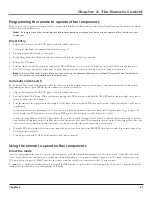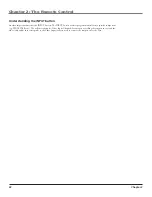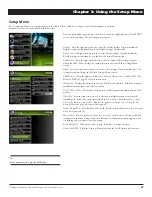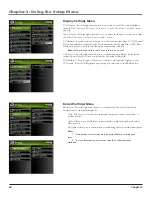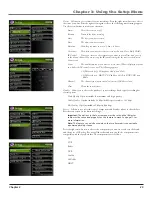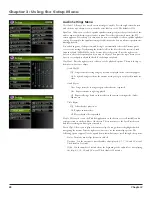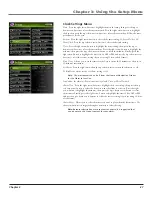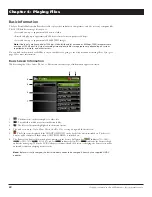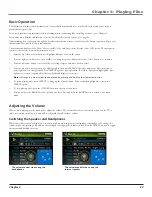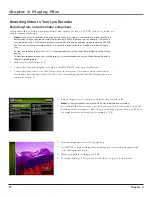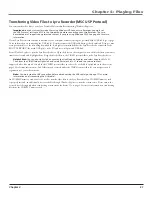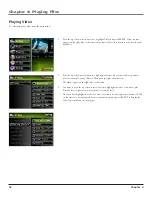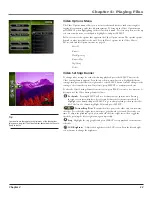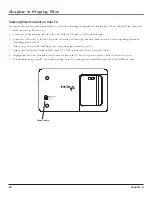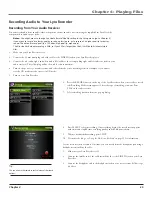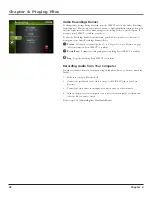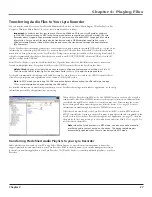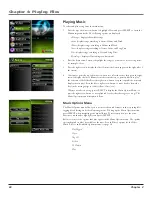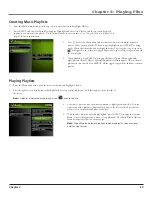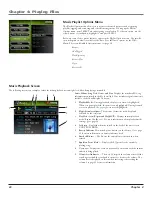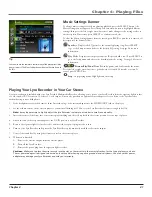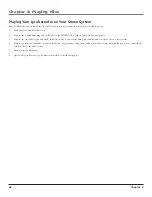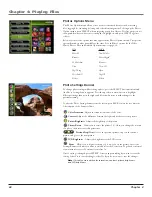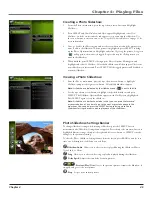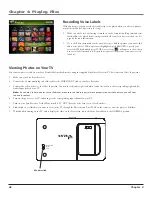Chapter 4: Playing Files
Chapter
Transferring Video Files to Lyra recorder (MSC USP Protocol)
You can transfer video files to your Lyra Portable Multi-media Recorder using Windows Explorer.
Important:
In order to transfer video files using Windows XP to your Lyra Recorder, you must set
the USB Protocol setting to MSC in the Setup menu before connecting your Lyra Recorder. The Lyra
Recorder doesn’t support copy-protected content if you are using Windows 2000. See page 56 for more
information.
If your Lyra Recorder isn’t already connected to your computer, connect it using the provided Mini-USB cable (go to page
14 for information on connecting the USB cable). Don’t disconnect the USB cable during video download. Doing so may
corrupt system files or the files being downloaded. It is highly recommended that the Lyra Recorder be connected to the
ROOT USB PORT (the main USB port) on the PC and not a self-powered USB hub.
From
Windows Explorer
, open the Lyra Recorder drive. Open the drive on the computer where the files/folders you want to
transfer are located, and highlight them. Drag the files/folders to the
VIDEO
system folder on the Lyra Recorder drive.
Helpful hint:
You can also right click on your content in Windows Explorer and select Copy (or Ctrl + C).
Then from the VIDEO folder, right click and select Paste (or Ctrl + V) to add the copied content.
Supported video files must be stored in the
VIDEO
system folder in order to be available for playback on the device (see
page 32 for format information). Sub-folders may be created under the
VIDEO
system folder for easy navigation and
organization of your video content.
Note:
You must stop the USB connection before disconnecting the USB cable (go to page 17 for more
information on disconnecting the USB cable).
An SD/MMC memory card can also be used to transfer video files to the Lyra Recorder. If an SD/MMC memory card
is properly inserted, an additional drive is available through
Windows Explorer
to transfer content onto. Please ensure the
correct drive is being used when transferring content from the device. Go to page 52 for more information on transferring
files from the SD/MMC memory card.