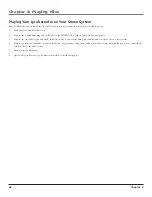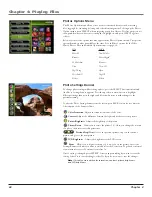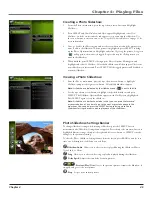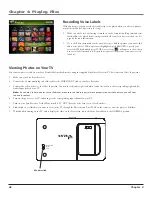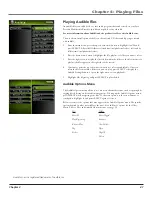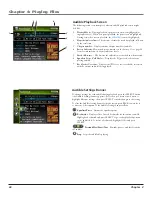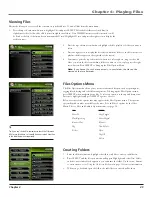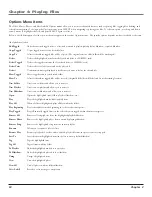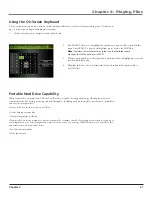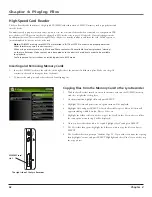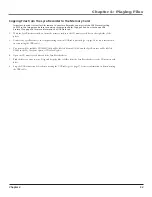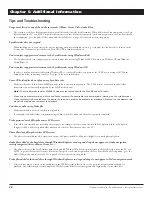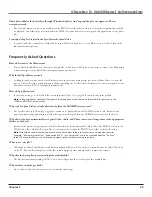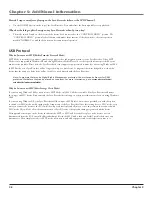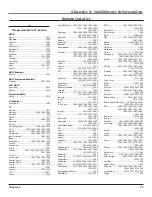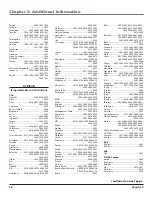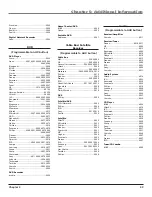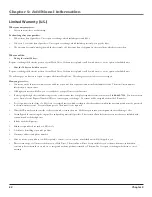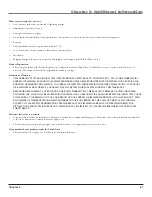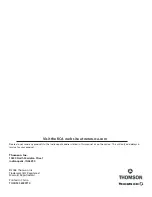Chapter 5: Additional Information
Chapter
How do I stop content from playing on the Lyra Recorder (where is the STOP button)?
•
Use the ON/OFF button on the top of the Lyra Recorder. Press and release the button quickly to stop playback.
Why does the lock graphic show up on my Lyra Recorder when I press a key?
•
The mode switch, found on the bottom of the device, has been moved to the “CONTROLS HOLD” position. The
“CONTROLS HOLD” position locks all buttons and makes them inactive. Slide the switch to the center position
marked “NORMAL” to unlock the buttons and resume normal operation.
USB Protocol
Why do I want to use MTP (Media Transfer Protocol) Mode?
MTP Mode is essential if you want to transfer copy protected or subscription content to your Lyra Recorder. Today MTP
Mode is only supported in Windows XP and through Windows Media Player 10 or other special software provided by your
music service provider. Please note, the Lyra Recorder doesn’t support copy-protected content if you are using Windows 2000.
In MTP mode, your Lyra Recorder will no longer show up as a drive letter. So programs that were designed to work with a
device that shows up as a drive letter will not be able to work directly with the Lyra Recorder.
Note: Some wma files may be Digital Rights Management protected. You must acquire licenses for DRM
protected files before they can be played on the player. For more information, go to
www.microsoft.com/
windows/windowsmedia/drm
.
Why do I want to use MSC (Mass Storage Class) Mode?
If you are using Windows 2000 you can not use MTP Mode, only MSC Mode is available. Your Lyra Recorder will always
show up as an MSC device. Keep in mind, the Lyra Recorder doesn’t support copy-protected content if you are using Windows
2000.
If you are using Windows XP, your Lyra Recorder will show up as a MTP device, but we have provided you with the option
to switch it to MSC mode with a setting in the Setup menu of the Lyra Recorder. Once this setting is set to MSC mode, every
time you connect the device to the PC it will show up as a drive letter and allow you to use any software that can work with
MSC mode. This will also allow the current version of LyraDJ or any other playlist editing program to find the device.
All supported content put on the device in either mode MTP or MSC will be available to play on the device once it is
disconnected from the PC. You could add standard mp3 files in the MSC mode, then run LyraDJ, profile the device, and
disconnect it. Then simply switch it to MTP mode, reconnect it, and add copy protected or subscription content to it.