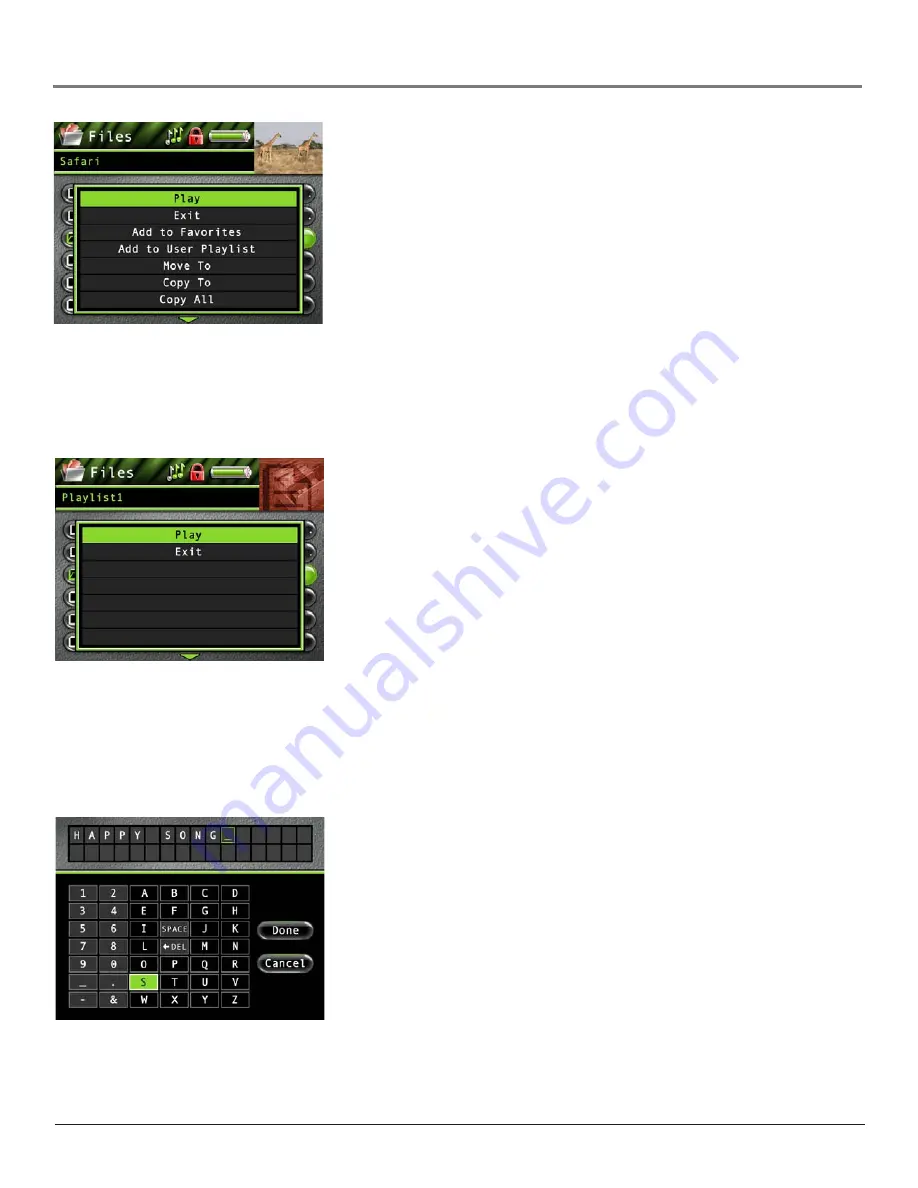
Chapter 3: Playing Files
31
Highlight
Play
and press SELECT to view or play the file.
Note:
If you have a file, such as expense.xls , in your folder, the file can’t be
viewed on the Lyra AV Jukebox.
Highlight
Exit
and press SELECT to return to the last viewed Files menu.
Highlight
Add to User Playlist
to add the file to a playlist file. (Feature currently not available. Visit
http://www.rca.com/lyra-avdownloads for the latest software and updates).
Highlight
Move To
and press SELECT if you want to move the file to a different folder.
Highlight
Copy To
and press SELECT if you want to copy the file to another folder.
Highlight
Copy All
to copy all files in the current selected folder to another folder.
Highlight
Delete
and press SELECT to delete the file from the folder.
Highlight
Create Folder
and press SELECT. The on-screen keyboard appears to let you name a
new sub-folder to the currently selected (open) folder. See
Using the On-Screen Keyboard
for more
information.
When you select the file from within a playlist you want to view or play, press SELECT to display
the Options menu (or press Play/Pause to start playback and the Options menu won’t appear).
The Files Options menu descriptions follow for a playlist:
Highlight
Play
and press SELECT to play the file selected.
Highlight
Exit
and press SELECT to return to the last viewed Files menu.
Using the On-Screen Keyboard
The keyboard is available through the Create Folder (in the Options menu for Video, Photos and Files mode), and Video
and Audio Recording Rename functionality. File or folder names can be up to 32 characters in length (including file
extension if for a rename). To use the on-screen keyboard:
1.
Press the up, down, left, or right arrow button to navigate around the keyboard.
2.
Press SELECT when you’ve highlighted a character you want to add to the file/folder name.
After SELECT is pressed, the highlight moves back to the
SPACE
key.
Note:
To delete (remove) the last character entered into the file/folder name,
highlight the DEL key and press SELECT.
3.
When you’ve finished, press the right arrow button until
Done
is highlighted to save the
specified file/folder name.
4.
Press
Cancel
to dismiss the keyboard and undo the renamed file or created folder.


























