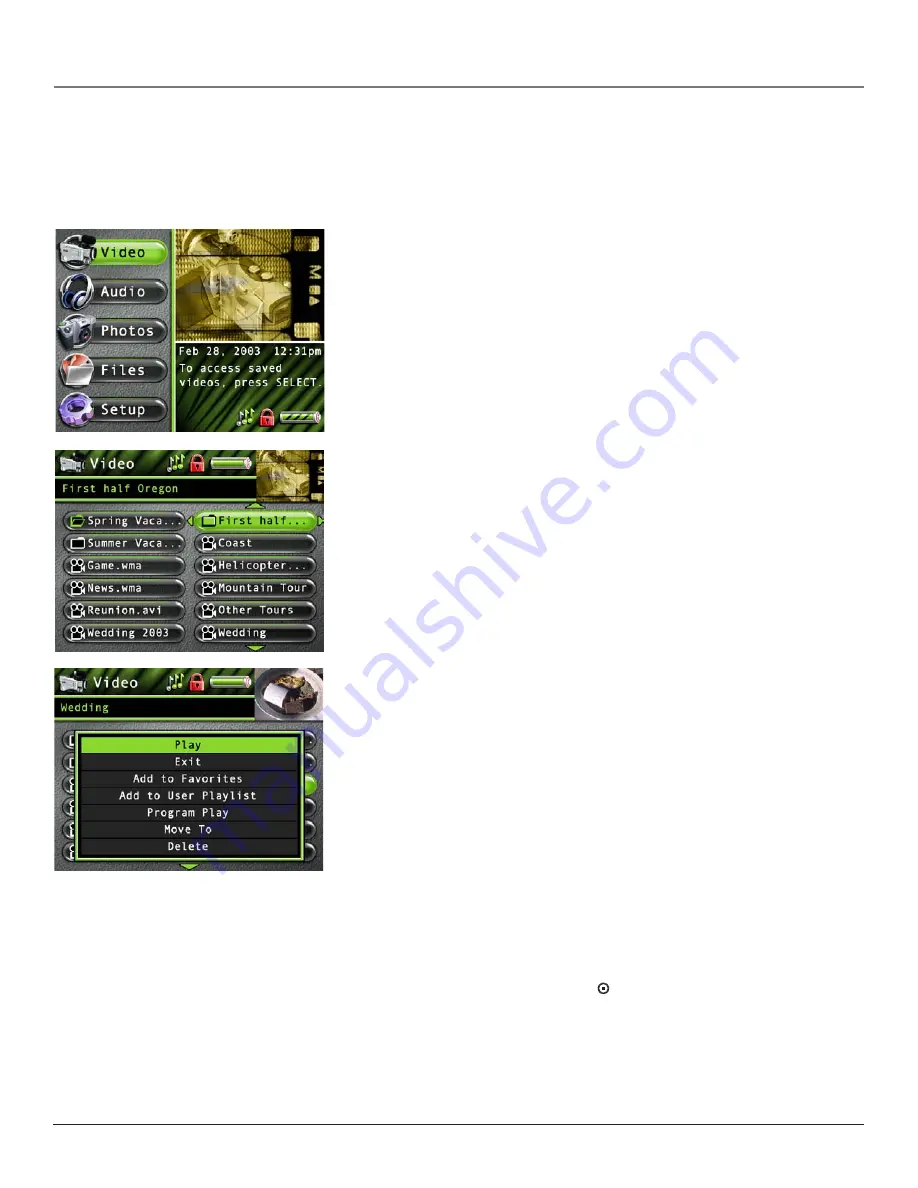
Chapter 3: Playing Files
20
Playing Video
To select and play a video from the Main Menu:
1.
Press the up or down arrow to highlight
Video
and press SELECT. Video content appears on the left side of the screen
in the same folder or file structure as it’s stored on the hard drive.
2.
Press the down arrow button to highlight the video or video folder you want to select, for
example,
Spring Vaca...
.(
Spring Vacation
). The following appears:
• A list of videos and sub-folders appear on the left side of the screen. Press the right arrow
to display the files under
Spring Vaca...(Spring Vacation).
The videos appear on the right side
of the screen. This type of navigation is with Tile Display Mode turned off.
3.
Continue to press the up or down arrow to highlight a sub-folder, or video file. Press the left
or right arrow to move back or forward a level.
Once you have highlighted a video you want to view, press SELECT to display the Options
Menu (or press Play/Pause to start playback for the selected video and the Options menu
won’t appear). The Video Options Menu description follows:
Highlight
Play
and press SELECT to play the video.
Highlight
Exit
and press SELECT to return to the last viewed Video menu.
Highlight
Add to Favorites
to add the video to your favorites list in the Video system folder.
(Feature currently not available. Visit http://www.rca.com/lyra-avdownloads for the latest software
and updates).
Highlight
Add to User Playlist
to add the video to your playlist file in the Video system folder.
(Feature currently not available. Visit http://www.rca.com/lyra-avdownloads for the latest software
and updates).
Highlight
Program Play
to start program playback. (Feature currently not available. Visit http://
www.rca.com/lyra-avdownloads for the latest software and updates).
Highlight
Move To
and press SELECT if you want to move the video to a different folder.
Highlight
Delete
and press SELECT to delete the video from the folder.
Highlight
Create Folder
and press SELECT. The on-screen keyboard appears to let you name a new
sub-folder to the currently selected (open) folder. Go to
Using the On-Screen Keyboard
on page 31
for information.
To stop playing a video, press the Stop button ( ) on the top of the player.
Note:
If you press STOP, PAUSE, MENU or turn off the device during video
playback, the video is saved at the point where it is stopped. The next time you
play that video, a message screen appears. Press SELECT to continue, press PLAY to
restart video, or press STOP to cancel.






























