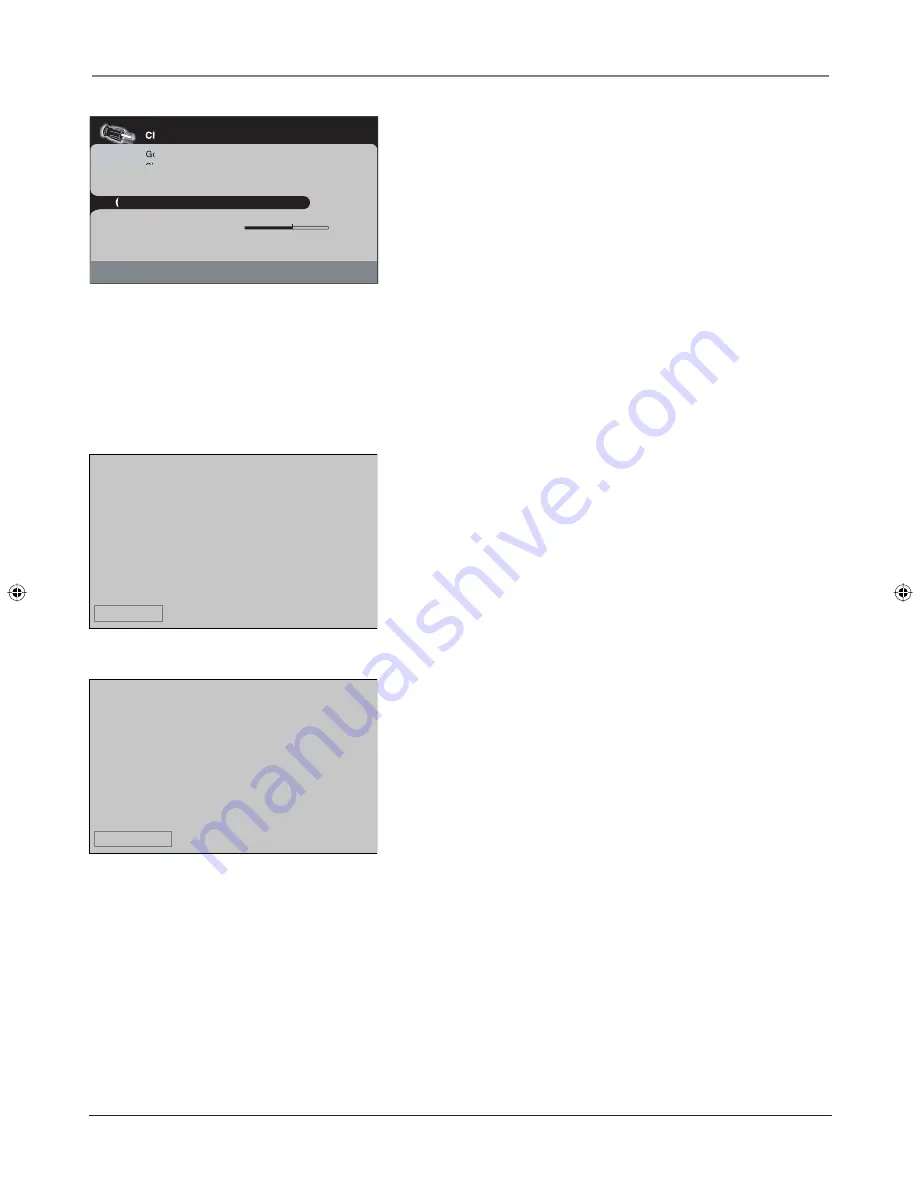
Connections and Setup
Chapter 1
15
Complete the Channel Search
4. Even though the initial channel search can take several minutes,
you must complete it in order for your TV to display channels and
programming. Press OK to begin the channel search. The menu
shows the TV is running a channel search. When it's complete, the
Channel setup
menu remains on-screen. To exit the menu system,
press CLEAR.
Some channels might have been found during the channel search
that are unavailable to view and you might want to get rid of these
so they don't appear as you change channels. To do this press OK
(the
List and Labels
menu appears). Note that removing channels
from your channel list may be time consuming, so you might want
to do it later. Go to page 30 for details on editing your
channel list.
What To Expect
Watching TV
•
Remember:
If you have an analog signal connected to your
ANTENNA/CABLE ANALOG INPUT, then look for an
A
at the
bottom of the screen to make sure you're tuned to the Analog
input. Press the ANTENNA button if the
A
isn't appearing.
Analog video is sent in a 4/3 format, which your TV displays these
channels in a 16/9 format. Press the ZOOM+/- button to view the
different formats available. Go to page 25 for more explanation of
screen formats.
Channel setup
Go back
Signal source
Analog...
Ana. signal type
Cable...
Dig. signal type
Autodetection...
Auto Ch. search
Running...
Auto Ch. update
...
Progress
Channels found
10
Ch. search in progress. Press CLEAR to cancel
Any channels already found will be stored.
Look for the
A
at the bottom of the screen to
make sure you're on the Analog Input.
Look for the
D
at the bottom of the screen to
make sure you're on the Digital Input.
A
10 CBS
D
10-1 CBS
•
Remember:
If you have a digital signal connected to your
ANTENNA/CABLE DIGITAL INPUT, then look for a
D
at the
bottom of the screen to make sure you're tuned to the Digital
input. Press the ANTENNA button if the
D
isn't appearing.
Most digital video is sent in a 16/9 format which does fi ll your
screen, but sometimes is sent in 4/3 which does not fi ll your
screen. It depends on how the station or source device is
formatting the video.
If there are bars on-screen, press the
ZOOM+/- button to try a different format that may eliminate
the bars.
Go to page 25 for more explanation of screen formats.
Changing Channels
• Digital channels can have both primary channels (like the analog
channel number) and sub-channels. First tune to the Digital Input
by pressing the ANTENNA button and look for a
D
at the bottom
of the screen. To tune to a digital channel with a sub-channel,
enter the primary channel number, then press the right arrow
button. Enter the sub-channel number and press OK.
• Depending upon the type of signals you have connected to your
HDTV, you might notice that the channels change slower than
you’re used to. This is perfectly normal. Digital cable channels
sometimes take longer to tune.
If you connected cables to the ANALOG
and DIGITAL INPUTS, the TV runs 2 separate
channel searches.
1670729A.indb 15
1670729A.indb 15
6/2/06 4:21:02 PM
6/2/06 4:21:02 PM




































