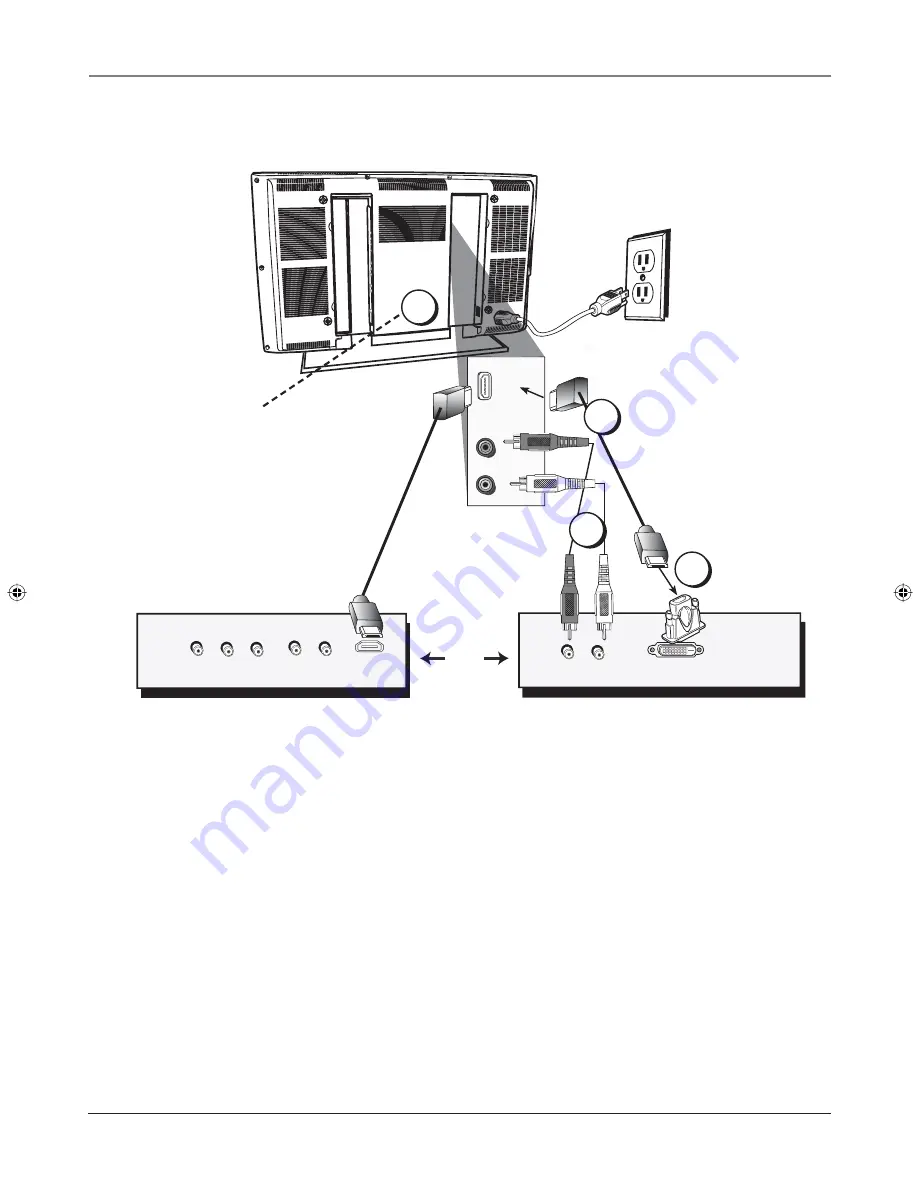
Connections and Setup
10
Chapter
1
OR
Device with DVI
L
R
Device with HDMI
Audio Out
DVI Out
Pb
Y
Video Out
Pr
HDMI Out
L
R
Audio Out
R
AUDIO
HDMI/DVI
VIDEO
L
B
HDMI/DVI Connection
This is an example of a connection using the HDMI/DVI jack.
A
*Don't forget: If necessary, connect
antenna or cable to get a picture. Go
to page 6 for instructions.
C
*
1670729A.indb 10
1670729A.indb 10
6/2/06 4:20:59 PM
6/2/06 4:20:59 PM











































