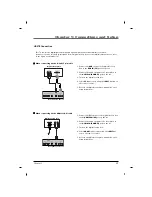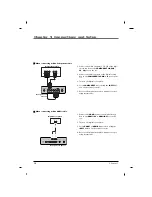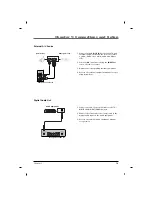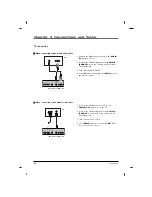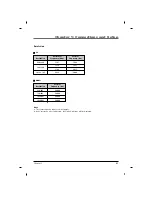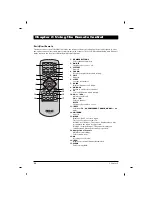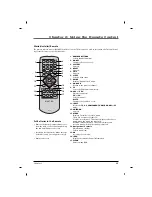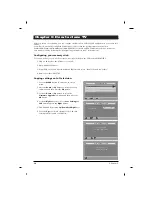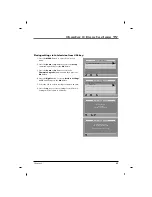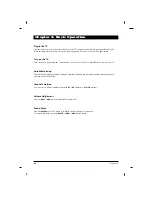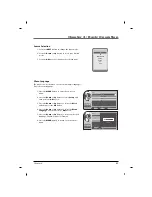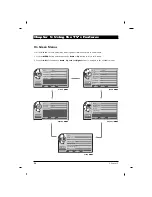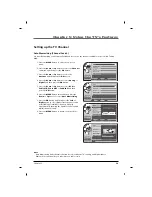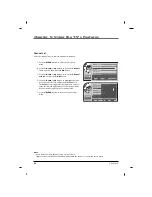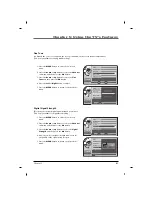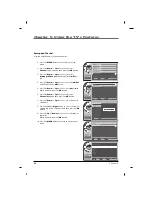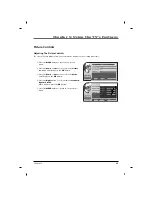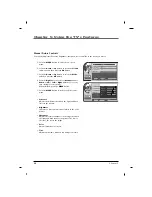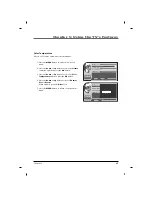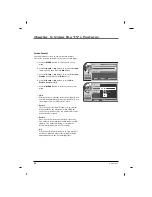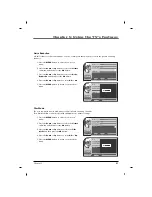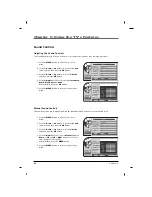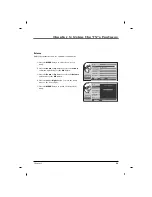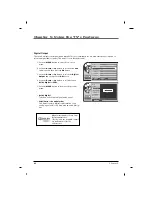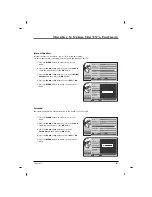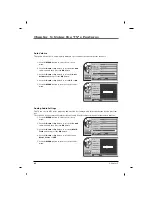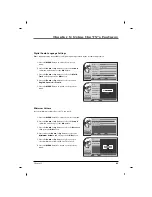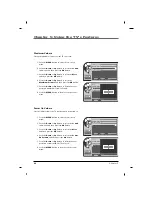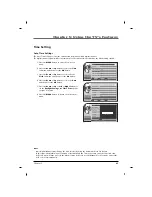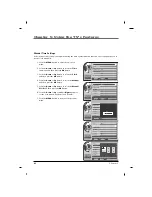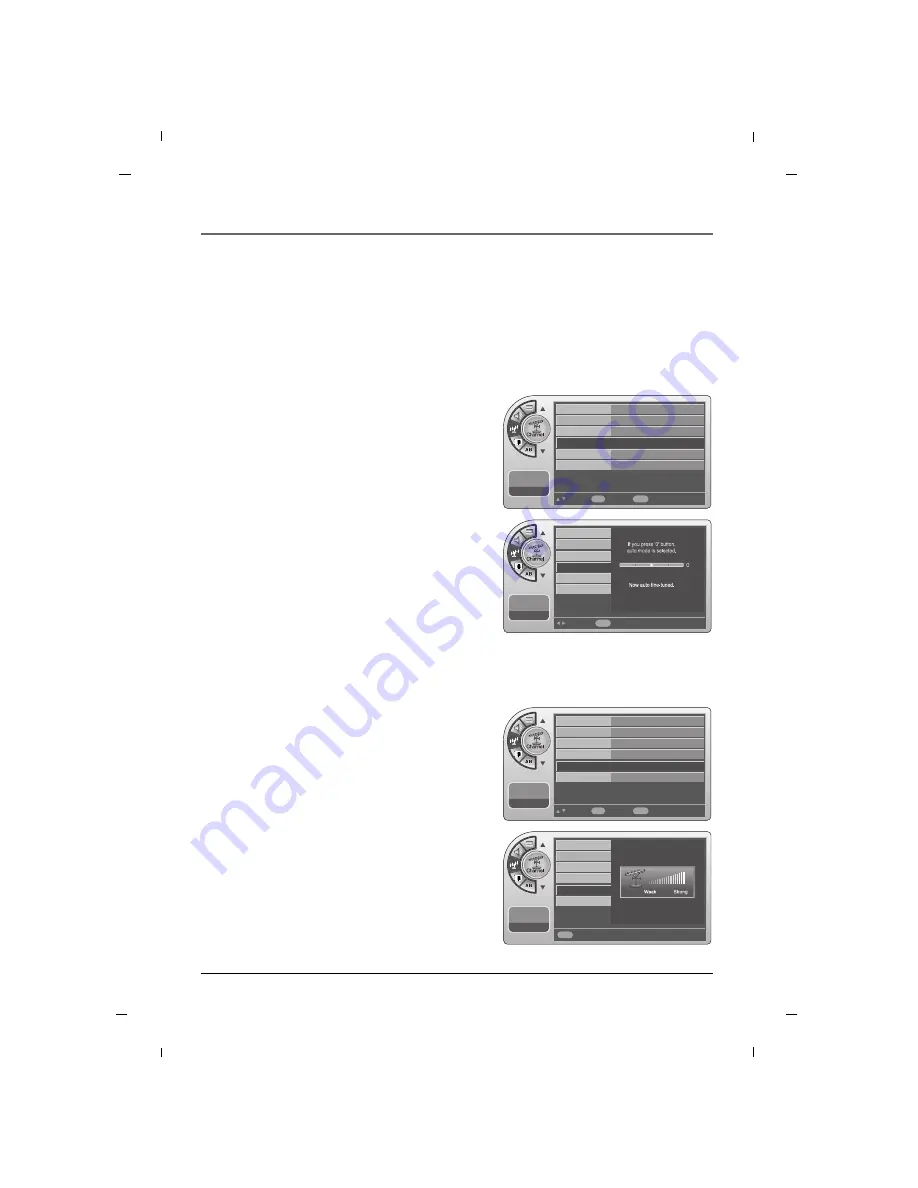
31
Chapter 5: Using the TV's Features
Chapter 5
Fine Tune
1. Press the
MENU
button to enter the on-screen
menu.
2. Press the
Down
or
Up
button to select the
Channel
sub-menu and then press the
OK
button.
3. Press the
Down
or
Up
button to select the
Fine
Tune
and then press the
OK
button.
4. Press the
Left
or
Right
button to adjust.
5. Press the
MENU
button to return to the previous
menu.
11:20 PM
Sep.11,2010
Move
Select
OK
Back
Menu
Antenna
Auto Memorizing
Channel List
Fine Tune
Signal Strength
Remapped Channel
G
G
11:20 PM
Sep.11,2010
Adjust
Back
Menu
Antenna
Auto Memorizing
Channel List
Fine Tune
Signal Strength
Remapped Channel
If a dashed line or no color appears, the screen is unstable, therefore try channel adjustments.
(This is only available for analog broadcasting.)
Digital Signal Strength
1. Press the
MENU
button to enter the on-screen
menu.
2. Press the
Down
or
Up
button to select the
Channel
sub-menu and then press the
OK
button.
3. Press the
Down
or
Up
button to select the
Signal
Strength
and then press the
OK
button.
4. View the on-screen signal strength monitor to see
the quality of the signal being received.
5. Press the
MENU
button to return to the previous
menu.
11:20 PM
Sep.11,2010
Move
Select
OK
Back
Menu
Antenna
Auto Memorizing
Channel List
Fine Tune
Signal Strength
Remapped Channel
G
G
11:20 PM
Sep.11,2010
Back
Menu
Antenna
Auto Memorizing
Channel List
Fine Tune
Signal Strength
Remapped Channel
This shows the current digital signal strength as a picture.
(This is only available for digital broadcasting.)