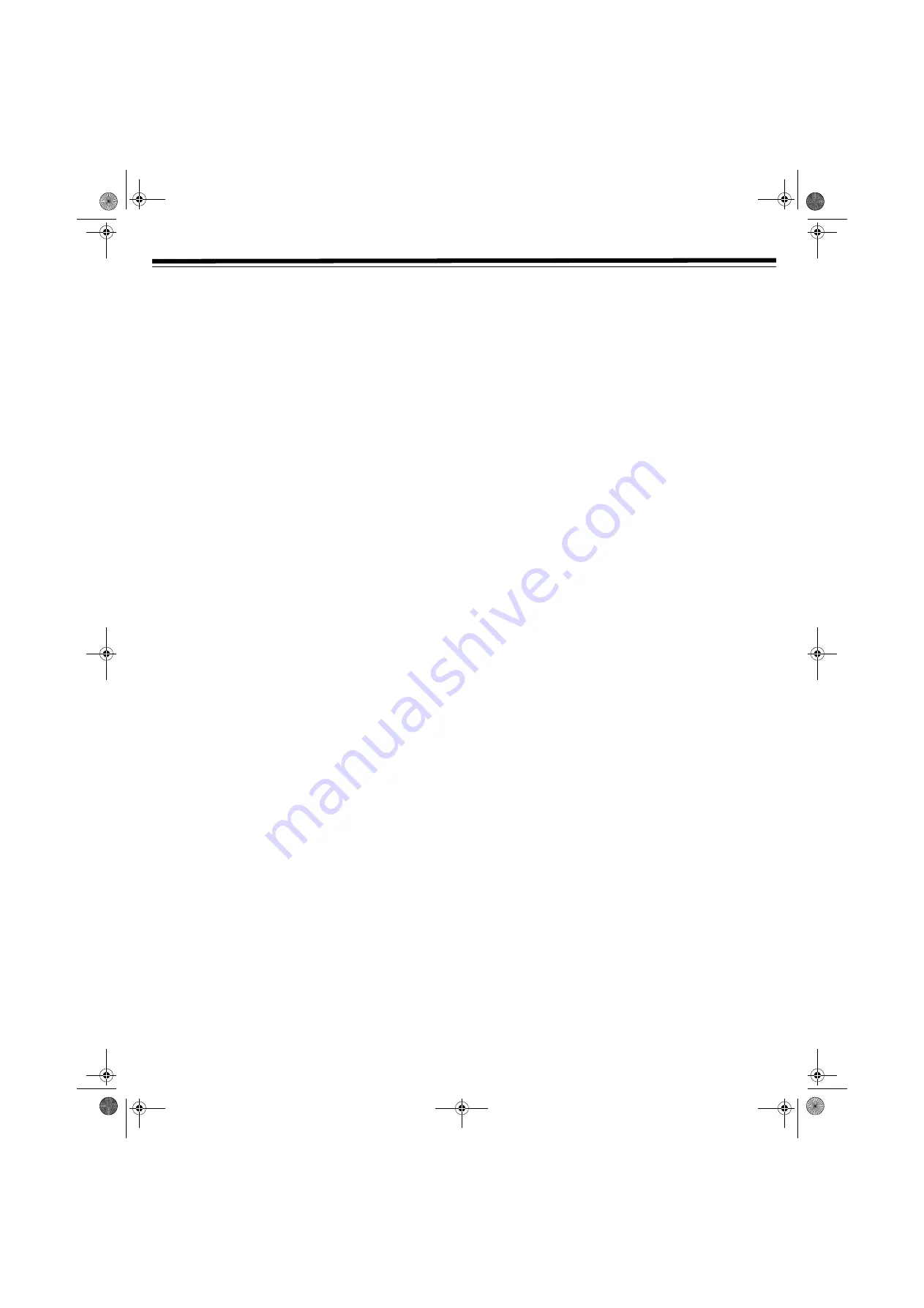
27
CUSTOMIZING FUNCTION SETTINGS
LANGUAGE SETTINGS
1. Repeatedly press
FUNCTION
until
DVD
appears.
2. Press
STOP
.
3. Press
SETUP
.
4. Press
or
to select the language and press
ENTER
.
5. Press
RETURN
D
to exit.
F
ACTORY
S
ET
You can reset the player to the initial factory default language setting.
1. Press
SETUP
.
2. Press
or
to select
Rating
, and press
ENTER
.
3. Press
or
to select
Factory Set
, and press
ENTER
.
4. Press
or
to select
Yes
, and press
ENTER
.
5. Press
RETURN
D
to exit.
Note:
When you set the player to the Factory Set, it takes a few
seconds to return to the initial default setting.
VIDEO SETTING
TV S
HAPE
1. Repeatedly press
FUNCTION
until
DVD
appears.
2. Press
STOP
.
3. Press
SETUP
.
4. Press
or
to select
Video
, then press
ENTER
.
5. Press
or
to select
TV Shape
, then press
ENTER
.
•
4:3 Pan Scan
When wide-screen video material is played, this mode clips
the right and left sides of the image so that it can be viewed on
a conventional TV screen. Some wide-screen DVDs that do not
permit Pan Scan mode playback are automatically played in
letterbox mode (black bands top and bottom).
•
4:3 Letter Box
When wide-screen video material is played in this mode on a
conventional TV screen, black bands appear at the top and
bottom of the screen.
•
16:9 Wide-screen
This is the correct mode for playing wide-screen videos on a
wide-screen TV. You must also set the screen mode on your
wide-screen TV to FULL. The actual appearance of the image
depends on the screen mode setting of your wide screen TV.
6. Press
or
to select the TV type, then press
ENTER
.
7. Press
RETURN
D
to exit and return to the normal screen.
Notes:
• The displayed picture size is preset on the DVD. Therefore the
playback picture of some DVDs may not conform to the picture
size you select.
• When you play DVDs recorded in the 4:3 picture size, the
playback picture always appears in the 4:3 picture size
regardless of the TV shape setting.
• If you select 16:9 wide-screen mode and your TV set is 4:3, the
DVD playback picture is horizontally distorted during playback.
Images appear to be horizontally compressed. Always be sure
the selected TV shape conforms to your TV.
VIDEO OUTPUT
1. Repeatedly press
FUNCTION
until
DVD
appears.
2. Press
STOP
.
3. Press
SETUP
.
4. Press
or
to select
Video
. Press
ENTER
.
5. Press
or
to select
Video Output
. Press
ENTER
.
6. Press
or
to select the signal. Press
ENTER
.
7. Press
RETURN
D
to exit and return to the normal screen.
Note:
The RGB option is only useful for the European version with a
SCART socket.
B
RIGHTNESS
1. Repeatedly press
FUNCTION
until
DVD
appears.
2. Press
STOP
.
3. Press
SETUP
.
4. Press
or
to select
Video
. Press
ENTER
.
5. Press
,
,
, or
to select
Brightness
. Press
ENTER
.
6. Press
or
to select
Off/On
. Press
ENTER
.
•
On
: Picture has raised brightness to clarify details.
•
Off
: Picture has deepened colors.
7. Press
RETURN
D
to exit and return to the normal screen.
Note:
The actual effect on pictures varies depending on the TV.
If the picture on the TV is distorted and you cannot see the screen,
reset the Video Output settings by pressing
OPEN/CLOSE
Ï
to
open and then close the DVD tray.
E
DGES
1. Repeatedly press
FUNCTION
until
DVD
appears.
2. Press
STOP
.
3. Press
SETUP
.
4. Press
or
to select
Video
. Press
ENTER
.
31-5025.fm Page 27 Wednesday, January 15, 2003 5:05 PM
























