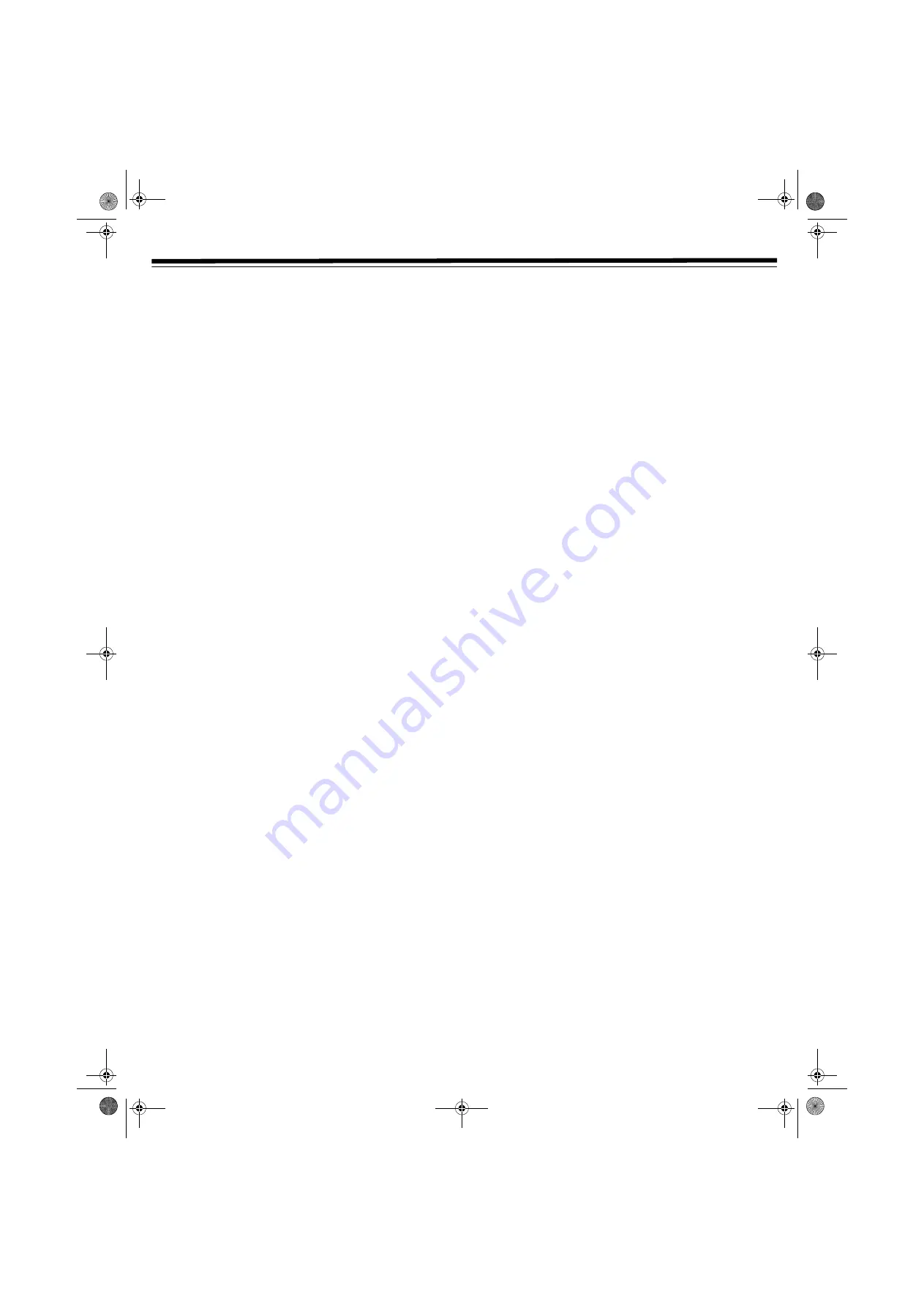
23
VCR OPERATION
R
ECORDING
WITH
THE
T
IMER
You can schedule up to eight different timer programs, as far as one
year in advance.
You can set your player to record at a set time, even when you’re not
present. For example: It is 6:35 PM on August 1st, and you want to
record a TV program in the SP mode, on channel 7 from 9:05 PM to
10:35 PM on August 10th.
1. Turn on the TV and select the video channel.
2. Insert a cassette with the erasure protection tab opening
covered. The power turns on automatically.
3. Press
TV/VCR
to select VCR. The VCR LED lights.
4. Set SAP to
ON,
to record an available second language. (See
“Setting the Output Channel” on Page 16.)
5. Press
MEMORY
. The Timer screen appears. Press
ENTER
.
6. Press
or
to select the desired date (EX:
2/18
), and then
press
. The cursor moves to the next column.
7. Press
or
to select the desired channel (EX:
07
), and then
press
. The cursor moves to the next column.
8. Press
or
to select the recording start time (EX:
9:05 PM
),
and then press
. The cursor moves to the next column.
Note:
Be sure the clock is set to the correct time.
9. Press
AM/PM
to select AM or PM, and then press
. The cursor
moves to the next column.
10. Press
or
to select the recording stop time (EX.:
10:35
PM
), and then press
. The cursor moves to the next column.
11. Press
or
to select the tape speed (EX.:
SP
).
12. Press
ENTER
to confirm the setting and move to another setting
row.
To program additional timer settings, repeat Steps 2–7.
13. Press
or
to select another setting screen (
1/2
or
2/2
).
14. Press
MENU
to finish settings.
15. Press
VCR ON/OFF
to enter turn off VCR power and enter the
Timer Standby mode. The TIMER LED lights.
Notes:
• The VCR power must be off for the recording timer to function.
• You can also press the number buttons to enter data.
• If you turn on the player to use a function other than the VCR,
be sure the VCR power is off.
• If the TV connection is through a coaxial cable, and you are
watching a DVD, timer recording is not possible because the
VCR must be turned on to view the DVD.
• If the power is interrupted for more than 5 seconds during timer
recording, the Auto Clock Setting resets the time after the power
turns back on (the VCR POWER LED flashes), but the timer
settings are cancelled.
• If the cassette ends before all the programs are recorded, the
VCR stops, turns its power off, and ejects the tape automatically.
• If you press
VCR ON/OFF
without inserting a cassette, the
TIMER LED flashes for 5 seconds to indicate that timer
recording is not possible.
• If you insert a cassette without the erasure protection tab, the
TIMER LED flashes and the cassette is ejected.
• To stop timer recording, press
VCR STOP
.
C
ONFIRMING
, E
DITING
,
AND
C
ANCELLING
T
IMER
P
ROGRAMS
Recall the Timer Setting Screen to view a list of programs you have
scheduled to record.
1. Press
MEMORY
. The
TIMER
screen appears. Review the
displayed information.
2. To change the data, press
or
to select the desired timer
program, and then press
ENTER
.
3. Press
,
,
, or
to change the selected timer program’s
data, and press
ENTER
.
4. Press
CLEAR
to cancel an entry.
5. Press
MENU
to clear all entries.
6. Press
VCR ON/ OFF
to enter the Timer Standby mode. The
TIMER LED lights.
SPECIAL FUNCTIONS
A
UTO
E
NHANCE
1. Repeatedly press
FUNCTION
until
VCR
appears on the player.
2. Press
DISPLAY
twice.
AUTO ENHANCE ON
(or
OFF
) appears
on-screen.
3. Press
SET
on the player to switch between
ON
and
OFF
. (The
default setting is
ON
.)
•
ON
— Normally leave the mode set to
ON
. This high picture
quality function creates a clearer playback image.
•
OFF
— Set to
OFF
when playing back a tape on the VCR
while editing or when noise appears on the screen.
R
ECORDED
S
ECTION
A
UTO
R
EPEAT
When
AUTO REPEAT
is
ON
(see “Mode Selection” on Page 17), 15
seconds after the recorded portion finishes, the tape automatically
stops, rewinds to the beginning, and repeats playback of the selected
section.
Notes:
• The default
AUTO REPEAT
setting is
OFF
.
• Press
DISPLAY
to see if Auto Repeat is on or off.
4
appears
when Auto Repeat is on.
31-5025.fm Page 23 Wednesday, January 15, 2003 5:05 PM




























