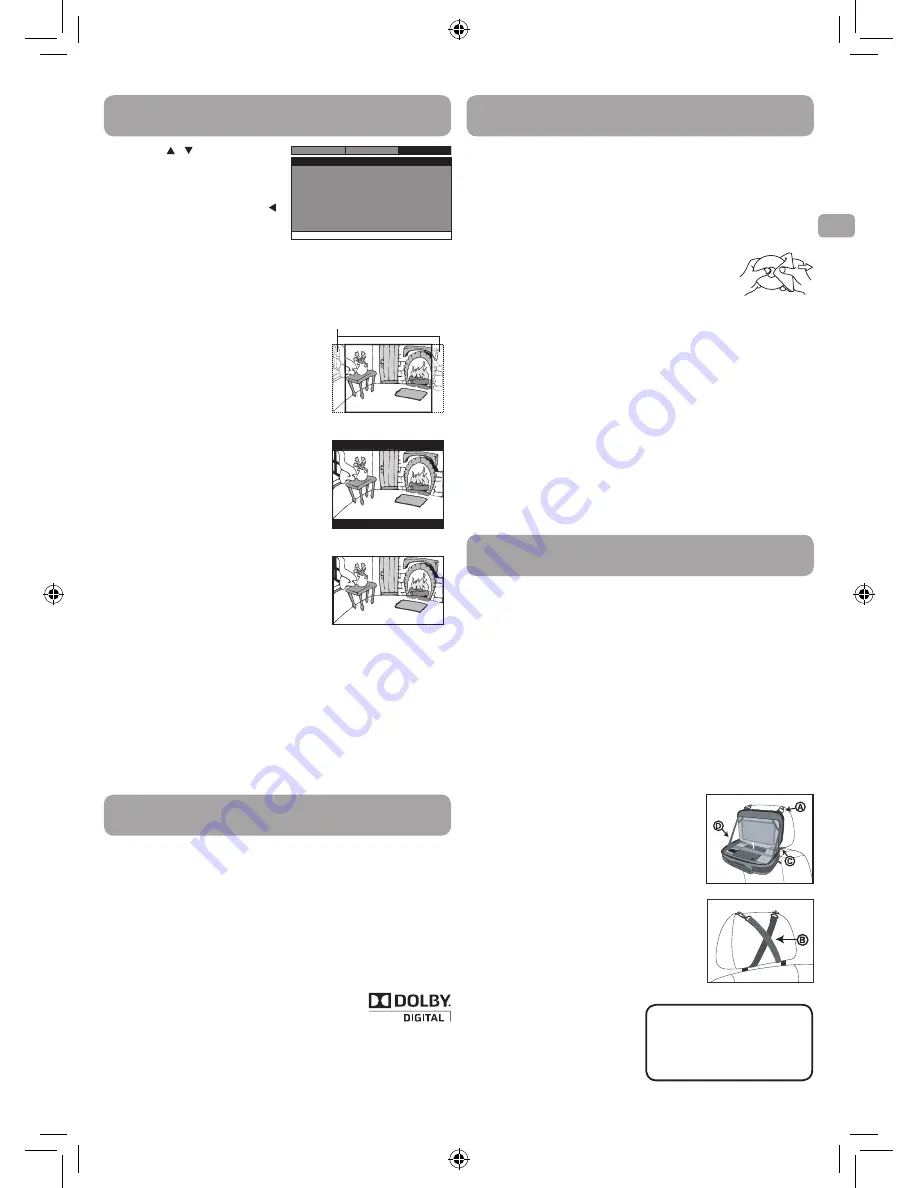
9
EN
Customizing the Function Settings
4. Press the / button to adjust
the settings, then press the
ENTER
button to confirm.
5. Repeat steps 3 and 4 to adjust
other options. Press the
button to return to the previous
menu.
6. Press the
SETUP
or
RETURN
button to exit the menu.
TV Display
Pan Scan
• When wide-screen video is played, this
mode clips the right and left sides of
the image so that it can be viewed on
a conventional screen.
• Some wide-screen DVDs that do not
permit Pan Scan mode playback are
automatically played in letterbox
mode (black bands that appear at the
top and bottom of the screen).
Letter Box
• When wide-screen video is played in
this mode on a conventional screen,
black bands appear at the top and
bottom of the screen.
Wide Screen
• This is the correct mode for playing
wide-screen videos on the unit screen
or other external wide-screens.
Notes:
• The displayable picture size is preset
on the DVD. Therefore the playback
p i c t u r e o f s o m e D V D s m a y n o t
conform to the picture size selected.
• When you play DVDs recorded in the
4:3 aspect ratio, the playback picture
will always appear in the 4:3 aspect ratio regardless of the TV display
setting.
• Select Wide Screen to conform the LCD screen on the unit. Always
be sure that your TV display conforms to the actual TV in use if you
connect the unit to a TV.
Default
It takes 3-5 seconds to reset the DVD settings to the factory default.
TV Display
Default
Wide
No
Go To System Menu
- - System Menu - -
System
Language
Video
Cut off when a wide-screen
video image is played.
Pan Scan
Letter Box
Wide Screen
Cleaning the Disc
A defective or soiled disc inserted into the unit can cause sound to drop
out during playback.
Handle the disc by holding its inner and outer edges.
• Do NOT touch the surface of the unlabeled side of the disc.
• Do NOT stick paper or tape on the surface.
• Do NOT expose the disc to direct sunlight or excessive heat.
• Clean the disc before playback. Wipe the disc
from the center outward with a cleaning cloth.
• NEVER use solvents such as benzine or alcohol
to clean the disc.
• Do NOT use irregular shaped discs (example: heart shaped,
octagonal, etc.). They may cause malfunctions.
Cleaning the Unit
• Be sure to turn the unit off and disconnect the AC power adapter
before cleaning the unit.
• Wipe the unit with a dry soft cloth. If the surfaces are extremely
dirty, wipe clean with a cloth that has been dipped in a weak soap-
and-water solution and wrung out thoroughly, then wipe with a dry
cloth.
• Never use alcohol, benzine, thinner, cleaning fluid or other
chemicals. Do NOT use compressed air to remove dust.
Important Note
• Before transporting the unit, remove the disc from the disc
compartment.
Sound System
Dolby Digital
Dolby Digital is a technology developed by Dolby Laboratories.
Soundtracks encoded in Dolby Digital can reproduce from one to 5.1
discrete channels of excellent quality audio.
The unit automatically recognizes the Dolby Digital bitstream and
provides a downmix suitable for two-channel listening. An additional
Dolby Digital decoder is required for reproduction of the discrete multi-
channel soundtracks available on many DVDs.
Manufactured under license from Dolby Laboratories.
Dolby and the double-D symbol are trademarks of
Dolby Laboratories.
Maintenance
Carrying Bag Installation
CAUTIONS:
1. Do not use this DVD player case as a swing, car seat, or for any other
purpose except to hold a DVD player and accessories.
2. The DVD player case is intended for viewing only from the rear
seats. Do not install or use this product in the front seat of a vehicle.
3. To reduce the chance of injury in case of a collision or sudden stop:
• Always keep DVD player strapped securely inside case while vehicle
is moving.
• Always keep DVD player case securely attached inside vehicle while
the vehicle is moving.
4. Always position the plastic hooks and strap adjustment slider so that
they do not touch the back of the head of the person in the front seat.
To Attach the DVD Player Case to a Headrest (Images 1 & 2)
1. Insert the DVD player into the case as
shown right (1, 2, 3).
2. Unzip the main compartment that holds
the player; locate the D rings at the top of
the case (A).
3. Locate 2 straps with hooks on each end.
4. Hook one end of the each strap to the D
rings at the top of the case.
5. Criss-cross the straps around the front of
the headrest (B) and hook the straps to a
second set of rings on the lower part of
the case (C).
6. Tighten up the straps until the unit is
secured. Connect the 12V car adapter as
shown on the right (D).
Note:
Before closing the bag,
release the left and right elastic
bands from the screen panel.
2
3
1
Image 1
CAUTION:
1. High temperature damages
CDs/DVDs.
2. Do not store in closed cars.
3. Protect from direct sunlight.
Image 2
RCA DRC99392_Eng & Spa IB_MTK A5_17-3-2011.indd 9
3/28/2011 10:31:05 AM




















