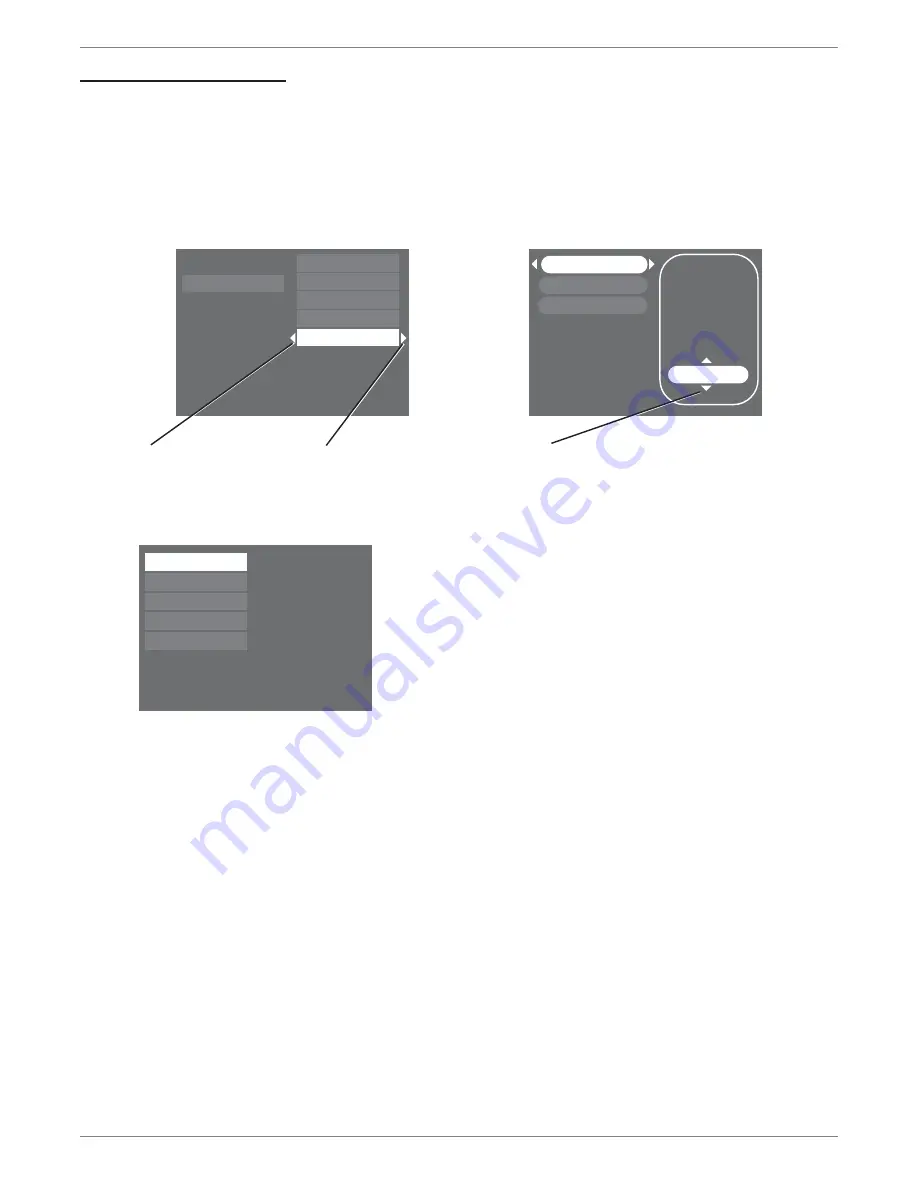
Graphics contained within this publication are for representation only.
42
Chapter 5: Menu System
Overview of the Menu System
Since this product has many features, it has a wealth of menus and options. To access the main menu during playback, press the STOP button on the remote. To access the
main menu when you’re not playing a disc, press the MENU button.
How to navigate through on-screen menus
Throughout the DVD recorder’s menu system, you’ll see arrows on the on-screen menu bars. These arrows indicate you can use the correlating arrow buttons on the
remote control to navigate to different menus and access choices. When a menu item is highlighted, press OK to select the menu.
If you see the left arrow button, you can press the left arrow button on the remote control to return to the previous menu. Throughout the menu system, the GO BACK
button takes you to the previous menu.
The Main Menu
The main menu is divided into the following submenus:
Watch TV –
shows current channel number or input.
Disc –
plays a disc, accesses the disc title menu, enables you to create a customized playlist (audio
CDs and DVDs), selects the screen format for DVDs, and accesses title menus and disc menus for
DVDs. Go to page 43 for details.
Disc Library –
contains information about all programs you’ve recorded using this DVD recorder.
You can use the
Disc Library
as a search tool by sorting recorded programs. As much information as
possible is stored automatically. The information is stored in the DVD recorder’s memory and has
storage limits. You may need to delete some library contents in the future to make room for new
recordings. For detailed information about the
Disc Library
, go to page 45.
Timers –
set up timer recordings and view the list of existing timer recordings. Go to page 45 for
general information about this menu. For instructions to set up a timer, go to Chapter 3 (page 27).
Setup –
accesses all of the menus from the Interactive Setup (the menus you went through the fi rst
time you turned on the product); parental controls (rating limits); record quality settings; language
options for on-screen menus and discs; and advanced settings for audio and component video. Go to
page 45 for more information.
Watch TV
Disc
Disc Library
Timers
Setup
Play Disc
Disc Title Menu
Player Menu
Playlist
Disc Options
To start playback from the beginning, press OK.
My Show
Simon’s Show
Caroline Comics
My Show
Recorded on:
Genre:
Disc Name:
Disc Number: 1
Sort by Title
Press the right arrow
button or the OK button
on the remote to access
the
Disc Options.
Press the up or down arrow button
on the remote control to see more
options.
Press the left arrow button
on the remote to go to the
previous menu.
Watch TV
Disc
Disc Library
Timers
Setup
Live - Ch 2
No Disc
1 Library Disc(s)
10:49 am Thu 17-Mar 2003
To watch TV, press OK.
















































