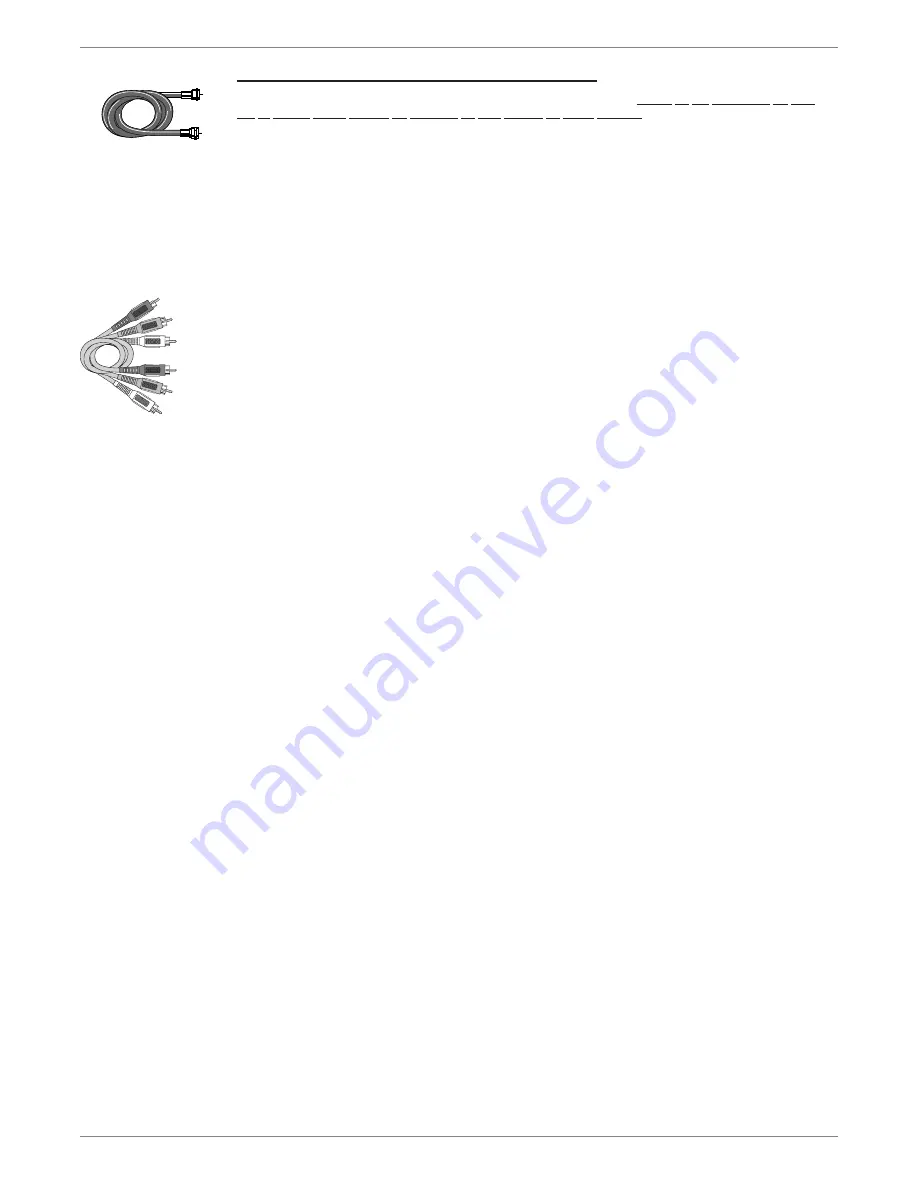
Graphics contained within this publication are for representation only.
13
Chapter 1: Connections and Setup
Connection: DVD re TV + Satellite Receiver
The following instructions enable you to record the programs from your satellite receiver. Because the jack confi guration and labels
vary on different satellite receivers and televisions, the steps provided are general guidelines. Consult your Satellite Receiver and/or
Television User’s Guides for additional information. If you have cable TV service AND satellite TV, you can connect the cable signal to
the DVD recorder’s CABLE/ANTENNA INPUT jack.
1. Satellite signal:
Leave the cable in place that comes from the satellite dish and goes to the satellite receiver.
2. Connect the satellite receiver to the DVD recorder
2a.
Connect a coaxial cable to the satellite receiver’s OUT TO TV jack, and to the CABLE/ANTENNA INPUT jack on the
DVD recorder.
2b.
Connect audio cables (red and white) to the satellite receiver’s output jacks [sometimes labeled Audio Left (white) and Audio
Right (red)]. Connect the other ends of these cables to the corresponding INPUT AUDIO L and AUDIO R jacks on the back of
the DVD recorder.
2c.
Connect the video cable (yellow) to the Video Output jack on the satellite receiver (sometimes labeled VIDEO) to the INPUT
VIDEO jack on the back of the DVD recorder.
If your satellite receiver, has an S-VIDEO OUT jack, connect an S-Video cable to that jack and to the S-VIDEO IN jack on the
DVD recorder for increased picture quality (not shown in connection diagram).
3. Connect the DVD recorder to the TV
You need to connect cables from the DVD recorder’s OUTPUT jacks to the TV’s INPUT jacks in order to see the content from the
DVD recorder (whether it’s a satellite program or a disc you’re playing).
Connect an RF coaxial cable to the DVD recorder’s CABLE/ANTENNA OUTPUT jack and to the TV’s Antenna Input jack
(sometimes labeled CABLE/ANTENNA).
3a.
Connect the audio cables.
A set of audio/video cables was packed with your DVD recorder. Connect the audio cables to the OUTPUT AUDIO L (left
– white) and R (right – red) jacks on the back of your DVD recorder, and to the corresponding Audio Input jacks on your TV
(sometimes labeled AUDIO IN L and R).
3b.
Connect the video cable. The cables you use for the video determine the quality of the picture you’ll see on your TV when
you’re playing DVDs. For more information about cables and signal quality, go to page 4.
Connect the video cable (yellow) to the OUTPUT VIDEO jack on the back of your DVD recorder, and to the Video Input jack
on your TV (sometimes labeled VIDEO IN).
3c.
S-VIDEO
If your TV has an S-VIDEO input jack, connect one end of the S-Video cable (provided) to the
S-VIDEO input jack on the back of the TV and the other end to the S-VIDEO OUT jack on the back of the DVD recorder.
COMPONENT OUT Y, Pb, Pr (not shown)
If your TV has Component Input Jacks (Y, Pb, Pr), you can achieve even
greater picture quality by connecting the DVD recorder to the TV using these jacks (COMPONENT VIDEO OUTPUT, Y, Pb,
Pr on the DVD recorder). For more explanation, go to page 4. Component Video cables not supplied with the
DVD recorder.
Notes:
If your TV is capable of progressive scan, connect the DVD recorder to the TV using the COMPONENT VIDEO OUTPUT jacks,
and slide the PROG SCAN switch to the ON position to see DVD titles (movies) in progressive scan format. If you need more
explanation, go to page 5.
4.
Attach the AC power cord to the unit. Insert the other end of the AC power cord into an AC outlet (or power strip).
Go to page 15
Important
You can’t watch one satellite program and record another satellite program at the same time.
This connection scenario illustrates a basic connection—you can achieve better video quality by connecting the components with
S-Video or Component Video options, depending upon the cables you have and the jacks available on your components. See page 4
for more information about jacks and cables.
RF Coaxial cable
Audio video cables are usually
color-coded red, white, and yellow.
Red= right audio; White = left
audio; Yellow = video.
Red
Yello
w
White
















































