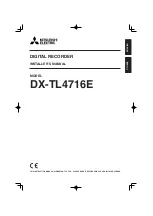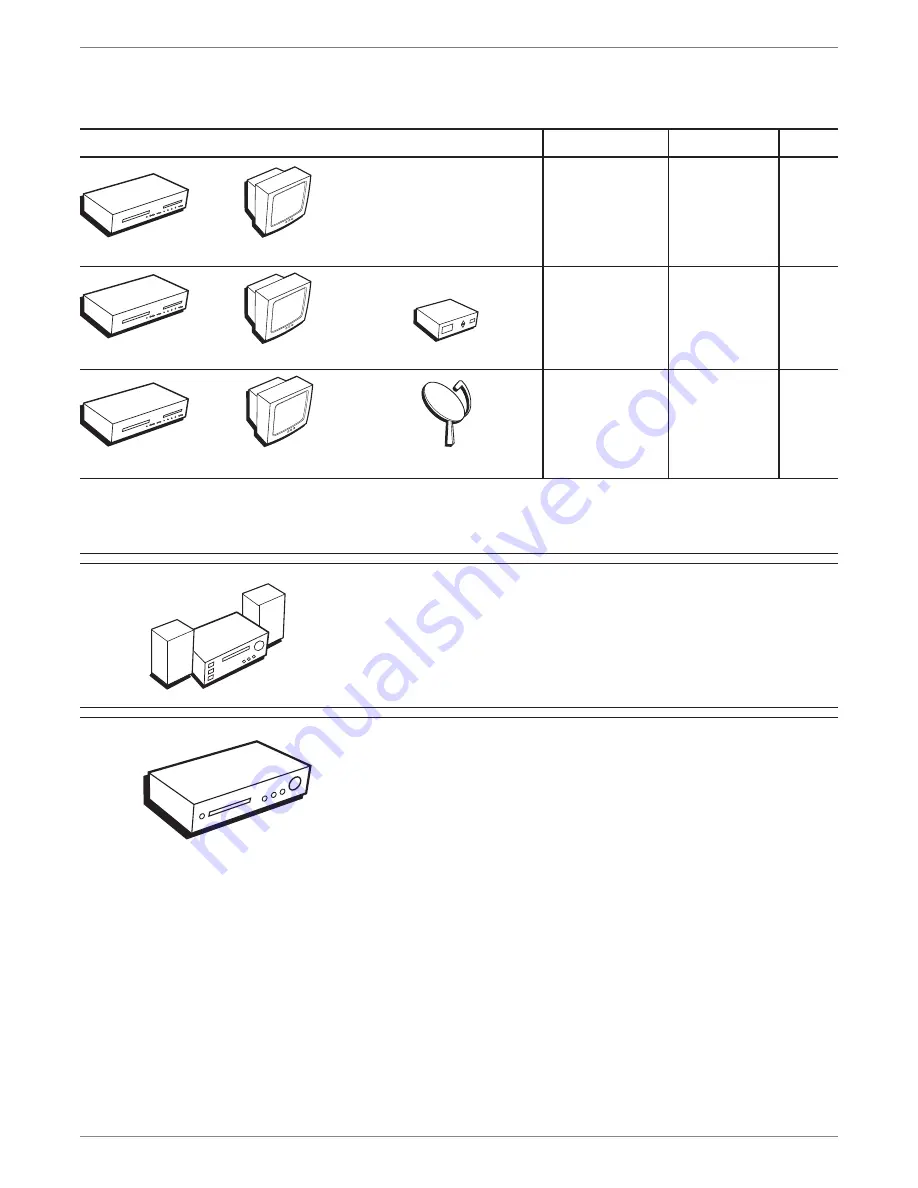
Graphics contained within this publication are for representation only.
3
DVD Recorder
STO
P
CH+
/SK
IP+
CH-/
SKIP
-
FWD
REV
PLA
Y/PA
USE
OPE
N/C
LOS
E
REC
ORD
INP
UT
Chapter 1: Connections and Setup
Choose Your Connection
There are several ways to connect your DVD recorder. Please use the following chart to determine which connection is best for you. Turn to the appropriate page for
specifi c instructions.
To achieve enhanced picture quality, use the S-Video
Cable (supplied) to connect your DVD recorder to your TV
if your TV has an S-Video jack available.
Connecting an optional audio receiver:
After you connect the DVD recorder to your TV (choose
an option above), go to page 14 for general information
about connecting an audio/video receiver.
• Coaxial
• Audio/video
• S-Video
Components
Cables Needed
Connection
Go to
Satellite Receiver
TV
DVD Recorder
STO
P
CH+
/SK
IP+
CH-
/SK
IP-
FWD
REV
PLAY
/PAU
SE
OPE
N/C
LOS
E
REC
ORD
INP
UT
Cable Box
TV
DVD Recorder
STO
P
CH+
/SK
IP+
CH-
/SK
IP-
FWD
REV
PLA
Y/PA
USE
OPE
N/C
LOS
E
REC
ORD
INP
UT
TV
TV
page 8
• Coaxial
• Audio/video
• S-Video
TV + cable
box
page 10
• Coaxial
• Audio/video
• S-Video
TV +
satellite
receiver
page 12
VCR Connection
go to pages 56 and 57
If you want to copy content from a DVD to a videotape or
vice versa, go to page 56 and 57 for general information.
Note: You can’t transfer copy protected content.