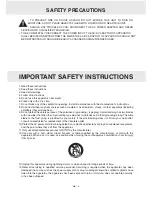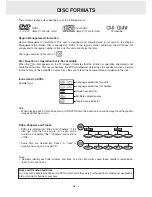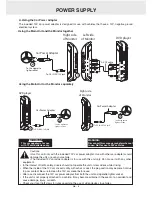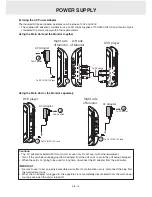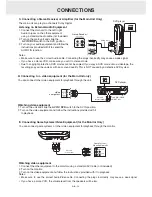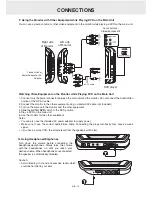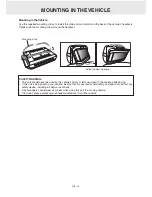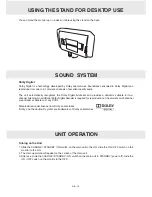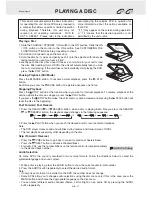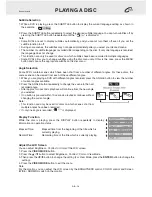GB - 3
TABLE OF CONTENTS
Safety Precautions ............................................1
Important Safety Instructions ..............................2
Table of Contents ................................................3
Disc Formats ......................................................4
Accessories .......................................................5
Remote Control .................................................5
Control Reference Guide ................................ 6-8
Remote Control........................................................6
DVD Player ..............................................................7
Monitor .....................................................................8
Power Supply ................................................ 9-11
Using the Car Power Adaptor ..................................9
Using the AC Power Adaptor .................................10
Using the Built-in Battery .......................................11
Connections .................................................12-14
Watching a DVD on the Main Unit and the
Monitor ...................................................................12
Connecting a TV ....................................................12
Connecting a Stereo Receiver or Amplifier ............13
Connecting Game Systems/Video Equipment .......13
Using the Monitor with Other Equipment while
Playing DVD on the Main Unit................................14
Connecting to a Video Equipment ......................... 13
Using Headphones/Earphones ..............................14
Mounting in the Vehicle .....................................15
Using the Stand for Desktop Use .....................16
Sound System ..................................................16
Unit Operation .................................................16
Playing a Disc ..............................................17-18
Playing a Disc ........................................................17
Pausing Playback (Still Mode) ...............................17
Stopping Playback .................................................17
Fast Forward / Fast Reverse ..................................17
Skip (Forward / Reverse) .......................................17
Audio Selection .....................................................17
Subtitle Selection ...................................................18
Angle Selection ......................................................18
Display Function ....................................................18
Adjust the LCD Screen ..........................................18
Locating a Desired Section ...............................19
Locating a Specific Title .........................................19
Locating a Specific Chapter ...................................19
Locating a Specific Time ........................................19
DVD Programmable memory ............................20
Playing Titles/Chapters in a Favourite Order .........20
Repeat playback ...............................................20
Repeating a Chapter/Title ..................................... 20
Repeating a Single Track/Whole Disc ................... 20
Repeating a Specific Section ................................ 20
Viewing JPG Files ............................................21
Play Modes for CD or JPG Disc .......................21
Customizing the Function Settings ..............22-23
Language Setup ....................................................22
Video Setup ...........................................................23
Misc Setup .............................................................24
Maintenance .....................................................24
Cleaning the Disc...................................................24
Cleaning the Unit ...................................................24
Important Note ......................................................24
Troubleshooting Guide ......................................25