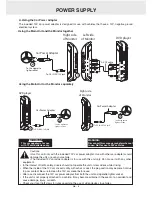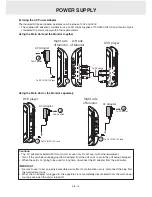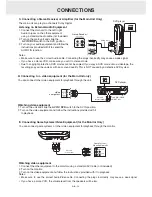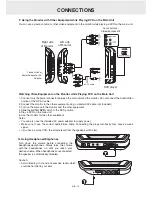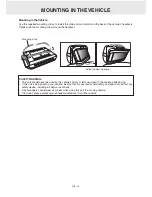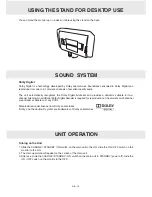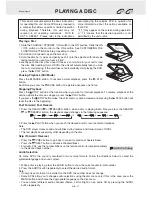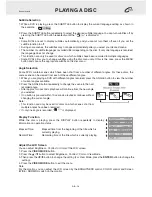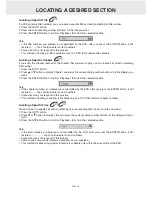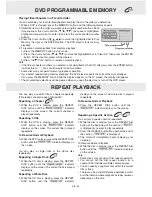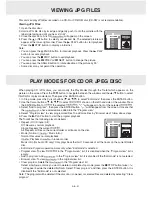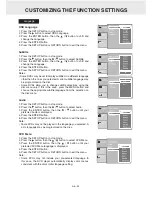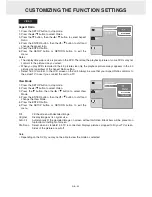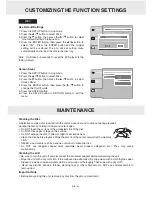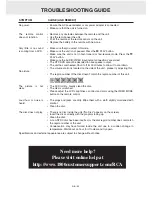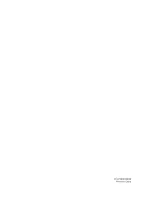GB - 23
cuStoMiZinG tHe function SettinGS
aspect ratio
1. Press the SETUP button in stop mode.
2. Press the / button to select Video.
3. Press the button, then the / button to select Aspect
Ratio.
4. Press the ENTER button, then the / button to shift and
change the aspect ratio.
5. Press the ENTER button.
6. Press the SETUP button or RETURN button to exit the
menu.
Notes:
• The displayable picture size is preset on the DVD. Therefore, the playback picture of some DVDs may not
conform to the picture size you select.
• When you play DVDs recorded in the 4:3 picture size only, the playback picture always appears in the 4:3
picture size regardless of the Aspect Ratio setting.
• Select 16:9 to conform to the LCD screen on the unit. Always be sure that your Aspect Ratio conforms to
the actual TV in use if you connect the unit to a TV.
View Mode
1. Press the SETUP button in stop mode.
2. Press the / button to select Video.
3. Press the button, then the / button to select View
Mode.
4. Press the ENTER button, then the / button to shift and
change the View Mode.
5. Press the ENTER button.
6. Press the SETUP button or RETURN button to exit the
menu.
VIDEO
Fill
Fill the screen with decoded image.
Original
Display image as its original size.
Auto Fit
Automatically fit the decoded image on screen without distortion. Black bars will be present on
top/bottom or left/right of screen.
Pan Scan Select when a standard 4:3 TV is connected. Displays pictures cropped to fill your TV screen.
Sides of the picture are cut off.
Note:
• Depending on the DVD, you may not be able to view the mode as selected.