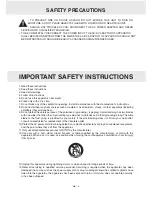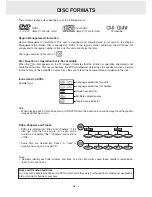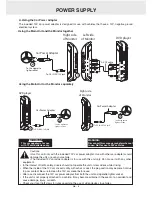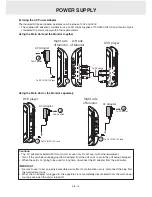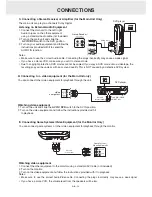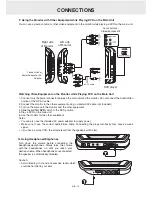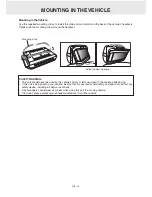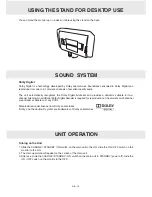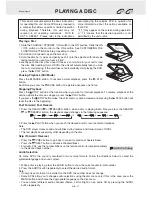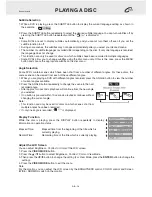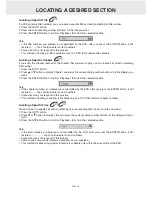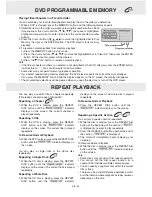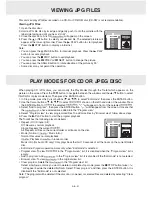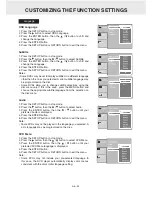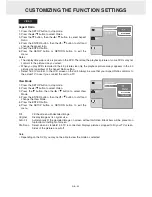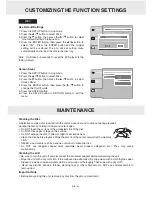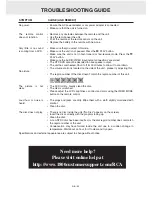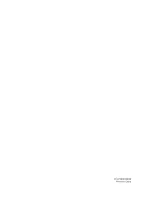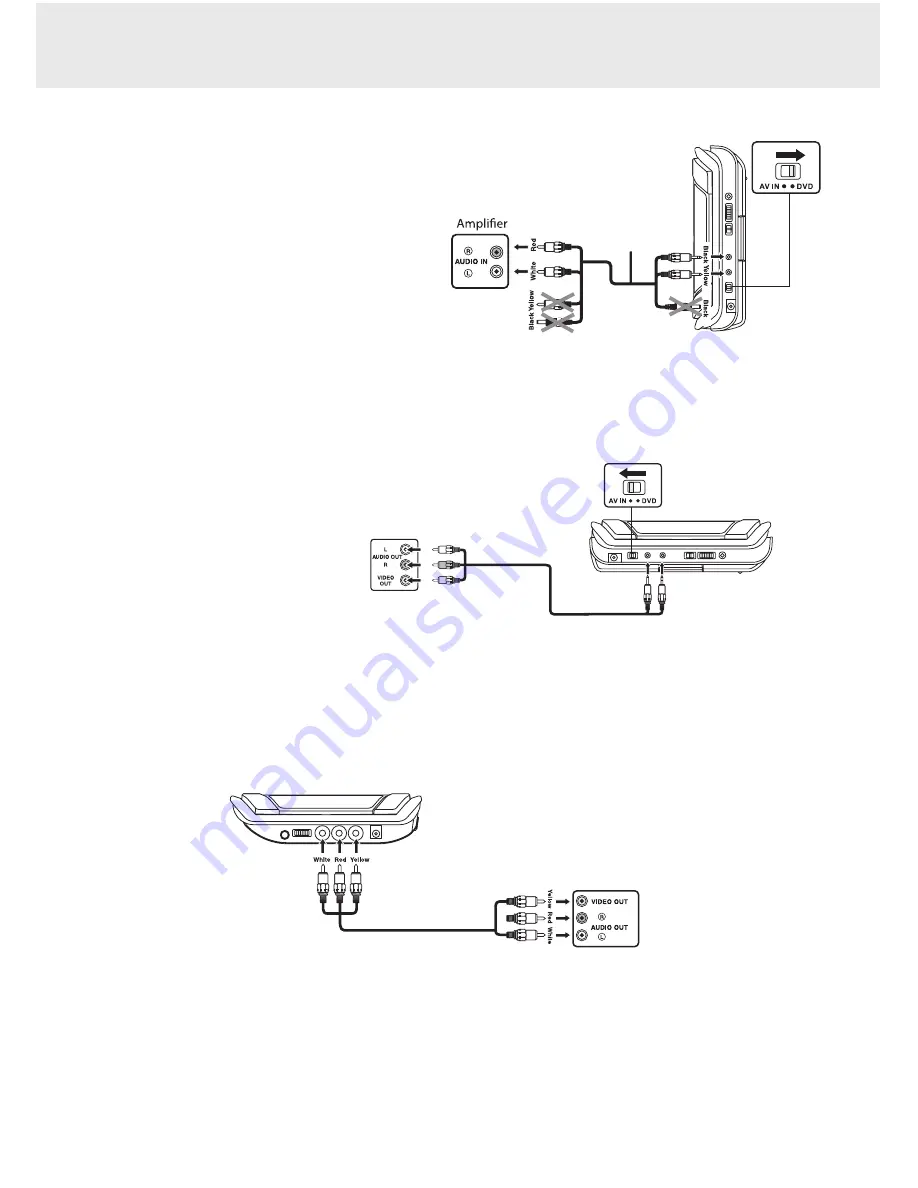
CONNECTIONS
Watching video equipment
1. Connect the other equipment to the monitor using a standard AV Cable (not included).
2. Turn on the monitor.
3. Turn on the video equipment and follow the instructions provided with it to playback.
Notes:
•
Make sure to use the correct Audio/Video cable. Connecting the plugs incorrectly may cause a weak signal
•
If you have a mono VCR, the volume level from the speakers will be low.
E. Connecting Game Systems/Video Equipment (for the Monitor Only)
You can connect game systems or other video equipment for playback through the monitor.
C. Connecting a Stereo Receiver or Amplifier (for the Main Unit Only)
The main unit can play two channels Dolby Digital.
Listening on External Audio Equipment
1. Connect the main unit to the left / right
Audio In jacks on the other equipment
using a standard Audio cable (not included).
2. Turn on the main unit and slide the
AV IN / DVD switch to the DVD position.
3. Turn on your audio equipment and follow the
instructions provided with it to select the
AUDIO IN function.
Notes:
•
Make sure to use the correct Audio cable. Connecting the plugs incorrectly may cause a weak signal.
•
If you have a stereo VCR, make sure you set it to stereo mode.
•
Due to copyright protection, DVD movies cannot be copied. If you copy a DVD movie onto a videotape, the
resulting copy will be unclear, with poor sound quality. This is NOT caused by a defective DVD system.
er
AV-DC cable
DVD play
Stereo Receiver /
AV cable
(not included)
Game System /
Video Equipment
Watching video equipment
1. Turn on the unit and slide the
AV IN / DVD switch to the AV IN position.
2. Turn on the video equipment and follow the instructions provided with it
to playback.
D. Connecting to a video equipment (for the Main Unit only)
You can connect other video equipment for playback through the unit.
DVD player
Video
equipment
W
hite Red
Yello
w
AV cable
(not included)
To AUDIO / VIDEO
IN / OUT caks
GB - 13