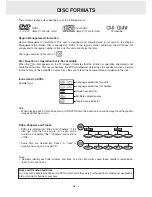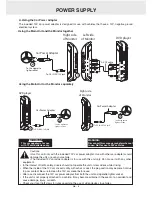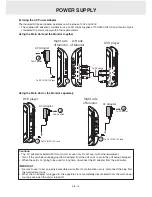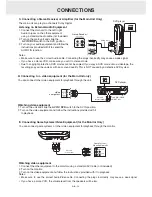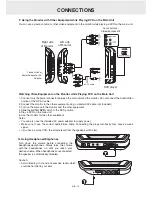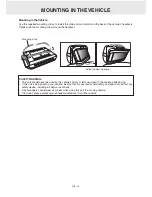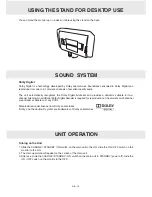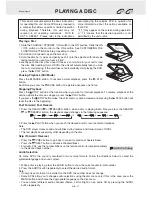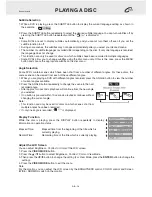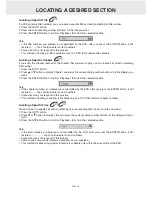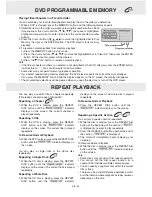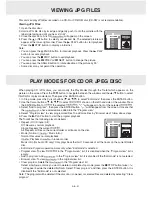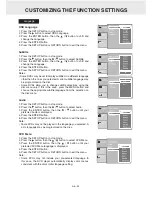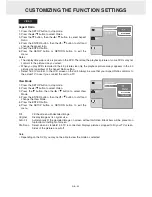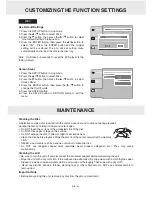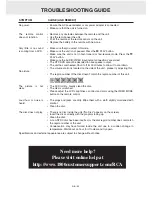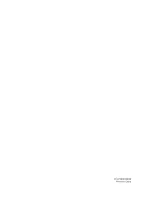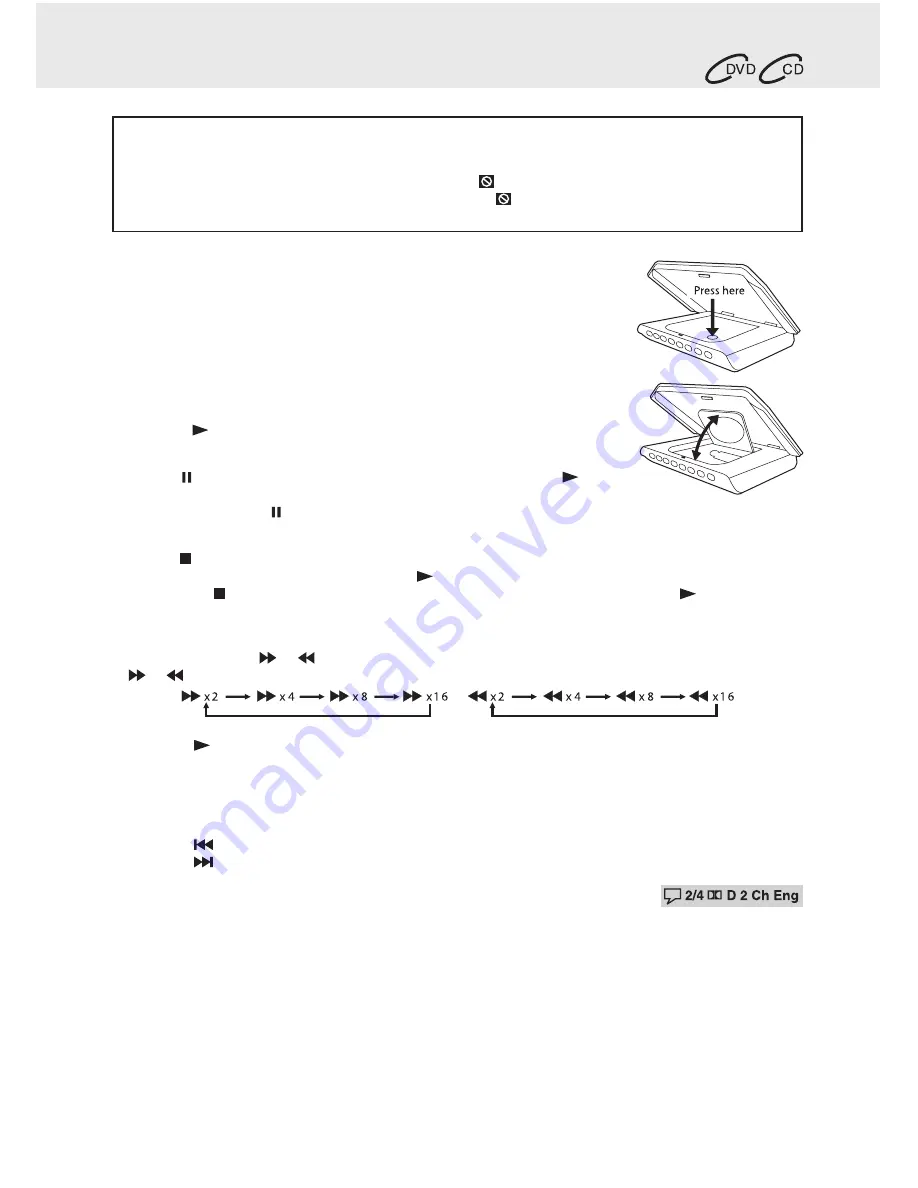
GB - 17
Playing a Disc
1. Slide the CHARGE / STANDBY / ON switch to the ON position. Slide the ON
/ OFF switch on the monitor to the ON position. See CUSTOMIZING THE
FUNCTION SETTINGS before proceeding to step 2.
2. Pull down front panel to open the disc door.
3. Hold the disc by its sides and gently push it onto the spindle, with label side
facing toward you until you hear a “click”.
4. Gently push the disc door closed. It takes a short while for your unit to load
the disc. After loading, for most DVDs, the unit will automatically take you main
menu or start playing. If the unit does not automatically start playing the DVD,
press the PLAY button.
Pausing Playback (Still Mode)
Press the PAUSE button. To resume normal playback, press the
PLAY
button.
Each time you press the PAUSE button, the picture advances one frame.
Stopping Playback
Press the STOP button at the location where you want to interrupt playback. To resume playback at the
position where the disc was stopped, press the PLAY button.
If you press the STOP button twice, the unit’s memory will be cleared and pressing the PLAY button will
reset the disc to the beginning.
fast forward / fast reverse
1. Press the SEARCH
or SEARCH button when a disc is playing. Each time you press the SEARCH
or SEARCH button, the playback speed changes in the following sequence:
2. Press the PLAY button when you reach the desired point to resume normal playback.
Note:
• The DVD player mutes sound and subtitles during reverse and forward scan of DVDs.
• The fast playback speed may differ depending on the disc.
Skip (forward / reverse)
• Press the
PREV button to go back to current or previous chapters/tracks.
• Press the
NEXT button to advance chapters/tracks.
• For audio CDs, use the number buttons on the remote control to jump immediately
to the desired track number.
audio Selection
On some DVDs, the sound is recorded in two or more formats. Follow the directions below to select the
preferred language and sound system.
1. While a disc is playing, press the AUDIO button to show the current audio format number.
2. Press the AUDIO button repeatedly to select the desired audio format.
Note:
• If only one audio format is recorded on the DVD, the number does not change.
• Some DVDs allow you to change audio selections using the disc menu only. If this is the case, press the
MENU button and choose the appropriate language on the disc menu.
• You can select different audio channels (Stereo, Left or Right) on an Audio CD by pressing the AUDIO
button repeatedly.
This owner’s manual explains the basic instructions
for operating this unit. Some DVDs are produced in
a manner that allows specific or limited operation
during playback. Therefore, this unit may not
respond to all operating commands. THIS IS
NOT A DEFECT. Please refer to the instructions
accompanying the specific DVD in question for
more information about the options available on
that DVD.
“ ” may appear on the screen during operation.
A “
” means that the desired operation is not
permitted by the unit or disc.
PLayinG a DiSc
Basic playback