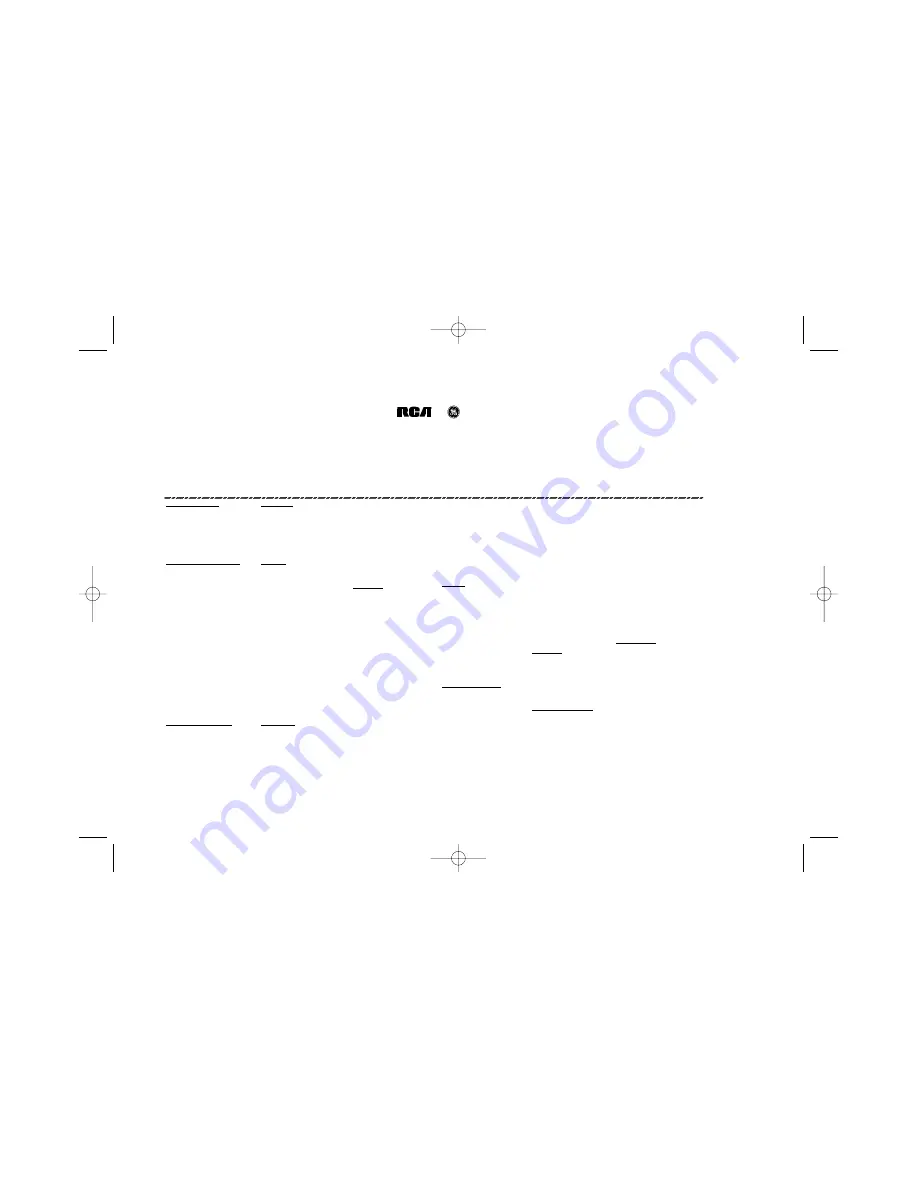
Chapter 5: Additional Information
62
México, D.F.
Estado de México
Monterrey. N.L.
Guadalajara, Jal.
Digital Service Vallejo
Digital Service Tultitlán
Audio Estéreo Aguilar
Servicio Especializado de Jalisco
Av. 3 A No. 12, Local 2
Av. López Portillo Km. 21 # 90A
Gral. Zuazua 738 Nte.
Enrique Díaz de Leon No. 821
Col. Santa Rosa
Col. Bello Horizonte
Col. Centro
Col. Sagrada Familia
México, D.F.
Tultitlán, Edo. de México 54944
Monterrey. N.L.
Guadalajara, Jal.
Tels (55) 55673972, 53677347,
Tel (55) 5894 8390
Tel (81) 83724989
Tel (33) 31267431, 31267430
(55) 53677349
Tel/Fax (55) 5894 8389
83755884
38253229, 38258262
Tel/Fax (55) 53889621
AGUASCALIENTES
CAMPECHE
Electronica Tony
Electro Vision
Novatron.
SHUREE Electrónica
Electrónica JIMSA
Videoservicio
Av. Tercera Pte. No. 213
Allende No. 114 esq. Xicotencatl
Diag. San Antonio No. 1213
Av. De los Maestros No. 113A
Av. Adolfo López Mateos No. 230 Ote.
Av. López Mateos No. 24
Col. Centro
Zona Centro
Col. Narvarte
Col. Centro, C.P. 50060
Col. Centro
Col. Barrio Sn. Roman.
Cd. Delicias, Chihuahua
Piedras Negras, Coahuila. C.P.
México, D.F. C.P. 03020
Toluca, EDM.
Aguascalientes, Ags. C.P.2000
Campeche, Camp. C.P.24040
Tel/Fax (639) 4743026
Tel/Fax (878) 7821875
Tel (55) 6390812
Tel (722) 2149330, 2133424
Tel. (449) 915 5181; 978 0757
Tel. (981) 816 3333
Fax (55) 6391184
Fax (722) 2132291
Fax. (449) 915 8100
Fax. (981) 811 0664
Taller Electrónico Tony
Multiservicios del Norte
20 de Noviembre No. 1521
5 de Mayo 295 Sur.
SIMEL
TV Servideo
Col. Centro.
Col. Centro
Rio Churubusco No. 2215
Oriente 9 No. 182
BAJA CALIFORNIA NORTE
CHIAPAS
Cd. Camargo, Chihuahua. C.P.
Sabinas, Coahuila. C.P. 26700
Col. Agricola Oriental
Col. Reforma
Electrónica General Internac
KC Vídeo
Tel/Fax (639) 4743026
Tel/Fax (861) 6126431
Mexico, D.F. C.P. 08500
Cd. Neza, Edo. De Mex. C.P. 57840
Blvd. Insurgentes No. 16174, Loc. 2AC.
10a. Norte Oriente No. 153A
Tel. (55) 57563785
Tel (55) 58572547
Plaza de Abastos Los Almos
Col. Centro
COAHUILA
COLIMA
Fax. (55) 57560883
Fax (55) 58576399
Tijuana, BCN C.P. 22440
Tuxtla Gutiérrez, Chis. C.P. 29000
Electrónica Profesional
Elec. Saturno de Colima
Tel. / Fax: (664 ) 6212215
Tel/Fax (961) 618 1908; Tel. (961) 618 3643
Blvrd. Francisco Coss No. 450-1
Nigromante No. 138
Electrónica Rangel.
Electrónica Alcántara.
Col. Centro
Col. Centro
San Felipe No. 157
Reforma No. 36
Saltillo, Coah C.P. 25000
Colima, Col. C.P. 28000
Col. Pedregal de Santa Ursula
Col. Centro
Baja Electronics
Serv. Elec. Especializado
Tel/Fax (844) 4123044
Tel/Fax (312) 3145554, Tel (312) 3145000
México D.F. C.P. 04800
Chalco, Edo. de Mex. C.P. 56600
Hacienda de Corralejo No. 2099
Cuahutémoc No. 2A
Tel (55) 56193213
Tel/Fax (55) 59774366
Col. Hidalgo
Col. Centro, C.P. 29200
Audio y Video Electronica
Lab. Elect. De la Mora
Fax (55) 56194565
Mexicali, B.C.N. C.P. 21389
San. Cristóbal de las Casas, Chis.
Miguel Blanco 307-A
Allende No. 110
GUANAJUATO
Tel/Fax (686) 5619818, 5619808
Tel/Fax. (967) 6781355
Col Zona Centro.
Col. Centro
Tecnología Electrónica
Monclova, Coahuila. C.P. 25700
Manzanillo, Col. C.P. 28200
DURANGO
Blvd. Adolfo López Mateos No. 2834A
Tel/Fax (866) 6339406
Tel (314) 3323004
Macroservicios.
Col. Haciendas El Rosario
Serv. Electrónico Ensenada
Ele Aplicada Serv Digitales
Tel/Fax (314) 3354667
Calle Patoni No. 105 sur.
León, Gto. C.P. 37130
Calle 4ta No. 1050, Local B
4a. Av., Sur No. 51
Electro Visión
Col. Centro
Tel/Fax (477) 773 6634
Col. Centro.
Col. Centro, C.P. 30700
Juan Aldama No. 6 y Presid. Carranza
DISTRITO FEDERAL
Durango, Dgo.
Ensenada, B.C.N. C.P. 22800
Tapachula, Chis.
Col. Centro
Laboratorio Electrónico.
Tel/Fax (618) 812 26 86
Mar Electronic's
Tel. (646) 1740532
Tel. (962) 6269998
Nueva Rosita, Coahuila. C.P.
Retorno 52 Cecilio Róbelo, Edif 1, Loc16-02
Brisas No. 999
Fax.(646) 1788356
Fax. (962) 6256953
Tel/Fax (861) 6145844
Col. Jardin Balbuena
Col. Las Reinas, C.P. 36660
México, D.F.
ESTADO DE MEXICO
Irapuato, Gto.
Tel/Fax (55) 57620264, 57626494, 57684483
Digital Service Prensa
Tel/Fax (462) 624 7140
BAJA CALIFORNIA SUR
CHIHUAHUA
Vacom
Prensa No. 1253
Digital Sound
Zener Electrónica
Av. Morelos 1016 ote.
Col. Prensa Nal. Ind. Vallejo.
Tele Servicio Chucho.
16 de Septiembre No. 390
Trasviña y Retes No. 3503A
Col. Centro
ADE Electrónica
Tlanepantla, E.D.M. C.P. 54170
Blv Adolfo López Mateos No 510 Pte
Col. Centro
Col. Sn. Felipe
Torreón, Coah. C.P. 27000
Corea No. 79
Tel. (55) 55877599
Col. Centro, C.P. 38000
La Paz, Baja California Sur
Chihuahua, Chih. C.P. 31240
Tel. 01 871 718 39 05, 7 22 15 51
Col. Romero Rubio
Fax: (55) 55878971
Celaya, Gto.
Tel/Fax (612) 1232017
Tel/Fax (614) 4265041 Tel (614) 4140116
Fax. 01 871 718 11 98
México D.F. C.P.
Tel. (461) 6124714
Tel/Fax (55) 57027223
Tel/Fax (461) 6130591
Ctro Serv. Electrónicos
Video Servicio Beluz
Magnavox
Serel. S.A.
Electro Digital C. De servicio Aut.
L .Portillo, esq. Blvd. Coacalco
Tele Radio Ortega.
Carretra a todos Santos No. 32
Tlaxcala 1161
Calle Nueva No.307
Av. Tláhuac No. 4798
Col. Villa de las Flores
Av. 16 de Septiembre No. 1076
Col. Infonavit Las Brisas.
Col. Hidalgo
Col. González
Barrio de S. Sebastian Tulyehualco Xoch.
Coacalco, Edo. de Mex. C.P. 55710
Col. Centro, C.P. 38600
Los Cabos san Lucas, BCS C.P. 23410
Cd. Juarez, Chihuahua. C.P. 32010
Piedras Negras, Coahuila. C.P.26000
México D.F.
Tel 58793404
Acambaro, Gto.
Tel/Fax (624) 14313 65
Tel/Fax (656) 6124031
Tel/Fax (878) 7827104
Tel/Fax (55) 55842491
Fax 58790330
Tel/Fax (417) 1720780
Centro de Servicios Autorizados Express (servicio en 24 horas)
IB/500L Body 6/7/02 11:12 AM Page 62




































