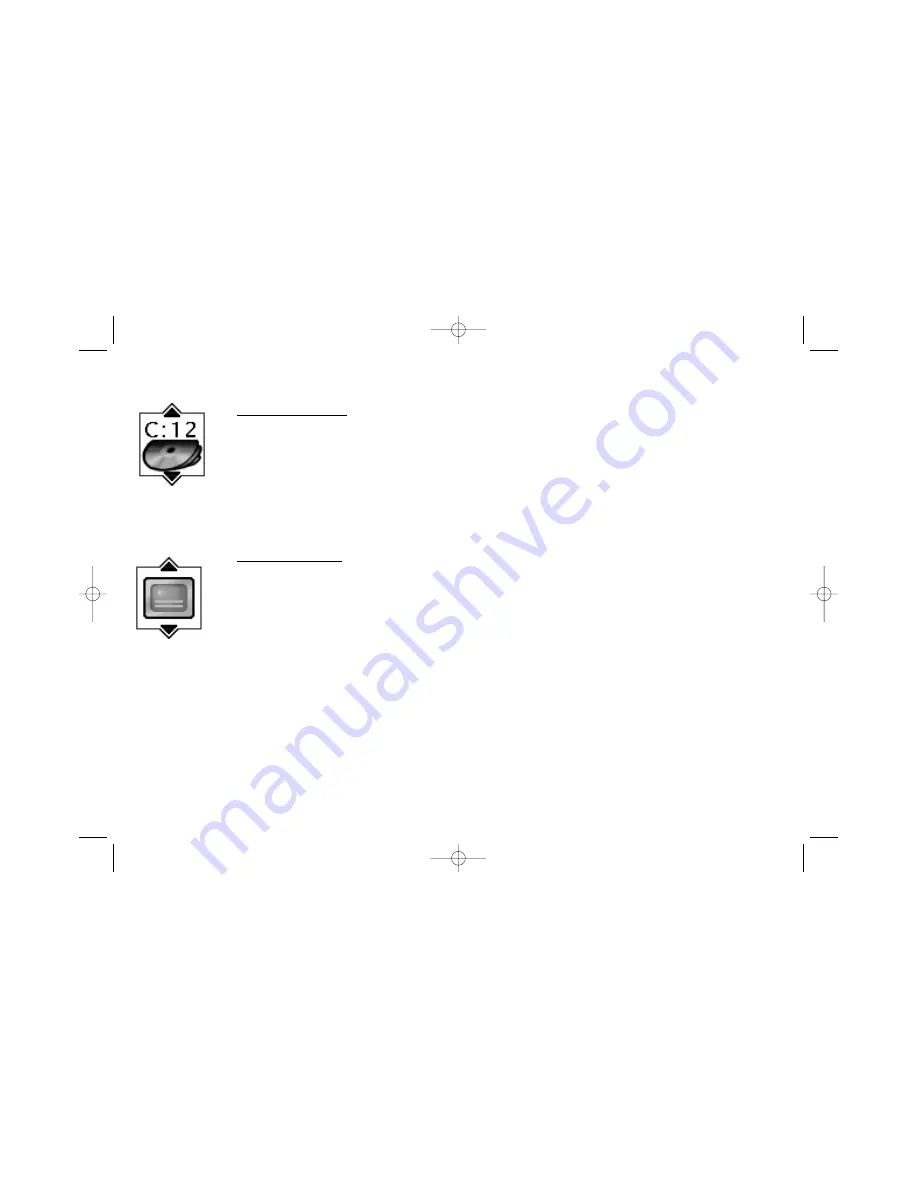
20
Chapter 3: Playing Discs (DVDs)
Selecting a Chapter
Because DVD discs use digital technology, a title can be divided into individual chapters (similar to tracks on a CD). You
can skip to a specific chapter by using the Chapter feature in the Info Display.
1. While a disc is playing, press INFO on the remote (the Info Display appears).
2. Press the right arrow button until the chapter icon is highlighted.
3. Press the number button(s) on the remote to enter the chapter you want to play —enter 2 digits (for example, to go to
chapter 4, press 0 and then press 4). The movie starts playing at the beginning of the chapter you entered.
Note: The Chapter feature won’t work if the disc isn’t formatted with separate chapters.
Selecting Subtitles
By default, subtitles are off. To turn subtitles on:
1. While a disc is playing, press INFO (the Info Display appears).
2. Press the right arrow button until the Subtitle icon is highlighted.
3. Press SUBTITLE to turn on subtitles (the subtitles appear at the bottom of the screen)
4. To change the subtitle language, press the up or down arrow button repeatedly to see what subtitle languages are
available (the subtitle language options appear in the box at the bottom of the Info Display).
5. To turn subtitles off, press the SUBTITLE button again.
Notes:
Changing the subtitle language with the Info Display will only affect the disc you are currently playing. When the disc
is removed or the player is turned off, the subtitle language will revert to the language setting specified through the
DVD player’s main menu.
The subtitle language can also be changed through the DVD player menu.
If the disc doesn’t contain the language you want to use, the disc’s default language is automatically selected.
Some discs are programmed to only allow you to access the subtitle feature through the disc’s menu.
15909460 5/17/02 12:37 PM Page 20
















































