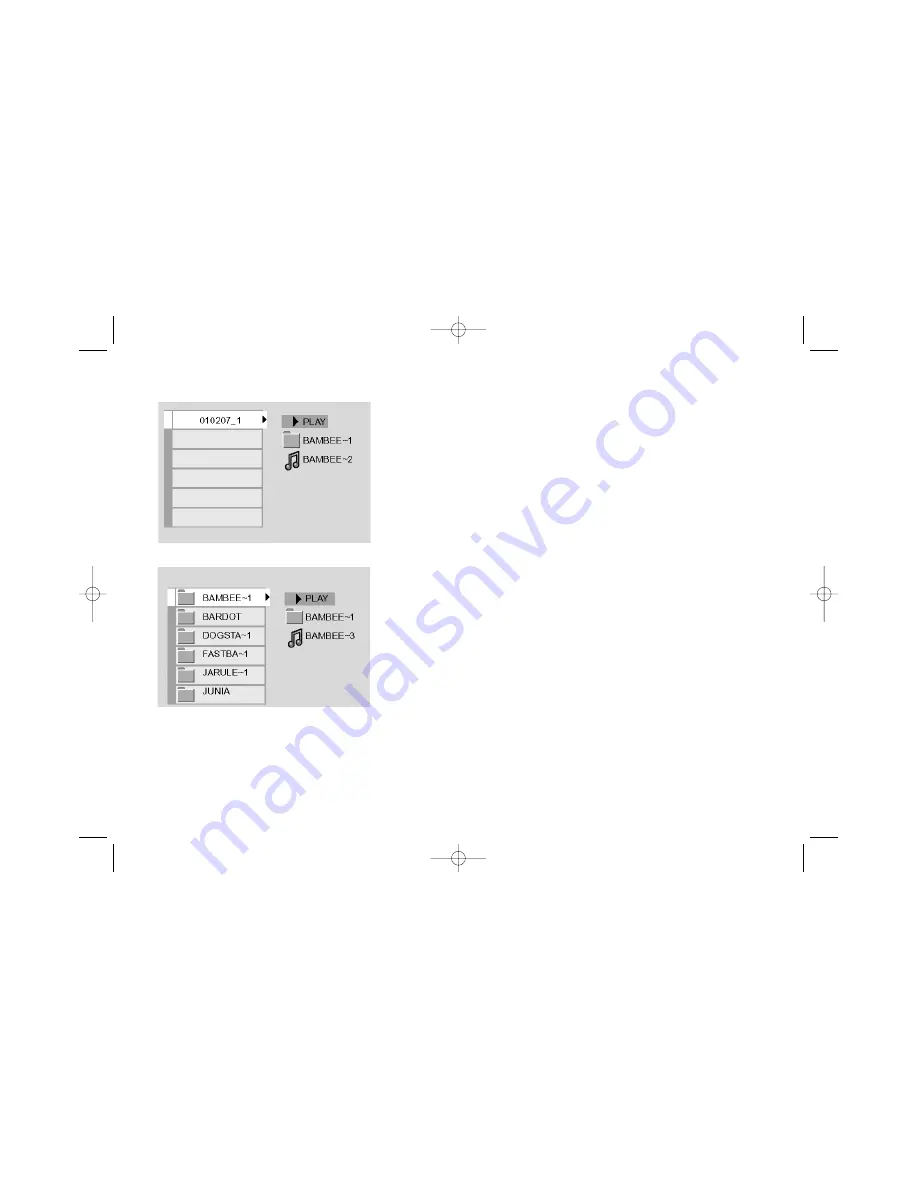
31
Chapter 3: Playing Discs (MP3s)
The MP3 Display
MP3 discs contain individual songs that can be organized into folders — similar to
how you use your computer to put documents (files) into different folders when you
burn them onto the CD. The contents of a folder can either be songs or more folders
(subdirectories).
Selecting Folders and Songs
The MP3 menu appears automatically when you insert an MP3 disc into the player.
1. To open a folder, use the arrow buttons on the remote to highlight the folder
and press OK (the songs in the folder appear).
2. Use the up/down arrow buttons to highlight the song you want from the song
list. To start playing the highlighted song, press OK.
Skipping Songs
Use the CH+ button to move to the next song. Use the CH-button to move to the
beginning of the song that’s currently playing. Press CH- again to move to the
previous song.
Virtual Light
This feature is turned on and off through the DVD player’s menu system. When
Virtual Light is on, random colored patterns move on the screen in time to the
music being played. See page 28.
Note: There isn’t an Info Display when
playing MP3 files.
15909460 5/17/02 12:37 PM Page 31






























