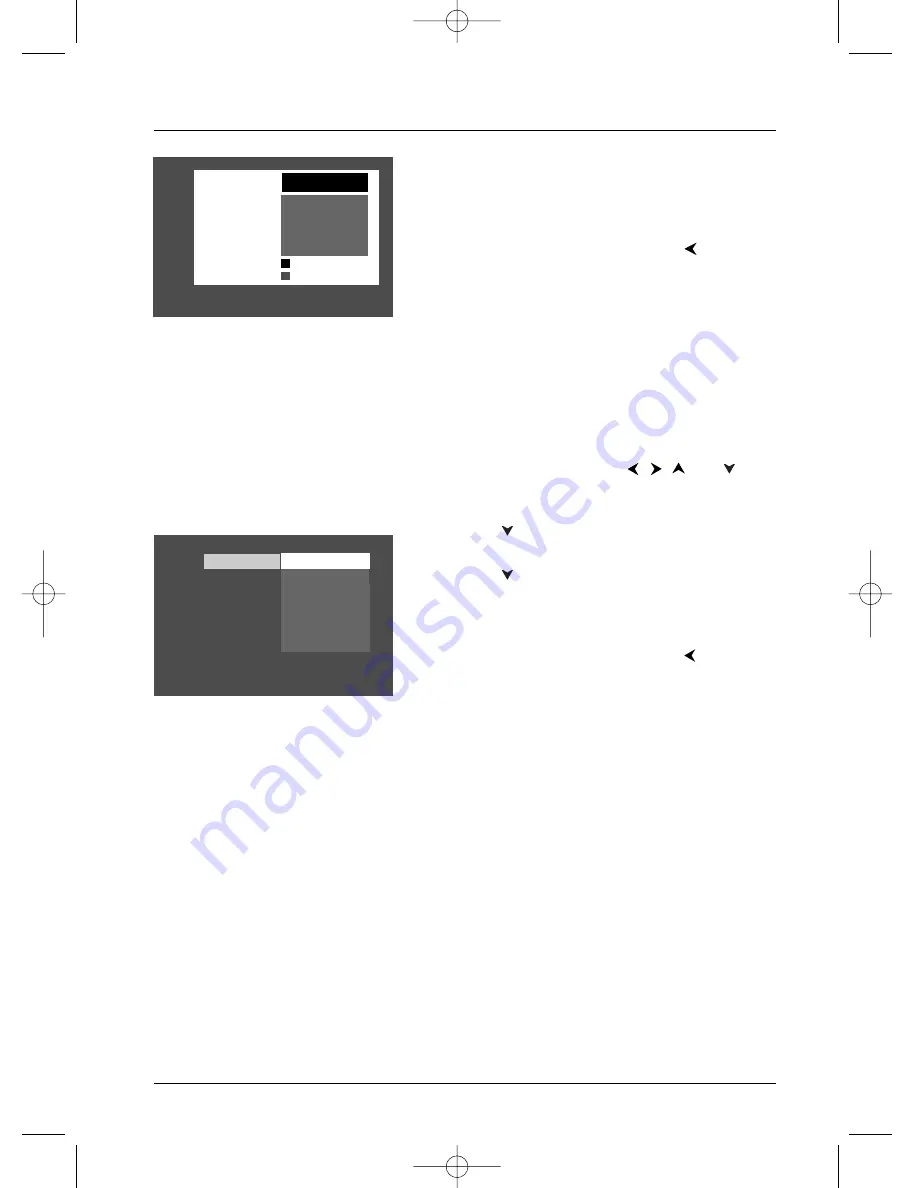
Menu System
33
Graphics throughout this User’s Guide are for representation only.
Note: Ratings that won’t require a password (free access) appear
under the bar. Ratings that will require a password, appear above
the bar.
4.
Press OK.
5.
To return to the main menu, press the
button
until the main menu appears on the screen.
Unrated Titles
Some discs contain titles that don’t have a rating assigned
to them. Sometimes, movies you might find the most
explicit are unrated. However, many of the bonus
features on DVDs, such interviews with actors, directors,
etc., are also unrated.
You can restrict access by requiring a password for
unrated titles.
1.
From the main menu, use the
,
,
and
buttons to highlight
Parental Control
and press OK
(enter your password if asked).
2.
Press the
button until
Unrated Titles
is
highlighted, and press OK (another screen appears).
3.
Press the
button to highlight
Password Required
,
and press OK (your password will be required to
play
Unrated Titles
as long as you make sure you lock
the player).
4.
To return to the main menu, press the
button
until the main menu appears on the screen.
Note:You must lock the player in order for ratings
limits to be enforced.
ClearPlay
ClearPlay menus are described in Chapter 4 (pp. 24-27).
This DVD Player supports ClearPlay filtering tools.
ClearPlay is another Parental Control option that enables
you to block specific language and content from DVD
movies instead of relying on MPAA ratings only. To find
out the latest information about the ClearPlay service, go
to www.clearplay.com
Unrated Titles
Free Access
Password Required
8 Least Restrictive
7
6
5
4
3
2
1 Most Restrictive
*MPAA ratings
may vary from
disc to disc.
Password Required
Free Access
DRC232N_approval_1_12 1/13/04 5:22 PM Page 33






























