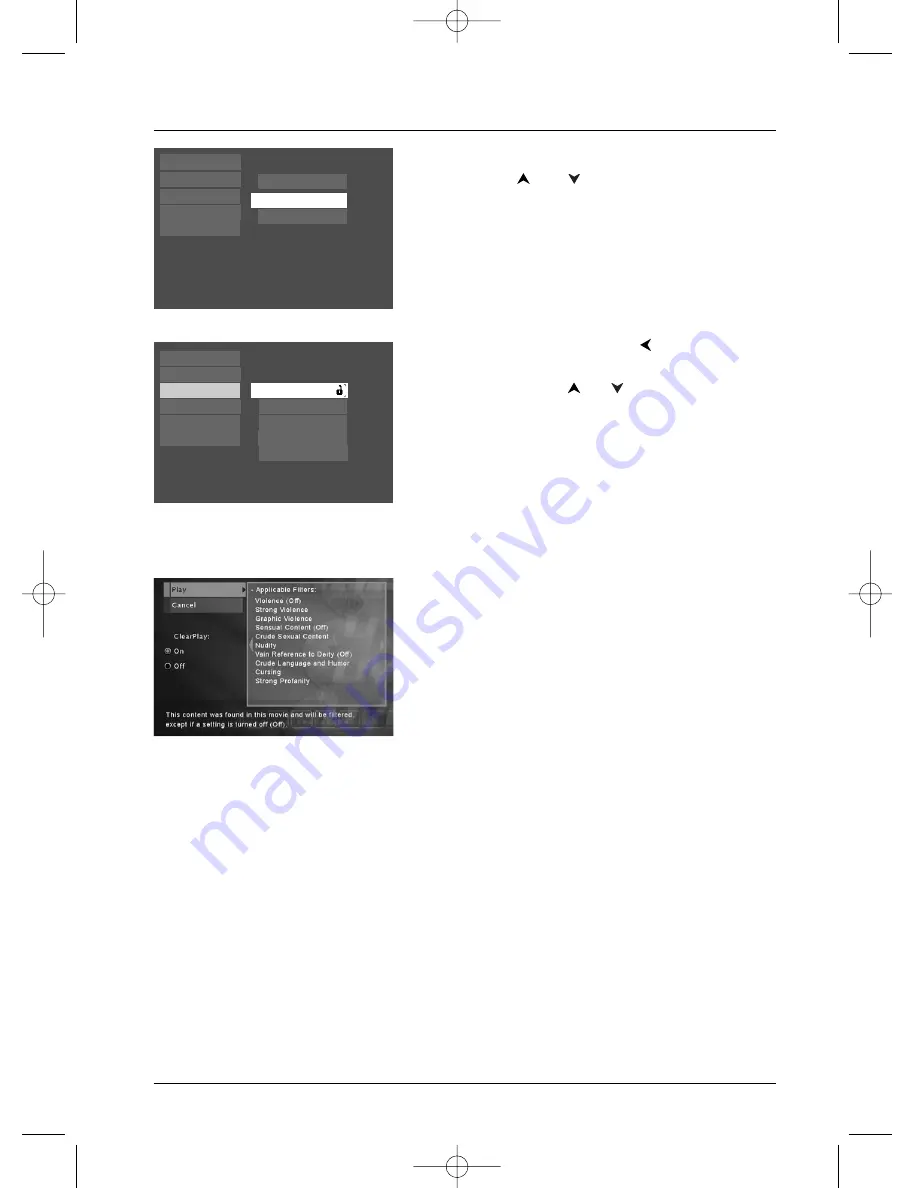
The ClearPlay™ Feature
25
Graphics throughout this User’s Guide are for representation only.
4.
Highlight
Filters,
and press OK.
5.
Use the the
and
buttons to scroll through the
list of ClearPlay movie filters that are already loaded
into your DVD player.
To activate ClearPlay, go to step 6.
To customize filters, go to page 26.
6.
To activate the filters, press the
button until the
Parental Control
menu options appear.
7.
If necessary, use the
or
buttons to highlight
Lock
and press OK.
8.
If prompted to enter your password, use the number
buttons on the remote to enter the 4 digits you
want to use for your password, and press OK. If
asked to confirm the password, enter it again and
press OK.
9.
The ClearPlay filters are now activated.
10.
Insert the DVD movie (the player reads the disc and
information about the ClearPlay Filter status appears
on the screen).
Note:The ClearPlay™ Feature only works with legitimate DVD
discs. It won’t work with copied DVD discs or VCD discs.
11.
To play the movie with ClearPlay Filters, simply press
OK since
Play
is already highlighted.
Password
Unrated Titles
Rating Limits
Settings
To see filters available, press OK.
Help
Filters
ClearPlay
Lock
Resume Play
Parental Control
Sound
Display
Play Mode
Languages
Lock
Rating Limits
Use a password to lock the player and put into effect any
limits you have set up.
Unrated Titles
ClearPlay
Password
DRC232N_approval_1_12 1/13/04 5:22 PM Page 25






























