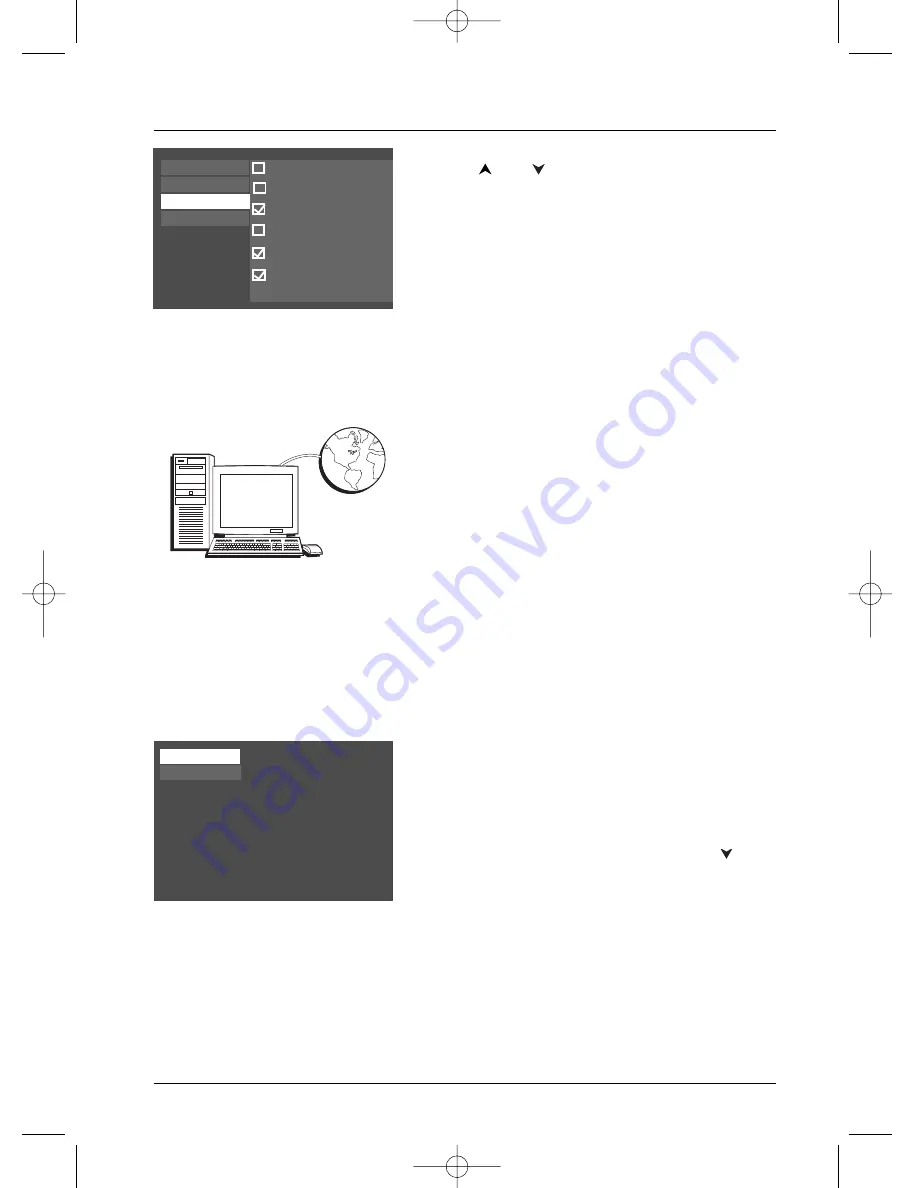
The ClearPlay™ Feature
27
Graphics throughout this User’s Guide are for representation only.
Vain Reference to Deity
Crude Language & Humor
Ethnic and Social Slurs
Cursing
Strong Profanity
Graphic Vulgarity
Sex and Nudity
Violence
Language
Other
5.
To deactivate specific filter options for language,
press,
and
buttons on the remote to
highlight an option and then press OK (the check is
removed from the box)
Similarly, to activate a specific filter option that
doesn’t have a check in the box, highlight it and press
OK (a check appears in the box to indicate the filter
option has been selected).
Downloading New ClearPlay™ Filters
Your DVD player has approximately 100 ClearPlay™
Filters in it, but ClearPlay continues to add more movie
titles to the list of ClearPlay filters available.To add filters
to your player, you’ll need a computer and an internet
connection. Follow the instructions below.
1.
On you computer, connect to the internet and go to
www.clearplay.com. Follow the instructions and read
the available information on the website
(www.clearplay.com). ClearPlay charges a fee to
download additional filters.
Download the filter you want to add to your DVD
player and save it to a disc. Remove the disc from the
computer.
Note:The ClearPlay website is continually being updated. For the
most recent information about ClearPlay, go to
www.clearplay.com.
2.
Insert the disc from step 1 into your DVD player
(the ClearPlay menu appears).
Note:To go to other menus, you must remove the ClearPlay disc.
3
. To see filters for new releases, press OK when
New
Releases
is highlighted.
To see filters in alphabetical order, press the
button to highlight
All Movies
and press OK.
New Releases
All Movies
Select ClearPlay movie filters to copy to the DVD player,
then eject the disc.
Computer
Internet
DRC232N_approval_1_12 1/13/04 5:22 PM Page 27






























