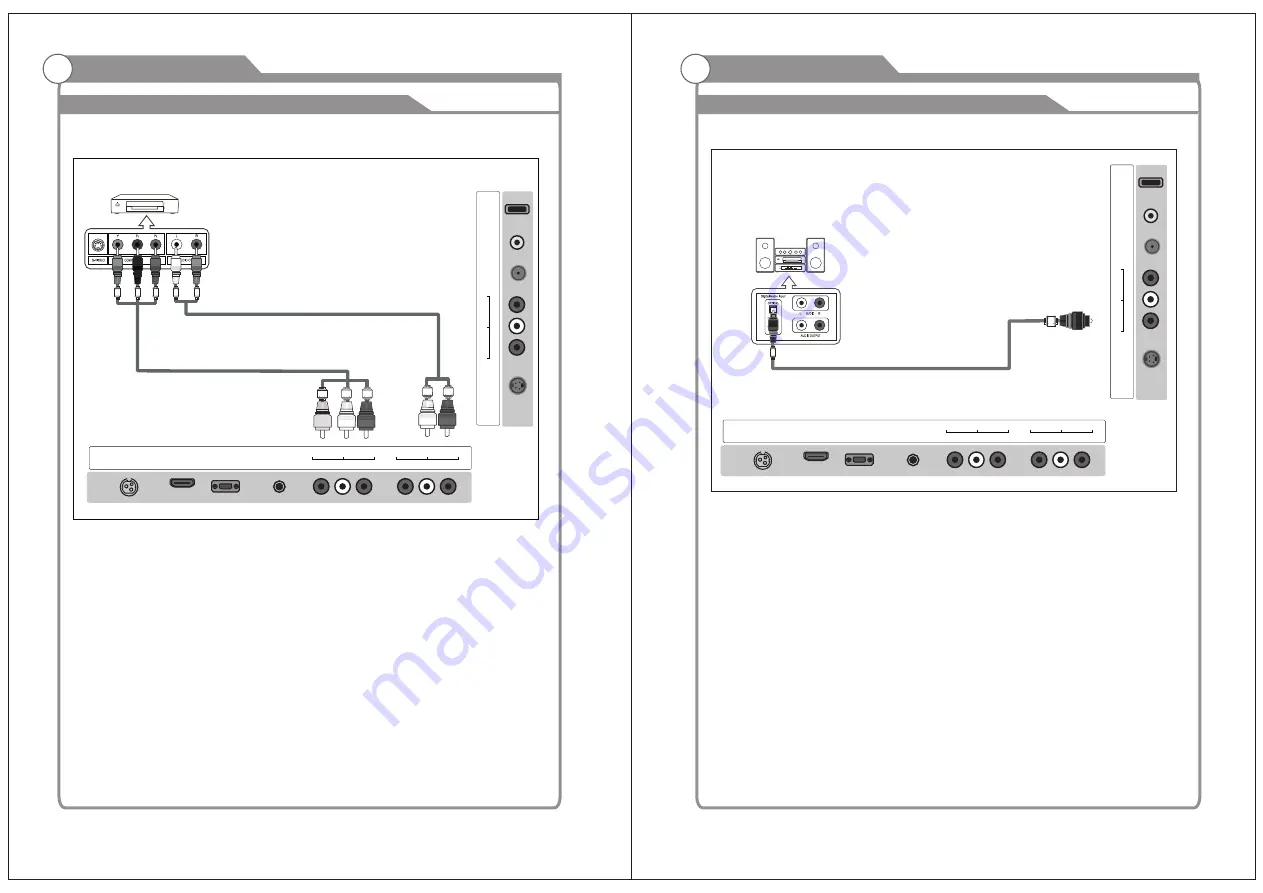
External Connection
External Connection
and the AUDIO OUT jacks on the DVD player.
the TV and the COMPONENT [Y, PB, PR] jacks on the DVD player.
Connecting
DVD Player/Set-Top Box
The rear panel jacks on your TV make it easy to connect a DVD to your TV.
Component video separates the video into Y (Luminance (brightness)), Pb (Blue) and Pr
(Red) for enhanced video quality.
Be sure to match the component video and audio connections.
For example, if connecting the video cable to COMPONENT IN, connect the audio
cable to COMPONENT IN also.
Each DVD player/STB has a different back panel configuration.
When connecting a DVD player/STB, match the color of the connection terminal to the
cable.
We recommend the use of cables with a Ferrite Core.
1. Connect a Component Cable between the COMPONENT IN
[Y, PB, PR] jacks on
2. Connect Audio Cables between the COMPONENT IN [
R
-
AUDIO-L
] jacks on the TV
Connecting
Digital Audio System
The rear panel jacks on your TV
make it easy to connect a Digital Audio System to your TV.
5.1 CH audio is possible when the TV is connected to an external device supporting 5.1
CH.
We recommend the use of cables with a Ferrite Core.
1. Connect an COAXIAL Cable between the SPDIF jacks on the TV and the Digital Audio
jacks on the Digital Audio System. When a Digital Audio System is connected to the
Input
SPDIF terminal: Decrease the gain (volume) of the TV, and adjust the volume level with
the system's volume control.
COAXIAL Cable (Not supplied)
Digital Audio System
HDMI
IN
VGA
IN
R
L
VIDEO
IN
PC
AUDIO
IN
DC 12V
IN
Pr
Pb
Y
IN
R
F
I
N
E
A
R
P
H
O
N
E
O
U
T
U
S
B
R
L
C
O
A
X
IA
L
O
U
T
S
-V
ID
E
O
IN
9
10
HDMI
IN
VGA
IN
R
L
VIDEO
IN
PC
AUDIO
IN
DC 12V
IN
Pr
Pb
Y
IN
R
F
I
N
E
A
R
P
H
O
N
E
O
U
T
U
S
B
R
L
C
O
A
X
IA
L
O
U
T
S
-V
ID
E
O
IN
Audio Cable (Not supplied)
Component Cable (Not supplied)
DVD Player/Set-Top Box




































