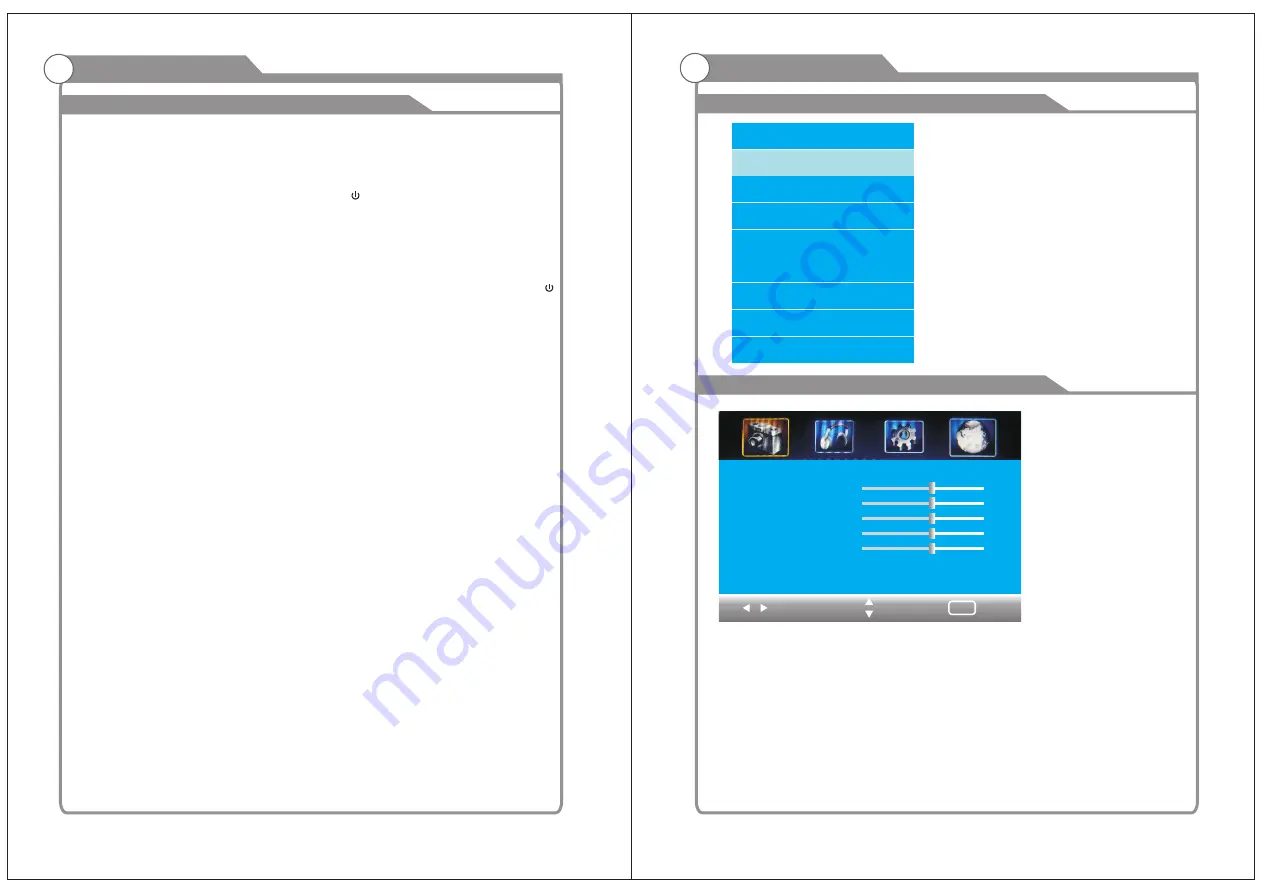
15
16
Turning the TV On and Off
1. Insert the power cord plug into a polarized AC
outlet.
2. Press POWER button on the remote control or
button on the LED TV.
3. Normal picture will be displayed on the screen after
6 seconds. If no signal input, "No Signal" will be
displayed on the screen.
4. If temporary POWER off is required, press POWER button on the remote control or
button on the LED TV.
5. If you want to completely switch off the power for this unit, unplug the power cord plug
for this unit.
6. After switching off the unit, you should turn on the TV again at least 5 seconds later.
Status indication lamp
Green: In power on mode.
Red: In standby mode.
Auto power off
If there is no signal input in any Mode, the TV will automatically accesses the standby
state in about 15 minutes.
Memory before turning TV off
The settings of picture and the preset channels will be memorized at turning off the unit.
When being started up again, the unit will work according to the mode set before being
turned off.
1
How to turn the TV on or off
Basic Operation
Press
SOURCE
button
to
display
the
input
source
list;
Press
▼/▲
button
to
select
the
input
source
you
want
to
watch;
Press
ENTER
button
to
enter
the
input
source;
Adjust the OSD Screen
OSD Menu Operations
Press
MENU
button to display the
MAIN OSD MENU.
Press
button to select the
MENU
you want.
Press
button to enter the sub menu.
You can use
MENU
or
EXIT
button to save and return back to the previous menu.
Press
button to select the option and then press
to adjust the value in
the value in the sub menu.
◀/▶
▼/▲
▼/▲
◀/▶
BASIC OPERATION
INPUT SOURCE
TV
AV
S-VIDEO
Component
HDMI
VGA
USB
DVD
Picture Mode < Standard >
Contrast
Brightness
Color
Tint
Sharpness
Advanced Video >
Select
Move
Exil
MENU
50
50
50
0
50


















