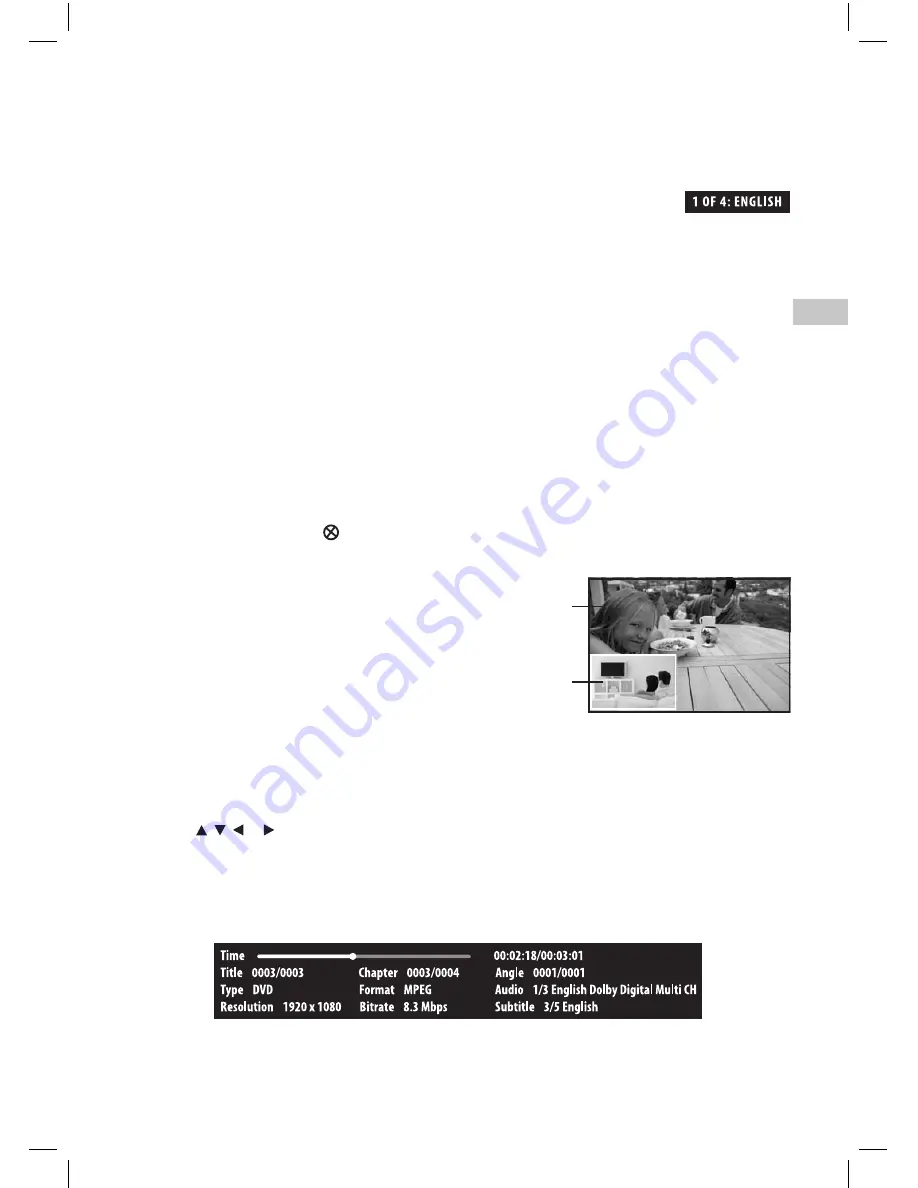
13
EN
Subtitle Selection
1. While a disc is playing, press the SUBTITLE button to display the current language setting.
2. Press the SUBTITLE button repeatedly to select the desired subtitle language.
Note:
• Some discs are set to display subtitles automatically, and you cannot turn them off even if you set the subtitle
function to off.
• During some scenes, the subtitles may not appear immediately after you select your desired scene.
• The number of subtitle languages recorded differs depending on the disc. If only one language is recorded, the
language does not change.
• This function can only be used for discs on which subtitles have been recorded in multiple languages.
• Some discs allow you to change subtitles using the disc menu only. If this is the case, press the MENU button and
choose the appropriate subtitle on the disc menu.
Angle Selection
Some discs contain scenes that have been shot from a number of different angles. For these discs, the same scene can
be viewed from each of these different angles.
1. While you are playing a disc with different angles recorded, press the ANGLE button to view the number of
current angles available.
2. Press the ANGLE button repeatedly to change the scene to the next angle in those recorded.
• About two seconds later, playback continues from the new angle selected.
• If no button is pressed within 10 seconds, playback continues without changing the current angle.
Note:
• This function can only be used for discs on which scenes shot from multiple angles have been recorded.
• If only one angle is recorded, “
” is displayed.
Displaying Disc Information
• Press INFO button, your unit displays information about the Disc, such as type of disc, current elapsed time in title,
total number of chapters.
• Press INFO button again to exit.
Note:
The information displayed for discs other than Blu-ray Discs will be different.
Using the PiP (Picture-in-picture) mode
Some Blu-ray Discs support picture-in-picture (PiP) mode. In
PiP mode, the primary video is displayed on the full screen,
and the secondary video is displayed in a small window.
• Press PiP button to turn PiP mode on or off.
• Press AUDIO or SUBTITLE button to turn the audio/
subtitle for the video in the PiP window on or off. Then
use cursor buttons and OK button to select your preferred
options.
Note:
• The available options of Audio vary from different disc format.
• PiP Subititle is not available for all discs. It only applies to Blu-ray discs that supports picture-in-picture features.
Using a Disc Pop Up Menu
1. During Blu-ray or DVD playback, press POP UP button, the Blu-ray popup menu or the title menu of DVD disc
opens.
2. Press the
, , or button to select an option, then press OK button.
Primary video
Secondary video
BRC11082_ENG IB_20100902.indd 13
9/3/2010 10:27:08














































