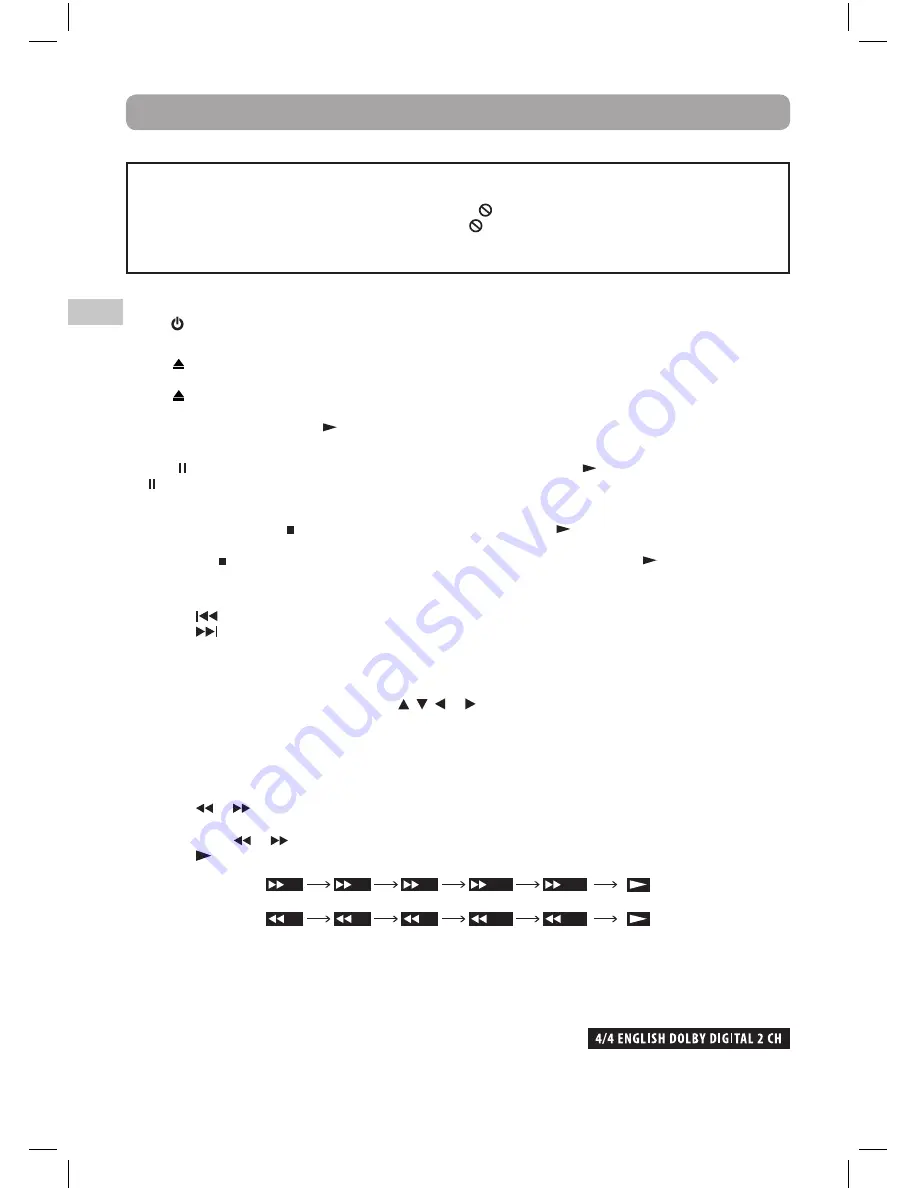
12
EN
Playing a Blu-ray Disc or DVD
1. Press button to turn on the unit.
See CUSTOMIZING THE DVD FUNCTION SETTINGS before proceeding to step 2.
2. Press button to open the disc door.
3. Gently place the disc in the tray.
4. Press button to close the disc door. It takes a short while for your unit to load the disc. After loading, for most
discs, the unit will automatically take you to the main menu or start playing. If the unit does not automatically
start playing the disc, press the PLAY button.
Pausing Playback (Still Mode)
Press the (PAUSE) STEP button to pause. To resume normal playback, press the PLAY button. Each time you press
the (PAUSE) STEP button, the picture advances one frame on disc.
Stopping Playback
To stop playback, press the STOP button. To resume playback, press the PLAY button. Depending on the disc,
playback starts where it stopped or at the beginning of the disc.
If you press the STOP button twice, the unit’s memory will be cleared and pressing the PLAY button will reset
the disc to the beginning.
Skipping to a Different Track
• Press the
SKIP button to go back to previous titles/chapters/tracks.
• Press the
SKIP button to advance titles/chapters/tracks.
• For an audio CD, use the number buttons on the remote control to go directly to the desired track number.
Zooming into an image
While a disc is playing, press the ZOOM button to enlarge the image in serveral levels.
• While an image is zoomed, you can use the , , or CURSOR button to shift the view and display the part
you want.
• To return to normal view, press the ZOOM button repeatedly until "OFF" shows. The screen will return to
normal.
• When you reach the edge of the image, the display will not shift anymore in the direction.
Fast Forward / Fast Reverse
1. Press the
or
button when a disc is playing.
• The disc begins a fast scan at two times normal (x2) speed.
• Each time the
or
button is pressed, the speed of the fast scan changes.
2. Press the
PLAY button when you have reached the desired point to resume playback at normal speed.
This owner’s manual explains the basic instructions
for operating this unit. Some discs are produced in
a manner that allows specific or limited operation
during playback. Therefore, this unit may not respond
to all operating commands. THIS IS NOT A DEFECT.
Please refer to the instructions accompanying the
specific disc in question for more information about
the options available on that disc.
“ ” may appear on the screen during operation. A “
” means that the desired operation is not permitted
by the unit or disc.
Playing a Blu-ray Disc or DVD
Audio Selection
On some discs, the sound is recorded in two or more formats. Follow the directions below to select the type of
playback.
1. While a disc is playing, press the AUDIO button to show the current audio format number.
2. Press the AUDIO button repeatedly to select the desired audio format.
Note:
• If only one audio format is recorded, the number does not change.
• About two seconds later, playback continues in the new audio format.
x2
x4
x8
x16
x32
x2
x4
x8
x16
x32
BRC11082_ENG IB_20100902.indd 12
9/3/2010 10:27:08



























