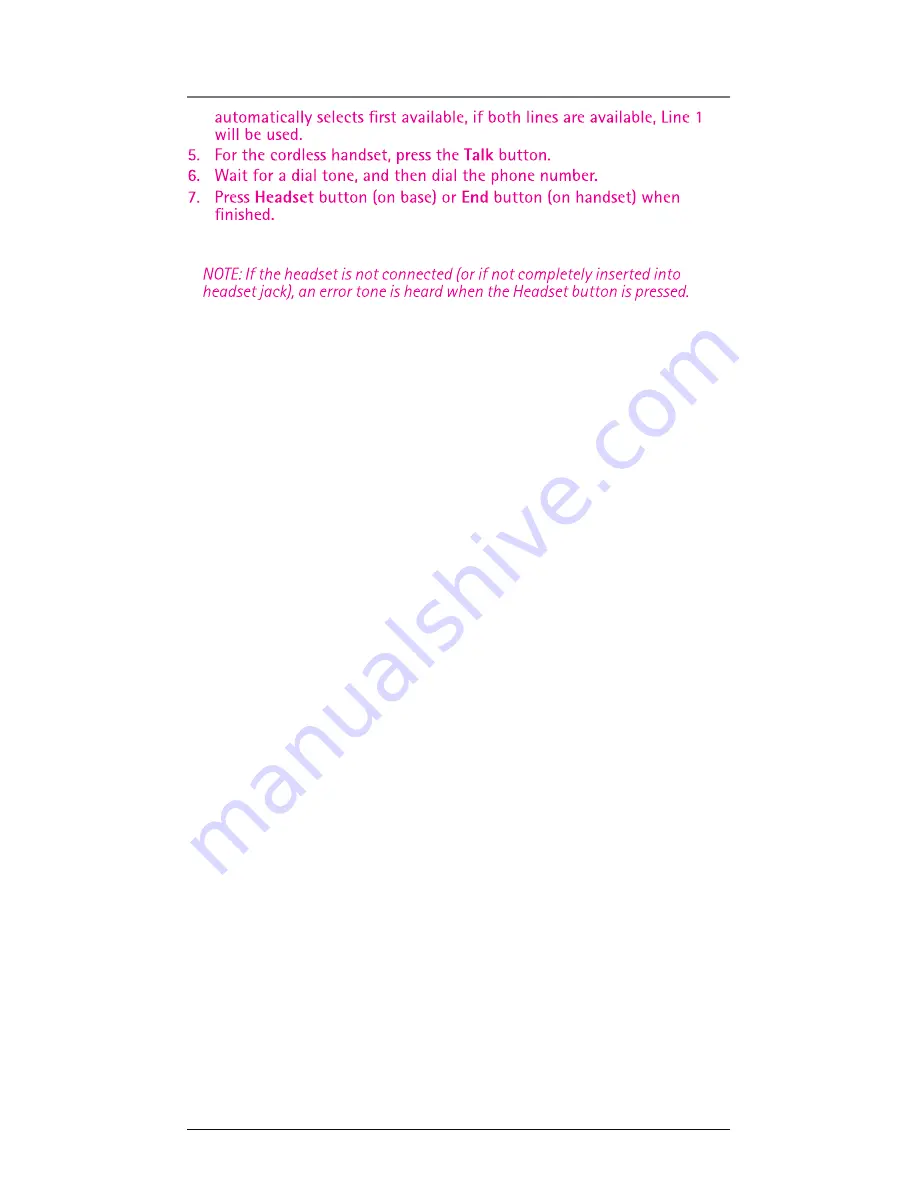
22
Pre-dialing
1. With the phone idle, manually enter the telephone number. The screen
displays the telephone number.
2. Press the DIAL soft key (on base only),
Speaker button, Talk button
(handset only), or
Line 1 or Line 2 button to take a line, and then the
telephone number will be dialed out.
Answering a Call
For cordless handset:
1. Press the
Talk button to answer the call in receiver mode,
-OR-
2. Press the
Spk button to answer the call in speakerphone mode,
-OR-
3. Press the corresponding LINE soft key to answer the call in receiver
mode.
4. When finished, press
END button.
For the base:
1. Press the
Speaker button to answer the call in speakerphone mode,
-OR-
2. Press the corresponding
Line button to answer the call in speakerphone
mode,
-OR-
3. Press the
Headset button to answer the call in headset mode.
4. When finished, press
Speaker button (in speakerphone) or Headset
button (in headset mode) to end the call.
NOTE: If you have set the Auto Answer as On in the cordless handset, you
CAUTION: For servicing or replacement, you can purchase a suitable headset
through service centre or retailer shop.
can answer the call directly by picking up this handset from the base,
without pressing any buttons.
NOTE: Adjust the Volume by pressing the VOL (+ or -) button during a call.
Switching Between the Speakerphone, Handset, and Headset
Mode
Base
To switch to the speakerphone, press
Speaker button. The speakerphone
indicator illuminates.
To switch to the headset, press the
Headset button to enable the headset,
and the headset indicator illuminates.
Cordless Handset
To switch to the speakerphone, press
Spk button.
If the headset is plug in, press
Talk button to switch to headset.
If the headset is not plug in, press
Talk button to switch to cordless
handset’s receiver.
Telephone Operation
Summary of Contents for 25212
Page 1: ...DECT 6 0 2 Line Cordless Intercom Speakerphone User s Guide ...
Page 7: ......
Page 10: ...10 Base Layout Connections Setup New message Indicate ...
Page 12: ...T ...
Page 14: ...Sound Setting Voice Mail ...
Page 40: ... s authority to operate this product ...
Page 45: ......
















































