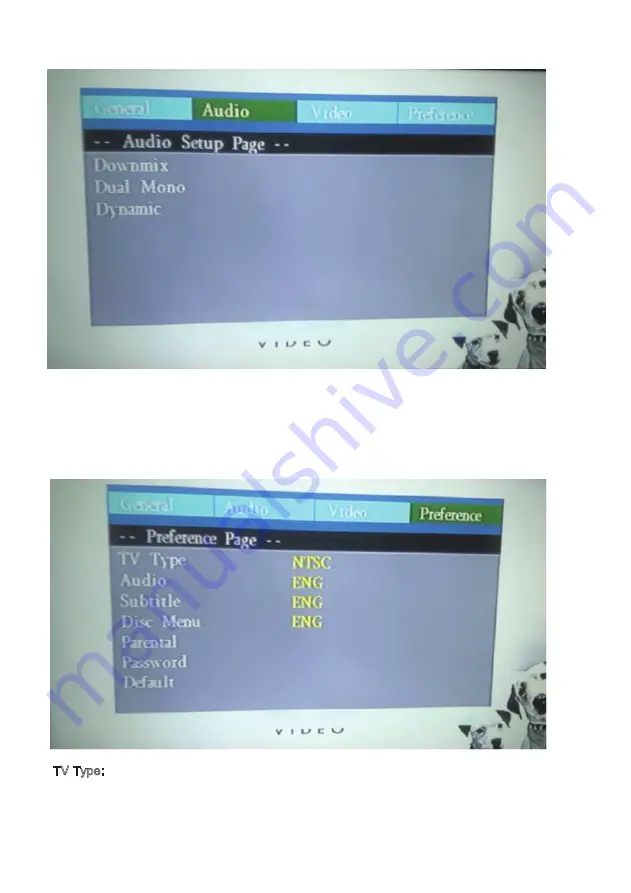
21
Audio Setup:
These are settings for the video quality of the DVD output to display: Sharp
,
BRIGHTNESS,
CONTRAST, HUE, SATURATION For S ha r p setting, there are three options: High, Medium,
Low. Enter these items respectively. Other Setting Use direction key LEFT/RIGHT to adjust the
value. Then press OK
Preferences
TV Type: This DVD player is compatible with both NTSC and PAL televisions. Choose either
NTSC (US/Americas/Japan) or PAL (Europe/Asia) TV output settings to correspond your
television. Use to select the TV types, include PAL/AUTO/NTSC.
Summary of Contents for 058465824044
Page 1: ...尺寸 210 145MM 80克书纸 黑白印刷 ...
Page 27: ...25 ...





































