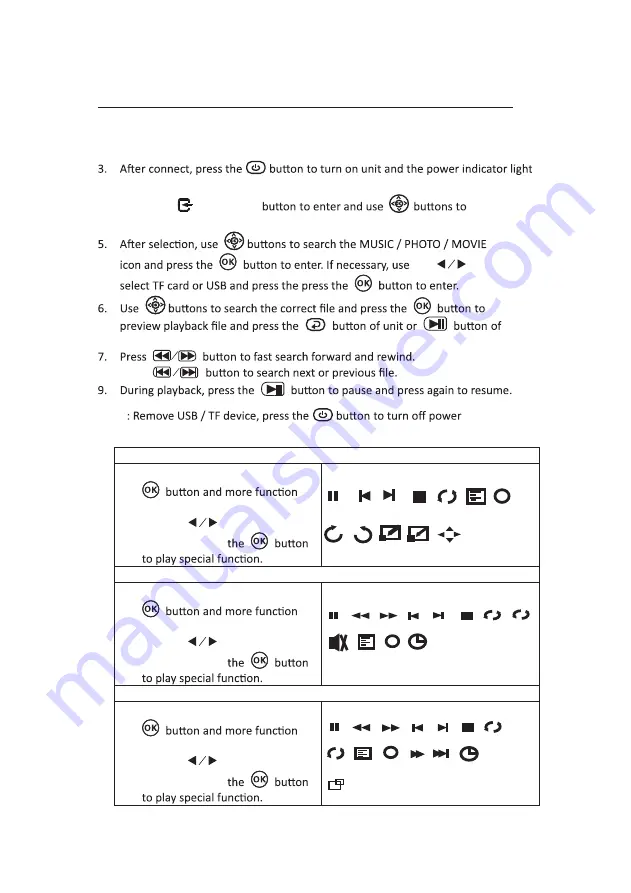
Using TF Card And USB Playback
(Media Player)
Install USB / TF device:
1. Turn off the unit before install USB / TF card.
2. Install the USB device into USB port.
GREEN.
4. Press the
/
SOURCE
search the MEDIAPLAYER mode.
the
button
to
remote to start playback.
8. Press
NOTE
FIRST
.
Sub-Menu on Photo screen
1. When photo playback, press the
screen show on lower
(figu
re 1).
2. Use
the
button to select
icon and press
Figu
re 1.
Sub-Menu on Music screen
3. When music playback, press the
screen show on lower
(figu
re 2 ).
4. Use
the
button to select
icon and press
Figu
re 2
Sub-Menu on Movie screen
5. When movie playback, press the
screen show on lower
(figu
re 3).
6. Use
the
button to select
icon and press
Figu
re 3
14
Pause
Next
Prev.
Stop Re...
PL...
Info
i
Rotate
Zo... Zo...
+
-
M...
Rotate
Pause FB
FF
Next
Prev.
Stop Re... Set A
PL...
Info
Go...
AB
i
MUTE
Pause
FB
FF
Next
Prev.
Stop
Re...
Set A
PL...
Info
St...
Sl...
Go...
AB
i
AS...
OK
OK
OK
Summary of Contents for 058465824044
Page 1: ...尺寸 210 145MM 80克书纸 黑白印刷 ...
Page 27: ...25 ...


























