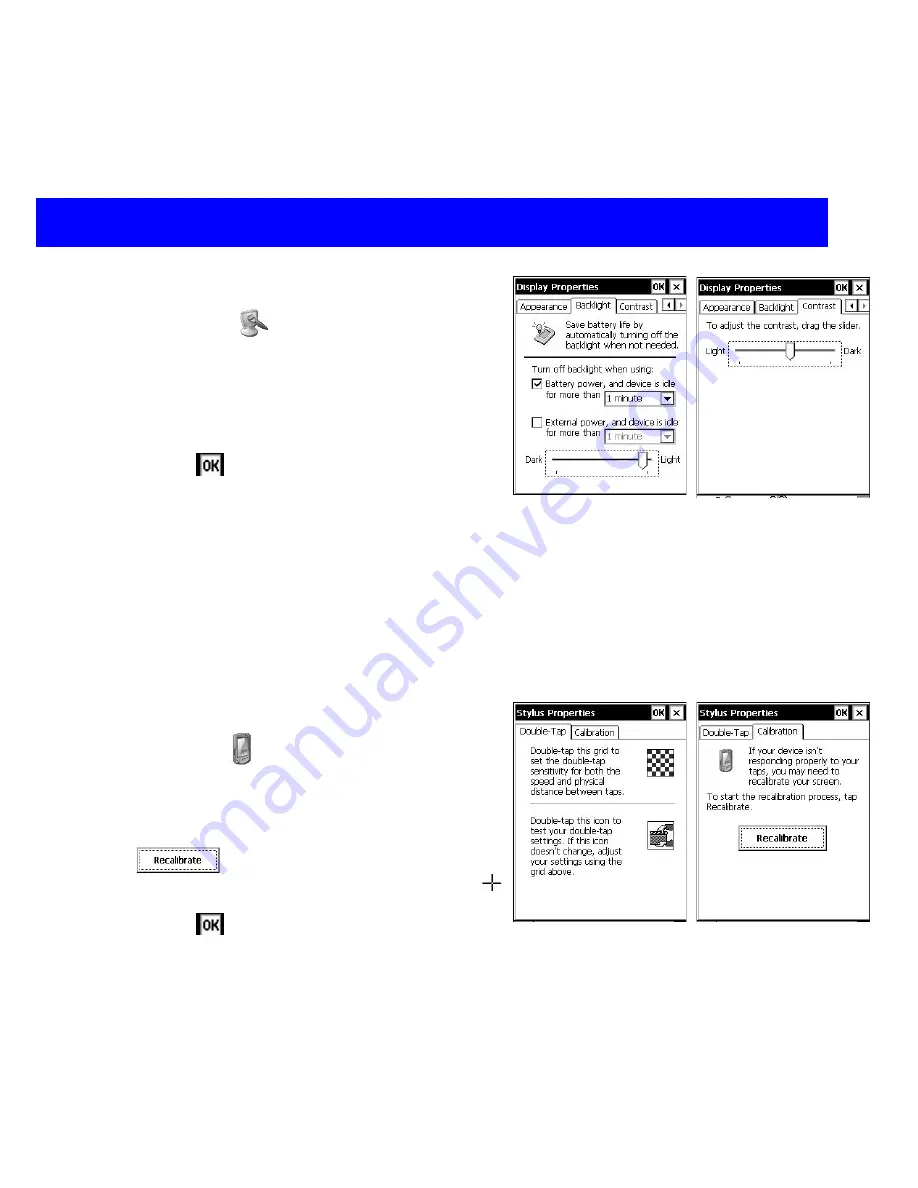
Using the Handheld
Setting Backlight and Contrast
Open Display
Select the Backlight tab. Choose the amount of
time backlight stays on while the device is idle.
Slide the bar between dark and light to adjust the
screen’s brightness.
Select the Contrast tab. Slide the bar to the
desired screen contrast.
Tap OK
to enter changes
Quick Tip: Press and hold the Power key for
approximately one second to toggle the backlight
on and off.
Quick Tip: While the device is off, press and hold
the Power and then Shift keys to launch the
Contrast Control Panel. Use the Up and Down
arrow keys adjust the contrast.
Configuring Stylus
Open Stylus
Select the Double-Tap tab. Hold the stylus
comfortably. Using the stylus, double-tap on the
grid to calibrate speed and position.
Select the Calibration tab. Tap Recalibrate.
Hold the stylus comfortably. Tap on the targets
to recalibrate the screen.
Tap OK
to enter changes
Quick Tip: While the device is on, press and hold
the Shift then Power keys together for
approximately four seconds to launch the
Calibration screen.
CncGcoder® HD Manual
11









































