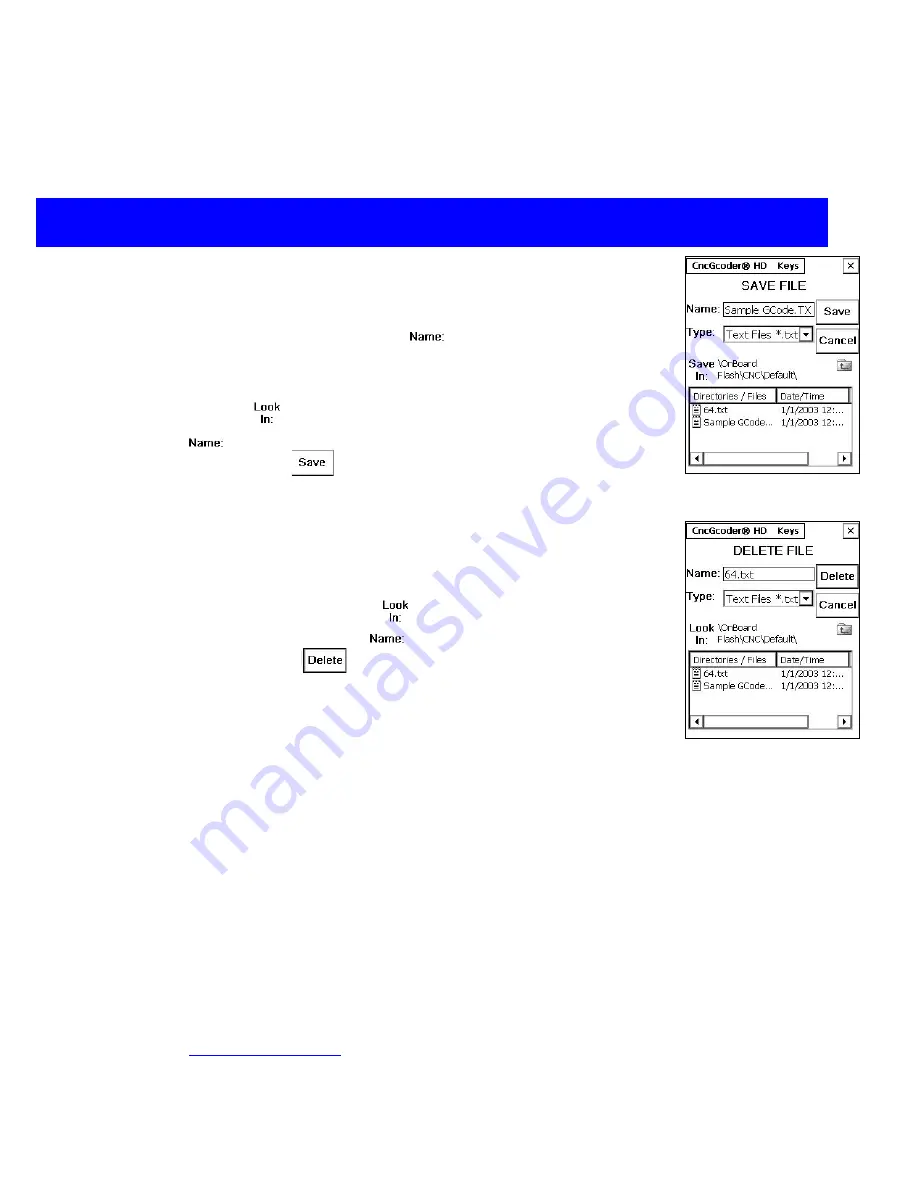
Using the CncGcoder
®
Saving a G-Code File
1. Select
File>Save File
from the menu bar on the main screen.
2. Tap on the box next to
Name:
to see a flashing cursor. Use
the on-screen keyboard or the keypad to enter a program name.
Or, navigate to an existing G-Code program to overwrite with the
current program. Make sure the correct path is displayed next to
Look In:
and the correct file name is displayed next to
Name:
3. Tap the
Save
button to save the G-Code program and
return to the main screen.
Deleting a G-Code File
1. Select
File>Delete File
from the menu bar on the main screen.
2. Navigate to the program to delete. Make sure the correct path is
displayed next to
Look In:
and the correct file name is
displayed next to
Name:
3. Tap the
Delete
button to delete the G-Code program and
return to the main screen.
File Transfer between Computer
(See Tech Note 1)
Transferring using the SD Card
NOTE: SD Cards and SD card reader not included
1. Save the G-Code files to the SD card. The default location for an SD card is a folder
called Storage Card on the root of the device. (See Saving a G-Code File)
2. Remove the SD card from the unit.
3. Insert the card into an SD card reader on the computer and transfer files. (View SD
card reader manual for more information)
Transferring using ActiveSync
®
NOTE: USB ActiveSync
®
cable available as an optional accessory
1. Download Microsoft
®
ActiveSync
®
software and driver. (Download link available on
)
CncGcoder® HD Manual
17
2. Connect device to the computer using the USB ActiveSync
®
cable. The device will
be mounted as a drive on the computer. (View ActiveSync
®
manual for more
information)

























