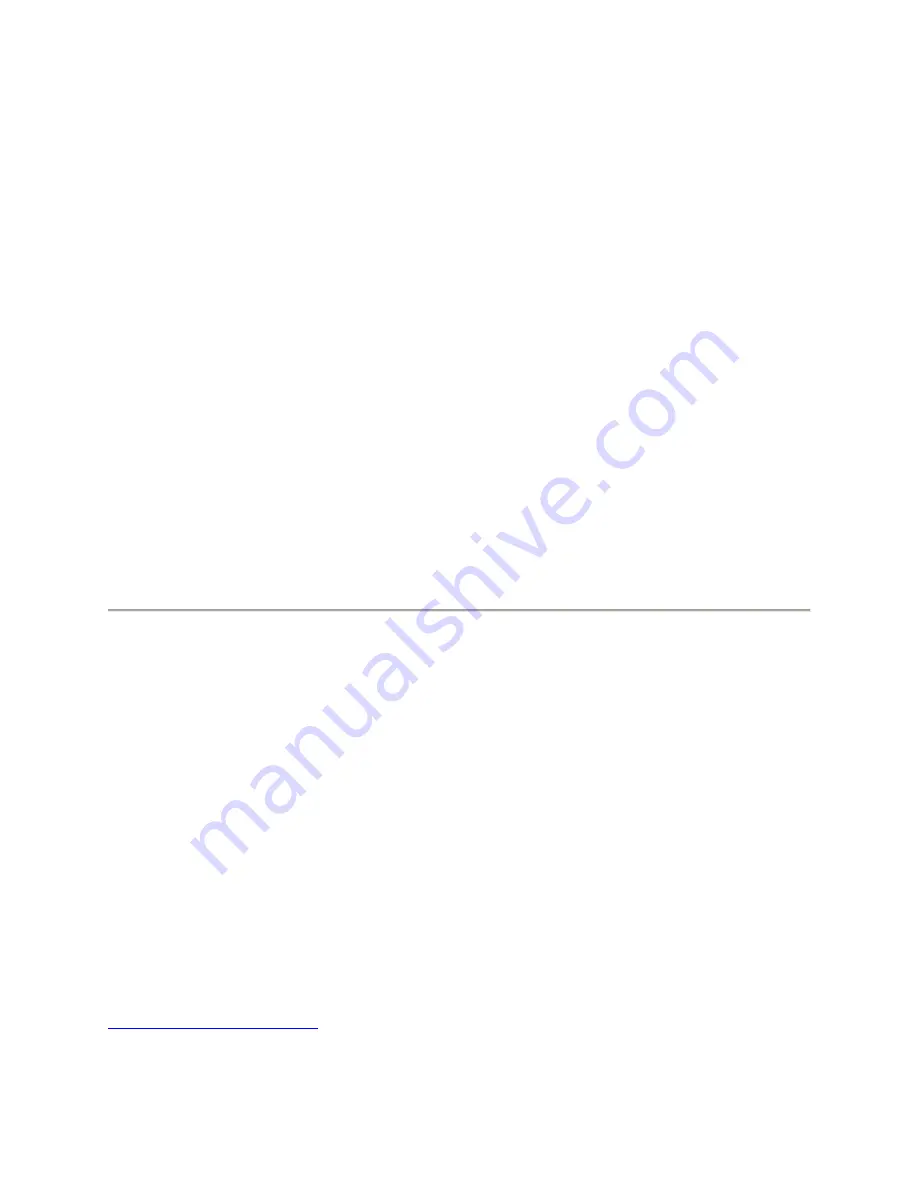
4.
During gameplay, relax your wrist and keep it straight. If you do the same tasks with your hands
repeatedly, try not to bend, extend or twist your hands for long periods.
5.
Do not rest your wrists on hard surfaces for long periods.
6.
Customize the buttons on your keyboard to suit your style of gaming in order to minimize
repetitive or awkward motions while gaming.
7.
Make sure your fingers are resting on the keyboard buttons comfortably.
8.
Do not sit in the same position all day. Get up, step away from your desk and do exercises to
stretch your arms, shoulders, neck and legs.
9.
If you should experience any physical discomfort while using your keyboard, such as pain,
numbness, or tingling in your hands, wrists, elbows, shoulders, neck or back, please consult a
qualified medical doctor immediately.
MAINTENANCE AND USE
There is a little regular maintenance required to keep the Razer Cyclosa in optimum condition. Once a
month, we recommend that you unplug the mouse and keyboard from the USB ports and clean the keys
on it with a soft cloth or cotton swab. Use a little warm water but avoid soap or harsh cleaning agents.
12. LEGALESE
COPYRIGHT AND INTELLECTUAL PROPERTY INFORMATION
©2010 Razer USA Ltd. Patent Pending. All Rights Reserved. Razer™, the Razer Triple-Headed Snake logo,
the Razer distressed word logo and other trademarks contained herein are trademarks or registered
trademarks of Razer USA Ltd and/or its affiliated or associated companies, registered in the United
States and/or other countries. Windows and the Windows logo are trademarks of the Microsoft group
of companies.
Razer USA Ltd (“Razer”) may have copyright, trademarks, trade secrets, patents, patent applications, or
other intellectual property rights (whether registered or unregistered) concerning the product in this
Master Guide. Furnishing of this Master Guide does not give you a license to any such copyright,
trademark, patent or other intellectual property right. The Razer Cyclosa (the “Product”) may differ from
pictures whether on packaging or otherwise. Razer assumes no responsibility for such differences or for
any errors that may appear. Information contained herein is subject to change without notice.
LIMITED PRODUCT WARRANTY
For the latest and current terms of the Limited Product Warranty, please visit
http://warranty.razerzone.com


































