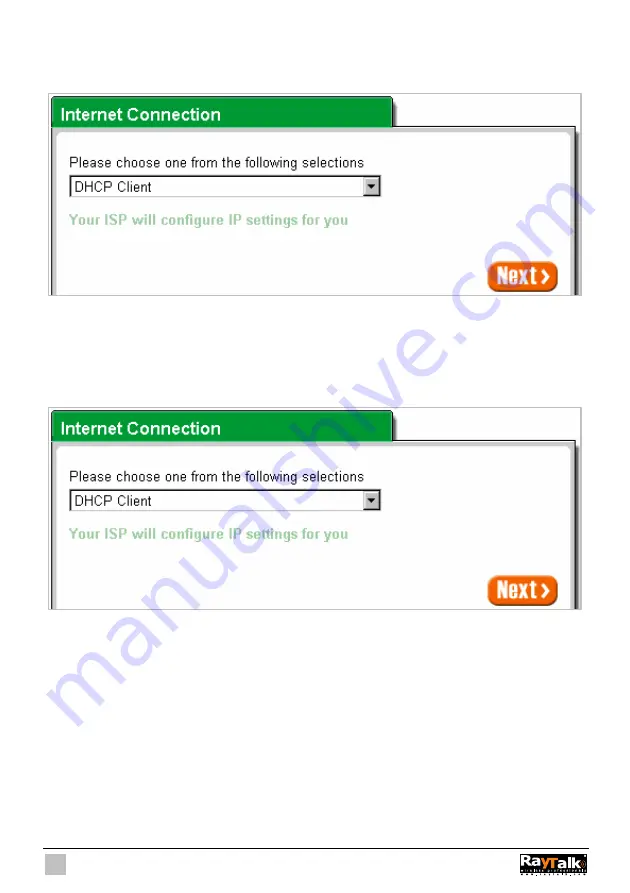
22
Step 3: Internet Connection Setting
Select the appropriate Internet connection type to connect to your ISP.
Figure 3-5 Internet Connection Setting Screen
!
DHCP Client
The device can work as a DHCP client. This allows the device to obtain the IP address and other
TCP/IP settings from your ISP. If your xDSL/Cable comes with this feature, please enable Use DHCP
Client.
Figure 3-6 Internet Connection Setting Screen—DHCP Client Setting
Summary of Contents for RA-490
Page 1: ......
Page 2: ...2 RA 490...
Page 37: ...37 Figure 3 20 Example Account Printout...
Page 42: ...42 Figure 3 27 Example Post paid Printout...
Page 59: ...59 3 2 5 RADIUS Authentication Figure 3 45 Authentication Setting Screen...
Page 72: ...72 Figure 3 60 PC connected Printer Printout Time to Finish...
Page 73: ...73 Figure 3 61 Web based Account Generator Printout Accumulation...
Page 77: ...77 Below is an example of the account printout Figure 3 67 Account Printout...
Page 79: ...79 Below is an example of the account printout Figure 3 69 Account Printout...
Page 88: ...88 3 2 9 Keypad Figure 3 79 Keypad Setting Screen...
Page 95: ...95 Network Report Printout Figure 3 91 Network Report Printout Press ABCAB...
Page 102: ...102 Figure 3 102 Logo Setting Screen Figure 3 103 Login Page...
Page 111: ...111 Figure 3 120 Billing Setting Screen...
Page 113: ...113 Figure 3 122 Service Selection Page Setting Screen iValidate net...
Page 114: ...114 Figure 3 123 Service Selection Page Setting Screen Secure Pay...
Page 115: ...115 Figure 3 124 Service Selection Page Authorize net...
Page 116: ...116 Figure 3 125 Service Selection Page iValidate net...
Page 117: ...117 Figure 3 126 Service Selection Page SecurePay...
Page 118: ...118 Successful Page Figure 3 127 Successful Page Setting Screen...
Page 145: ...145 3 2 22 Wireless Figure 3 154 Wireless Setting Screen...
Page 151: ...151 Figure 3 158 System Status Screen...
Page 167: ...167 3 5 2 Glossary of Terms Figure 3 189 Glossaries of Terms...
















































