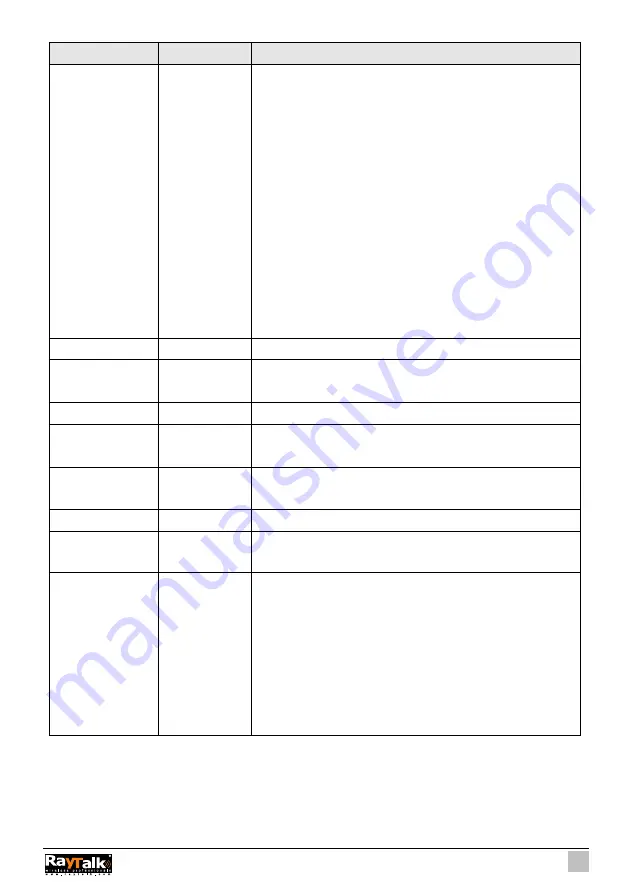
147
Item
Default
Description
WEP Key
1
This selects which of the Keys the Wireless Subscriber
Gateway uses when it transmits. You can change the
selected encryption key every now and then to increase the
security of your network.
Note: You have to configure all WEP keys (1~4), and select
one of the four WEP key.
Enter 5 characters (case sensitive) for ASCII 64-bit WEP
Key.
Enter 10 characters (case sensitive) for Hex 64-bit WEP Key.
Enter 13 characters (case sensitive) for ASCII 128-bit WEP
Key.
Enter 26 characters (case sensitive) for Hex 128-bit WEP
Key.
802.1x
Disable
Enables or disables the 802.1x function.
Encryption 64
bit
The Wireless Subscriber Gateway supports 64-bit or 128 bit
802.1x encryption.
Re-key Time
86400 Seconds Enter a number in the field to set the force re-keying interval.
Server IP
Empty
Enter the RADIUS server IP address or domain name. The
maximum allowed characters length is 15.
Authentication Port 1812
Enter the authentication port number. The allowed numbers
are from 0 to 65535.
Share Secret Key Empty
Enter the RADIUS secret key.
Beacon Interval
200
This value valid range is 1 to 1000 indicates the frequency
interval of the beacon.
RTS Threshold
2432
This value valid range is 256-2342. This setting determines
the packet size at which the Wireless Subscriber Gateway
issues a request to send (RTS) before sending the packet. A
low RTS Threshold setting can be useful in areas where
many client devices are associating with the Wireless
Subscriber Gateway, or in areas where the clients are far
apart and can detect only the Wireless Subscriber Gateway
and not each other.
Summary of Contents for RA-490
Page 1: ......
Page 2: ...2 RA 490...
Page 37: ...37 Figure 3 20 Example Account Printout...
Page 42: ...42 Figure 3 27 Example Post paid Printout...
Page 59: ...59 3 2 5 RADIUS Authentication Figure 3 45 Authentication Setting Screen...
Page 72: ...72 Figure 3 60 PC connected Printer Printout Time to Finish...
Page 73: ...73 Figure 3 61 Web based Account Generator Printout Accumulation...
Page 77: ...77 Below is an example of the account printout Figure 3 67 Account Printout...
Page 79: ...79 Below is an example of the account printout Figure 3 69 Account Printout...
Page 88: ...88 3 2 9 Keypad Figure 3 79 Keypad Setting Screen...
Page 95: ...95 Network Report Printout Figure 3 91 Network Report Printout Press ABCAB...
Page 102: ...102 Figure 3 102 Logo Setting Screen Figure 3 103 Login Page...
Page 111: ...111 Figure 3 120 Billing Setting Screen...
Page 113: ...113 Figure 3 122 Service Selection Page Setting Screen iValidate net...
Page 114: ...114 Figure 3 123 Service Selection Page Setting Screen Secure Pay...
Page 115: ...115 Figure 3 124 Service Selection Page Authorize net...
Page 116: ...116 Figure 3 125 Service Selection Page iValidate net...
Page 117: ...117 Figure 3 126 Service Selection Page SecurePay...
Page 118: ...118 Successful Page Figure 3 127 Successful Page Setting Screen...
Page 145: ...145 3 2 22 Wireless Figure 3 154 Wireless Setting Screen...
Page 151: ...151 Figure 3 158 System Status Screen...
Page 167: ...167 3 5 2 Glossary of Terms Figure 3 189 Glossaries of Terms...
















































