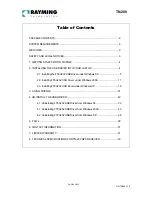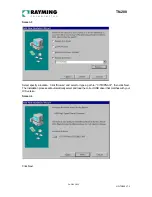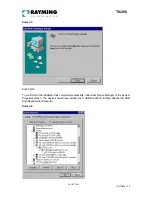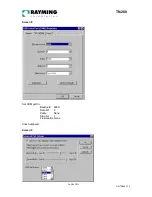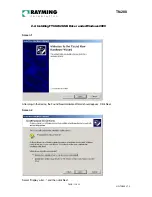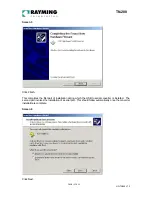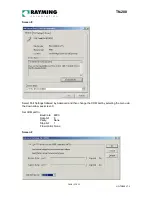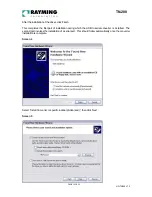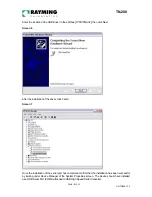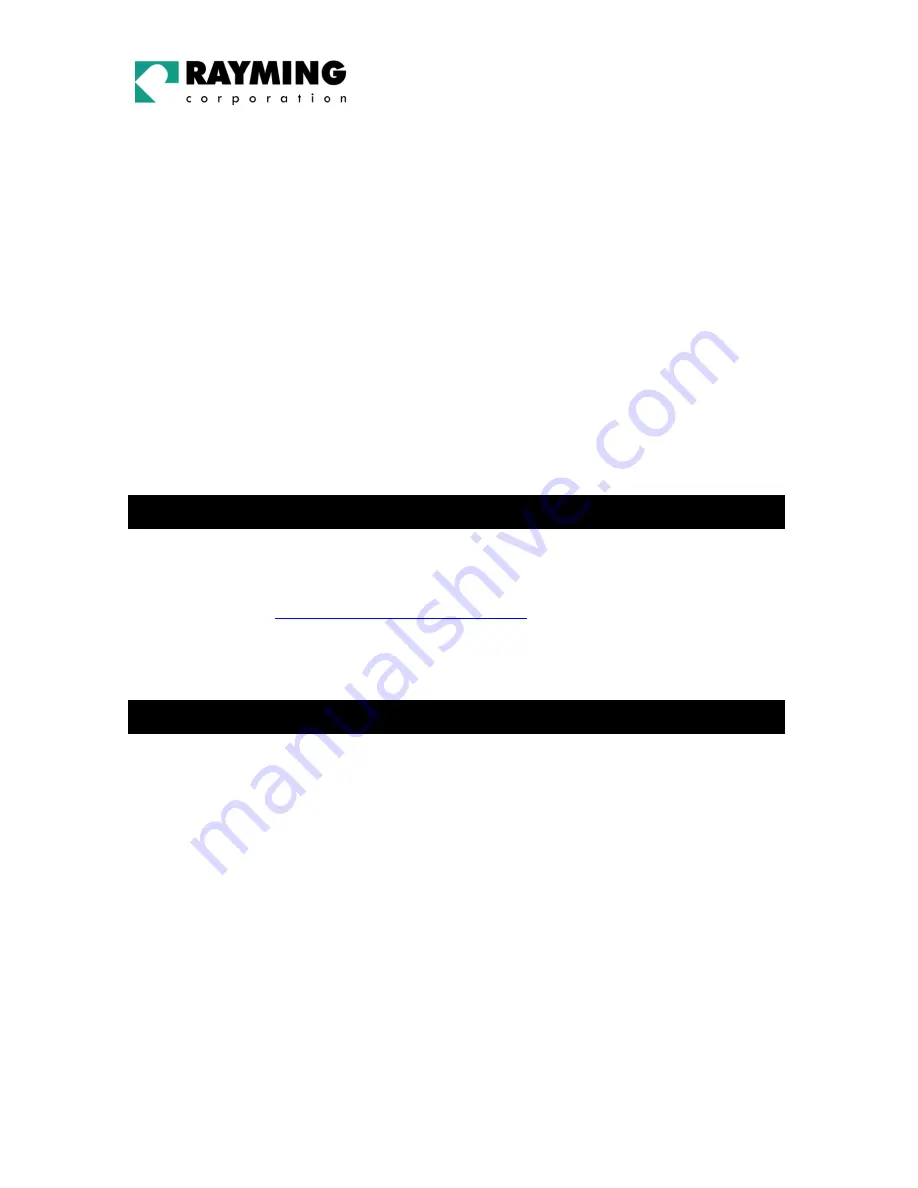
PAGE 4 OF 33
UG-TN200 V1.3
TN-200
WARNING: Drive safely and use common sense.
It is your responsibility as the vehicle operator to drive safely, observe all traffic rules and above all use
your own personal judgment while driving. If you feel that a route suggested by the navigation software
instructs you to perform an unsafe or illegal maneuver, places you in an unsafe situation, or routes you
into an area which you consider unsafe, do not follow the instructions.
WARNING: Keep your eyes on the road.
It is your responsibility as the vehicle operator to keep your eyes on the road and be an alert driver at all
times, especially when the vehicle is moving. The vehicle’s operator should not be distracted by the
navigation equipment or software. Should there be a distraction with the ability to drive responsibly,
please turn off the device. Should you want to look at the display for a prolonged time, park the car
safely, while following all traffic regulations before looking at the display.
WARNING: To reduce the risk of fire or shock hazard, do not expose this product to rain or
moisture. Do not remove covers or open housings, there are no user serviceable parts inside.
Refer servicing to qualified personnel only.
1. GETTING STARTED WITH TRIPNAV
These are only a few simple steps that you need to follow before using your TripNav receiver:
•
Install the USB driver and onto your laptop PC from the included CD-ROM or download the files
from our web-site
http://www.rayming.com/downloads.htm
.
•
Install your own personal street mapping software and configure the software’s COM port setting to
accept the GPS.
•
Plug-in the GPS receiver into your laptop.
2. INSTALLING THE USB DRIVER INTO YOUR LAPTOP
Click on the TN200.EXE file to have the driver files and User’s Guide automatically unzipped and
copied from the CD-ROM to a local directory on your PC (C:\TRIPNAV2).
I addition to the driver and user manual, a GPS test program called NMEAgent will be copied to
C:\TRIPNAV2\GPS_TEST, so that you can verify GPS signals if you don’t already have your map or
navigation software loaded.
TripNav uses the FTDI FT232BM serial-to-USB controller and assumes that you are installing the
drivers on to a clean system for the first time, i. e. one on which FTDI drivers has not yet been installed
previously. If this is not the case then refer to Section 4 for guidance on uninstalling FTDI drivers before
proceeding with installation.
Plug in your TN-2000 GPS receiver. This should bring up a "Building Driver Information Database"
window followed by the “Add New Hardware Wizard.”
Continue reading the appropriate section of this User Guide which pertains to your particular operating
system.