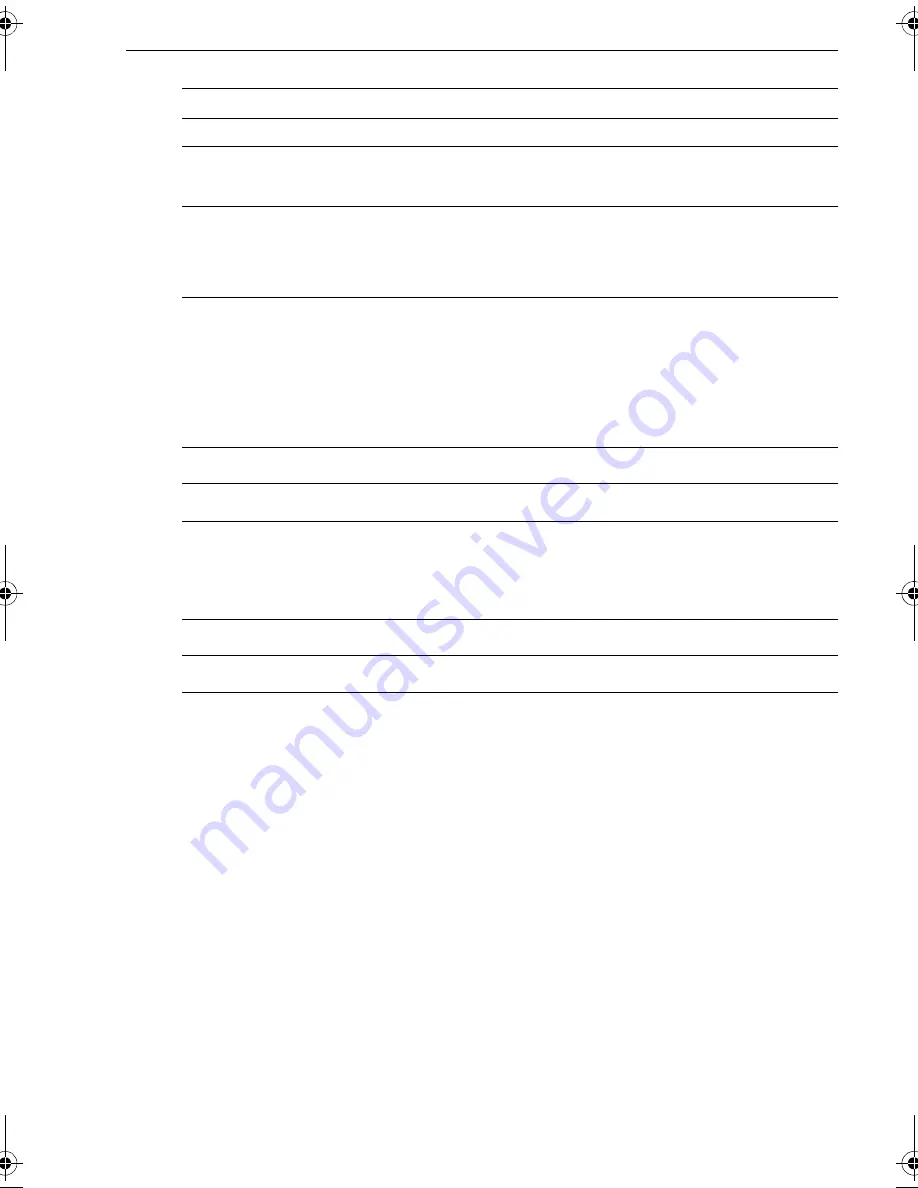
Chapter 2: SPX system settings
33
.
Cruise speed
Set the cruise speed to the boat’s typical cruising speed. If neither the speed through
the water nor the speed over ground are available via SeaTalk or NMEA, the SPX
system will use the cruise speed value you set here as a default when adjusting
autopilot settings.
Latitude
If valid latitude data is available via SeaTalk or NMEA, the SPX system will use this
data instead of the calibration value.
System reset
CAUTION: Losing settings at system reset
Do NOT carry out a System RESET unless advised to do so by a
Raymarine dealer. If you complete a reset you will lose the SPX
system calibration settings. You will then need to repeat the SPX
system commissioning process.
Carrying out a System reset will reset User calibration, Seatrial calibration and Dealer
calibration settings to their default values.
Note:
the Display calibration settings will not change, as these are stored in each individual con-
troller
To carry out a system reset:
1. Select the System reset (RESET) screen in Dealer calibration.
2. Press
+1
then press
auto
.
3. The screen will then show an ARE YOU SURE message. Either:
•
Press
auto
to cancel the reset
or
•
Press
+1
again to select YES, then press
auto
to reset the SPX system.
Options
OFF
Joystick off
1
1 = Proportional power steer
Proportional power steer applies rudder in proportion to joystick movement – the
further the joystick is held over, the greater the applied rudder.
2
2 = Bang-bang power steer
Bang-bang power steer applies continuous rudder in the direction of the lever
movement – to improve control, the speed of rudder movement changes with the
angle of the lever. For maximum speed, push the lever hardover. If you return the
lever to the center position, the rudder will remain in its current position.
Screen Text
Range
CRUISE SP
4
to
60
knots
Screen Text
Range
LATITUDE
0°
to
80°
in 1° steps
81307_1.book Page 33 Wednesday, December 19, 2007 11:17 AM
























