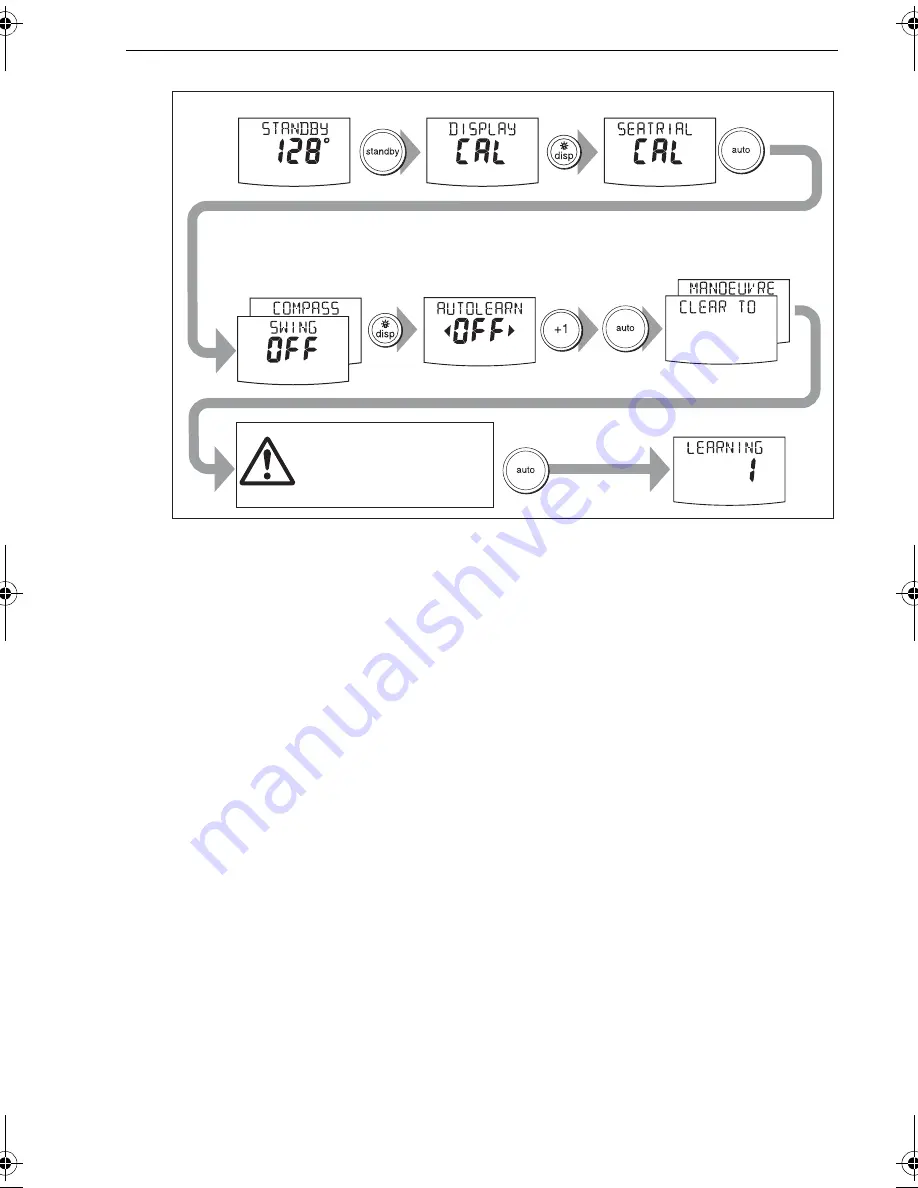
Chapter 1: Procedures
15
5. When you are ready to proceed:
•
On ST6002 and ST7002 systems, press
+1
.
•
On ST8002 systems, turn the
rotary control
clockwise,
6. Press
auto
. The screen will then show the CLEAR TO MANOEUVER message.
7. Ensure it is safe to continue, then press
auto
to start the AutoLearn maneuvers:
•
The boat will start a series of zig-zag turns and the display will show LEARNING
with a number to indicate the current AutoLearn stage. This number increases
as AutoLearn progresses.
•
A typical AutoLearn completes within 7 to 27 steps (depending on boat
characteristics and sea conditions).
Note:
To cancel an AutoLearn, press
standby
or
disp
.
8. When the SPX system has finished learning, the controller will beep and display
either LRN PASS or LRN FAIL:
•
LRN PASS = AutoLearn completed successfully
•
LRN FAIL = AutoLearn was not successful, so should be repeated. A failure
code will also be displayed:
1 = AutoLearn has not been carried out.
2 = AutoLearn failed, due to manual interruption.
3 Not used.
4 = AutoLearn failed, probably due to drive or compass failure.
5 = AutoLearn failed, probably due to motor current limiting.
6 = AutoLearn failed, probably due to boat locking in a turn.
9. If the AutoLearn was successful, hold down standby for 2 seconds to store the
new settings.
2 sec
x2
• steer straight ahead at cruising speed
(planing boats – just on the plane)
• head into wind and waves
x4
D10545-1
AutoLearn in progress
Prepare for AutoLearn
Start
AutoLearn
Enter Seatrial calibration
CHECK!
Before proceeding, ensure
you have sufficient clear
sea space
81307_1.book Page 15 Wednesday, December 19, 2007 11:17 AM






























