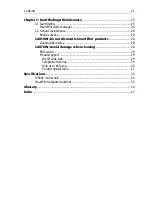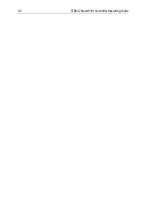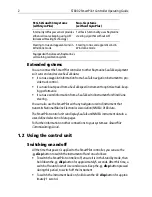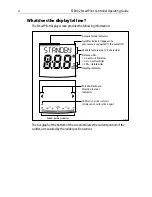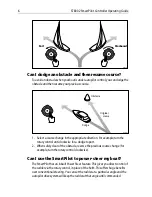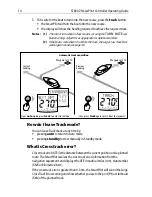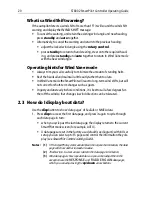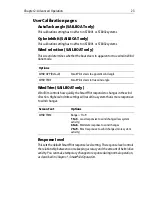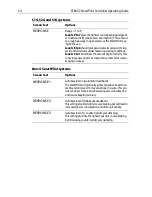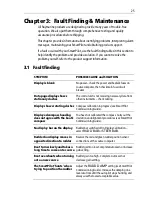Chapter 2: Advanced Operation
13
Chapter 2: Advanced Operation
2.1 How do I follow a route set on a Chartplotter?
CAUTION: Safety in Track mode
Track mode provides accurate track keeping even in complex
navigational situations. However, it is still the skipper’s
responsibility to ensure the safety of their boat at all times
through careful navigation and frequent position checks. Track
mode assists precise navigation and removes the tasks of
compensating for wind and tidal drift. However, you MUST still
maintain an accurate log with regular plots.
In Track mode, the SmartPilot maintains a route between waypoints created on a
navigation system. It makes any course changes necessary to keep your boat on
course, automatically compensating for tidal streams and leeway.
Track mode is available only if you have connected the SmartPilot to a suitable
navigation system providing SeaTalk or NMEA information.
(See SmartPilot
Commissioning Guide for connection details)
Your SmartPilot system can receive route information from:
• a SeaTalk navigation instrument or chartplotter.
• a navigation system transmitting data in NMEA 0183 format.
How do I activate Track mode?
CAUTION: Make suitable preparations for entering track mode
When you enter Track mode, the SmartPilot will bring the boat
onto the track in a controlled way. The closer the boat is to the cor-
rect heading and track, the quicker it will settle the boat onto the
new course. To avoid an unexpected turn, align the boat approxi-
mately with the required track before entering Track mode.
Starting with the SmartPilot in AUTO mode and your chartplotter following a
route.
1. Press
track
to enter Track mode.
2. Wait for the warning to sound.
The display will show the bearing to the next planned waypoint and the direc-
tion in which the boat will turn to reach this waypoint.
Summary of Contents for SmartPilot ST8002
Page 1: ...ST8002 SmartPilot Controller Operating Guide Document reference 81271 1 Date December 2005...
Page 6: ...iv ST8002 SmartPilot Controller Operating Guide...
Page 10: ...viii ST8002 SmartPilot Controller Operating Guide...
Page 22: ...12 ST8002 SmartPilot Controller Operating Guide...
Page 42: ...32 ST8002 SmartPilot Controller Operating Guide...
Page 46: ...36 ST8002 SmartPilot Controller Operating Guide...