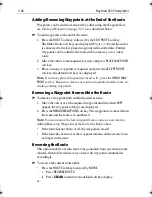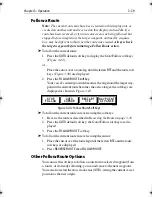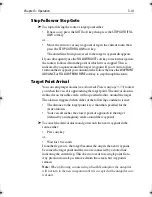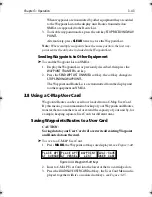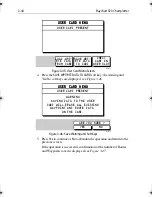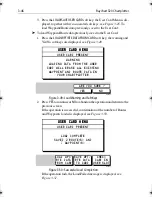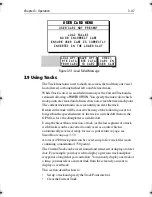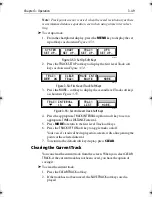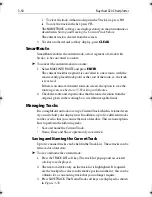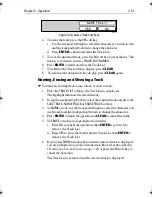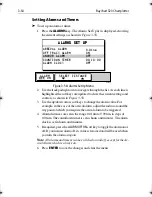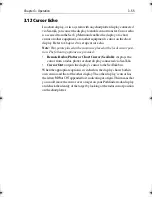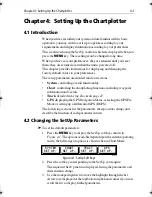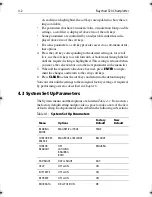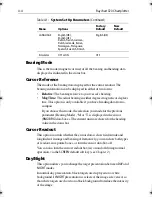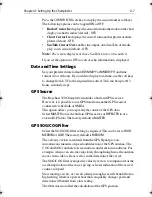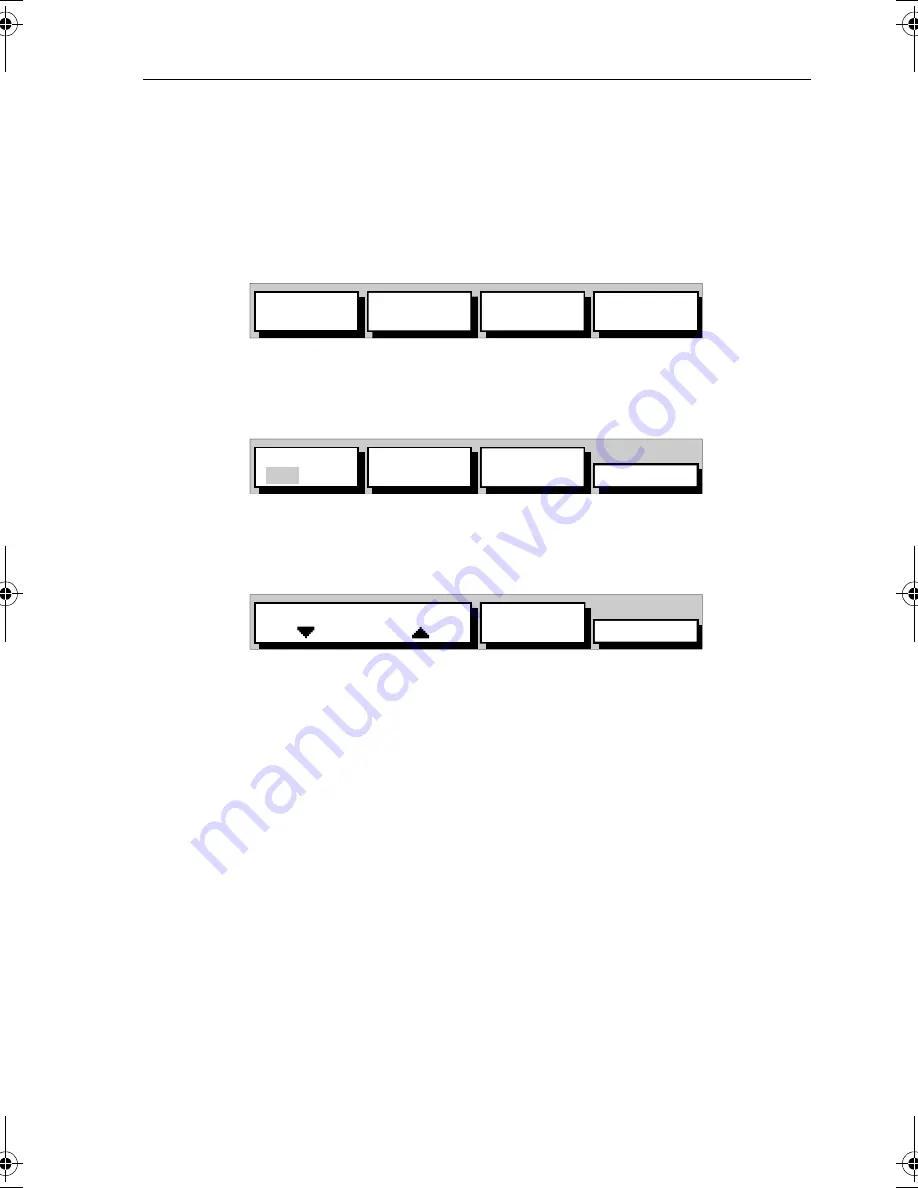
Chapter 3: Operation
3-49
Note:
Track points are not ‘wasted’ when the vessel is stationary as there
is a minimum distance separation, even when using a time interval set-
ting.
➤
To set up a track:
1. From the chartplotter display, press the
MENU
key to display the set
up soft keys as shown in
Figure 3-53
.
Figure 3-53: Set Up Soft Keys
2. Press the
TRACK SETUP
soft key to display the first level Track soft
keys as shown in
Figure 3-54
:
Figure 3-54: First Level Track Soft Keys
3. Press the
MORE...
soft key to display the second level Track soft keys
as shown in
Figure 3-55
.
Figure 3-55: Second Level Track Soft Keys
4. Press the appropriate
TRACK INTERVAL
up/down soft key to set an
appropriate
TIME
or
DISTANCE
interval.
5. Press
MORE
to return to the first level Track soft keys.
6. Press the
TRACK OFF ON
soft key to toggle tracks on/off.
Your vessel’s trail will be displayed on-screen, with a line joining the
points at the selected interval.
7. To return to the default soft key display, press
CLEAR
.
Clearing the Current Track
You can clear the current track from the screen. When you select
CLEAR
TRACK
, if the current track has not been saved, you have the option of
saving it.
➤
To clear the current track:
1. Press the
CLEAR TRACK
soft key.
2. If the track has not been saved, the
SAVE TRACK
soft keys are dis-
played.
SYSTEM
SET UP¬
CHART
SET UP¬
TRACK
SET UP¬
GPS
SET UP¬
D4918-1
CLEAR
TRACK
MAKE INTO
ROUTE
MORE
…
TRACK
OFF ON
D4919_1
TRACK
LIST
MORE¬
TRACK INTERVAL
1S
D4920-1
81167_3.BOOK Page 49 Wednesday, November 21, 2001 2:12 PM
Summary of Contents for Raychart 320
Page 2: ...Raychart 320 Chartplotter Owner s Handbook Document Number 81167_3 Date 21st November 2001...
Page 3: ......
Page 85: ...3 56 Raychart 320 Chartplotter...
Page 115: ...5 16 Raychart 320 Chartplotter...
Page 119: ...6 4 Raychart 320 Chartplotter...
Page 125: ...C 2 Raychart 320 Chartplotter...
Page 133: ......
Page 135: ...T 2 Raychart 320 Chartplotter...
Page 137: ...T 4 Raychart 320 Chartplotter...