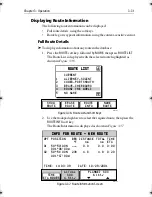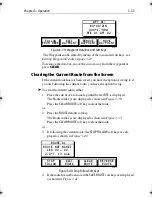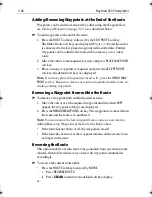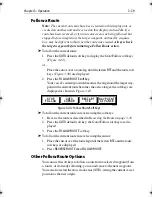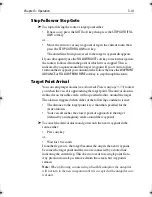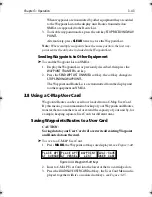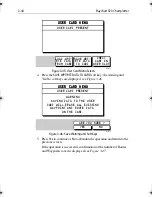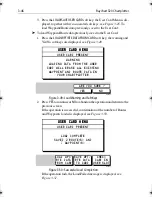Chapter 3: Operation
3-31
Displaying Route Information
The following route information can be displayed:
•
Full route details, using the soft keys.
•
Route leg or waypoint information, using the context-sensitive cursor.
Full Route Details
➤
To display information about any route in the database:
1. Press the
ROUTE
soft key, followed by
MORE
, then press
ROUTE LIST
.
The Route List is displayed with the selected route highlighted as
shown in
Figure 3-36
.
Figure 3-36: Route List and Soft Keys
2. Use the trackpad up/down to select the required route, then press the
ROUTE INFO
soft key.
The Route Information is displayed as shown in
Figure 3-37
.
Figure 3-37: Route Information Screen
ROUTE LIST
CURRENT
1 ALDERNEY-SOLENT
2 COWES-PORTSMOUTH
3 BRAYE-CHERBOURG
4 ROUND THE WORLD
5 NO NAME
SHOW
ROUTE
ERASE
ROUTE
ROUTE
INFO
NAME
ROUTE
D4916-1
INFO FOR ROUTE - NEW ROUTE
WPT POSITION BRG DISTANCE TOTAL TIME
°T nm nm ETA
01 50°50^00N --- 0.0 0.0 0:00
001°06^00W
02 50°51^00N 239 4.8 4.8 0:20
001°07^00W
ACTUAL
SOG
4.5kts
TIME
ETA HOURS
D4930-3
PLANNED SOG
6.1kts
TIME: 14:03:39 DATE: 10/29/2001
81167_3.BOOK Page 31 Wednesday, November 21, 2001 2:12 PM
Summary of Contents for Raychart 320
Page 2: ...Raychart 320 Chartplotter Owner s Handbook Document Number 81167_3 Date 21st November 2001...
Page 3: ......
Page 85: ...3 56 Raychart 320 Chartplotter...
Page 115: ...5 16 Raychart 320 Chartplotter...
Page 119: ...6 4 Raychart 320 Chartplotter...
Page 125: ...C 2 Raychart 320 Chartplotter...
Page 133: ......
Page 135: ...T 2 Raychart 320 Chartplotter...
Page 137: ...T 4 Raychart 320 Chartplotter...