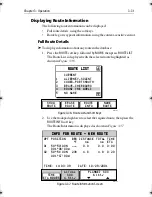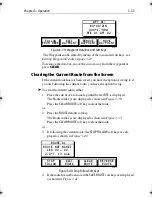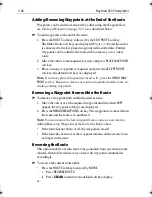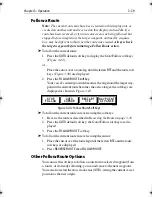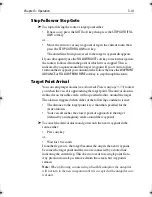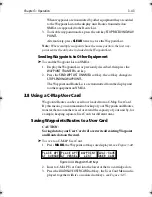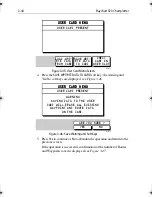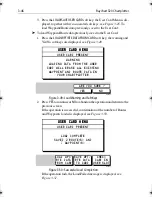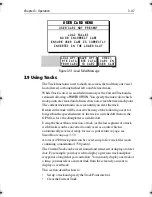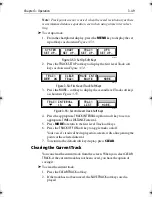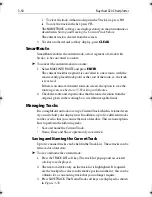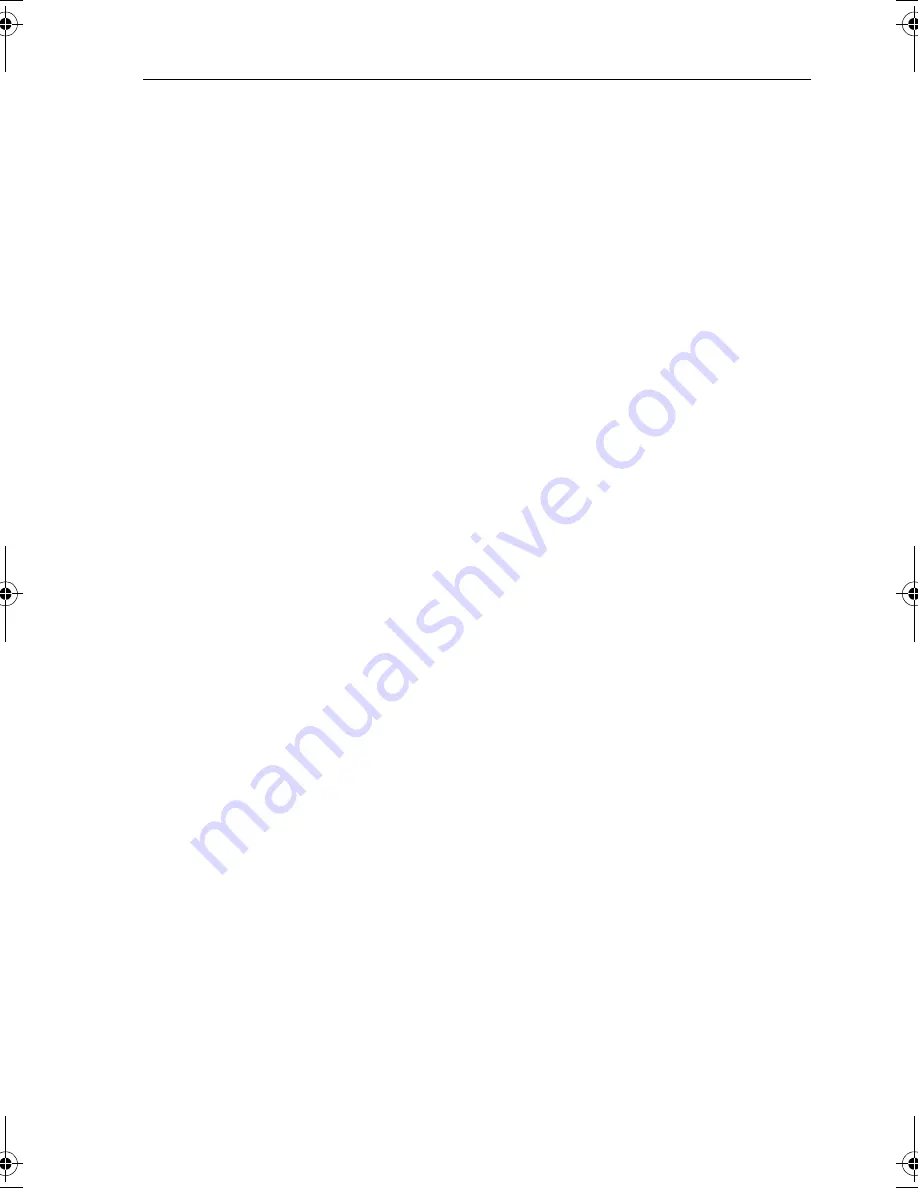
Chapter 3: Operation
3-35
i. Press
NO
to cancel the operation, then
CLEAR
if you wish to
remove the Route List or...
ii. Press
YES
to erase the route from the list, then
CLEAR
to remove
the Route List.
4. To
NAME
a route, use the trackpad left/right to select the character you
wish to edit. Use the trackpad top/bottom to change the character.
5. Press
ENTER
to confirm the new name and return to the Route List or
CLEAR
to cancel the operation.
6. Press
CLEAR
twice to return to the default soft key display.
Editing a Route
After a route has been created, it can be edited by:
•
Inserting a Waypoint into the route
•
Adding waypoints at the end of the route
•
Removing a Waypoint
•
Reversing a Route
•
Moving a Waypoint as described in
Section 3.4.
Note:
Apart from Moving a Waypoint used in other route(s), any chang-
es made to the route affect the current route only. The current route must
always be Saved in order to keep the changes.
Inserting a Waypoint into a Route
The context-sensitive cursor can be used to insert one or more waypoints
into the current route. However, if the route is being followed, a waypoint
cannot be inserted into the current leg.
➤
To insert a new waypoint into the current route:
1. Move the cursor over the route leg into which a waypoint is to be
inserted; the letters
RTE
appear and the Route Leg Data Box and Route
soft keys are displayed, see
Figure 3-38
.
2. Press
ENTER
; the cursor changes to a four-way arrow, controlling a
new waypoint. The waypoint is connected to the existing waypoints
on either side with a dashed line.
3. Move the new waypoint to the required position and press
ENTER
to
place it and return to normal cursor operation, or
CLEAR
to abandon
the operation.
The new waypoint is temporarily added to the Waypoint List and named
with the first available waypoint number. The waypoints in the current
route are re-numbered to identify the new positions.
Note:
If you clear the route without saving it, the new waypoint is re-
moved.
81167_3.BOOK Page 35 Wednesday, November 21, 2001 2:12 PM
Summary of Contents for Raychart 320
Page 2: ...Raychart 320 Chartplotter Owner s Handbook Document Number 81167_3 Date 21st November 2001...
Page 3: ......
Page 85: ...3 56 Raychart 320 Chartplotter...
Page 115: ...5 16 Raychart 320 Chartplotter...
Page 119: ...6 4 Raychart 320 Chartplotter...
Page 125: ...C 2 Raychart 320 Chartplotter...
Page 133: ......
Page 135: ...T 2 Raychart 320 Chartplotter...
Page 137: ...T 4 Raychart 320 Chartplotter...