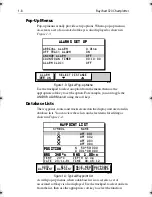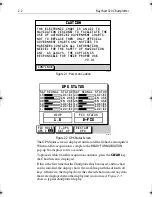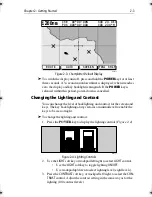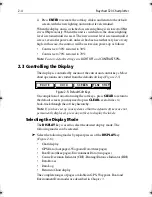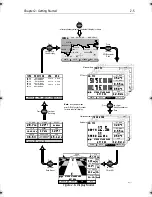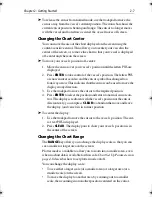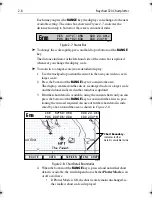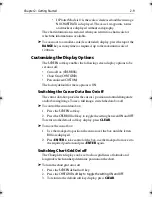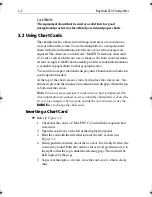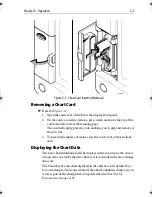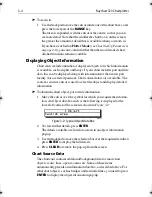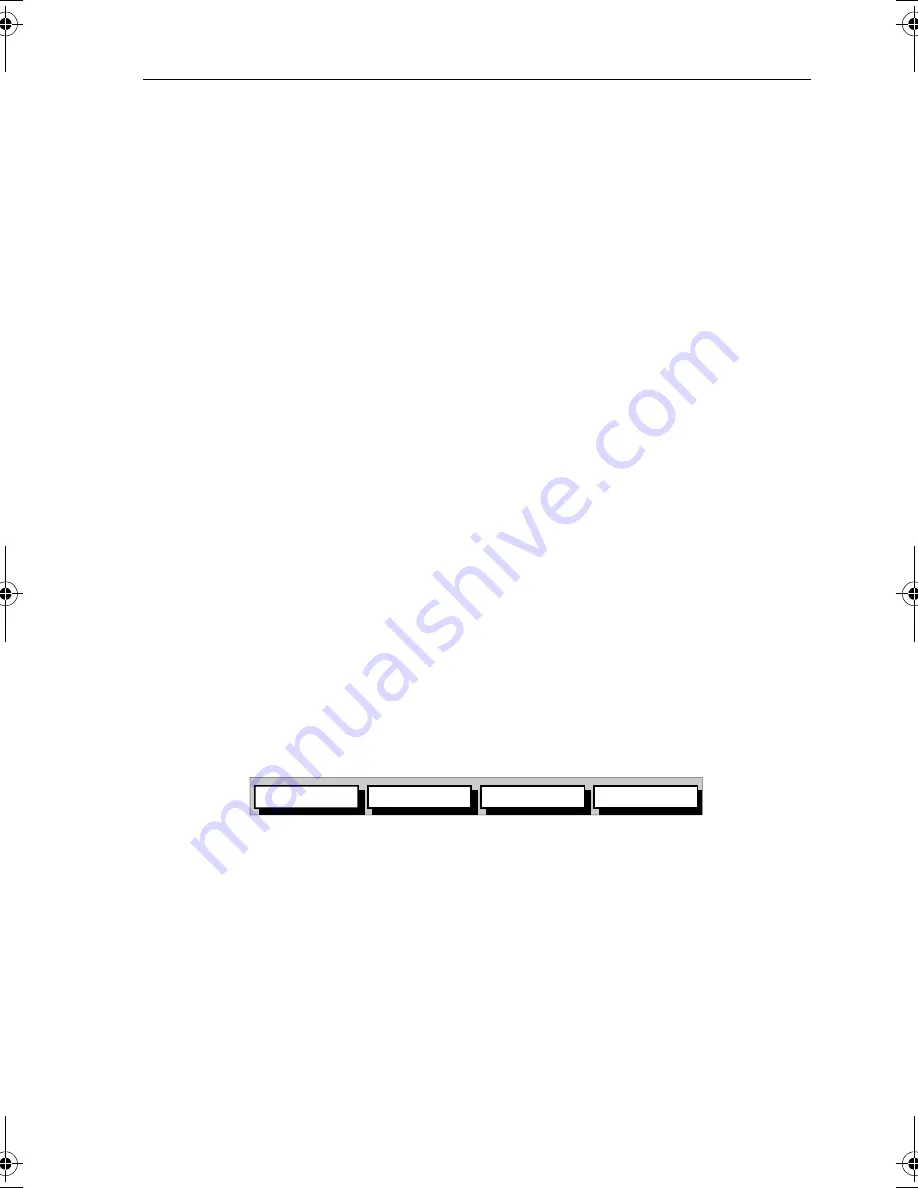
Chapter 1: Overview
1-7
Dedicated Keys
The dedicated keys:
DISPLAY, MARK, RANGE, ALARMS, ENTER,
CLEAR, MENU
and
POWER
have fixed functions.
Some keys can be used in two ways:
•
Press:
Press the key momentarily and then release it. This method is
used for most key operations.
•
Press and hold:
Press the key and hold it down for the length of time
stated (for example, 3 seconds), then release it.
When you press a dedicated key, one of the following happens:
1. The associated operation is actioned, eg. change chart scale (
RANGE
).
2. A pop-up menu is displayed, providing further options.
3. A set of soft keys is displayed, providing further functions.
As you press a key, a single audio beep confirms the key action. If the
key-press is invalid for the current screen or mode, three rapid beeps
sound. If required, you can turn these sounds off as part of your set up
procedure (see
System Set Up Parameters
on
page 4-2
).
Soft Keys
The four keys below the screen are called soft keys because their
functions change according to the operation. The soft keys are grouped
into related sets and subsets providing access to the various functions.
The soft key labels are displayed on the screen just above the keys. The
default soft keys are displayed until you press a key, or select an item on
the screen; the soft keys associated with the action are then displayed as
shown in
Figure 1-2
.
Figure 1-2: Default Soft Keys
Note:
If the key text is greyed out, it is not currently available.
When you press a soft key, one of the following happens:
1. The associated operation is actioned.
2. A sub-set of soft keys is displayed, providing further functions.
3. A pop-up menu is displayed, providing further options.
As with dedicated keys, soft key operations are confirmed (or denied) by
key beeps, see
Dedicated Keys
above.
GOTO
SCREEN
ROUTE
FIND SHIP
D4897-1
81167_3.BOOK Page 7 Wednesday, November 21, 2001 2:12 PM
Summary of Contents for Raychart 320
Page 2: ...Raychart 320 Chartplotter Owner s Handbook Document Number 81167_3 Date 21st November 2001...
Page 3: ......
Page 85: ...3 56 Raychart 320 Chartplotter...
Page 115: ...5 16 Raychart 320 Chartplotter...
Page 119: ...6 4 Raychart 320 Chartplotter...
Page 125: ...C 2 Raychart 320 Chartplotter...
Page 133: ......
Page 135: ...T 2 Raychart 320 Chartplotter...
Page 137: ...T 4 Raychart 320 Chartplotter...