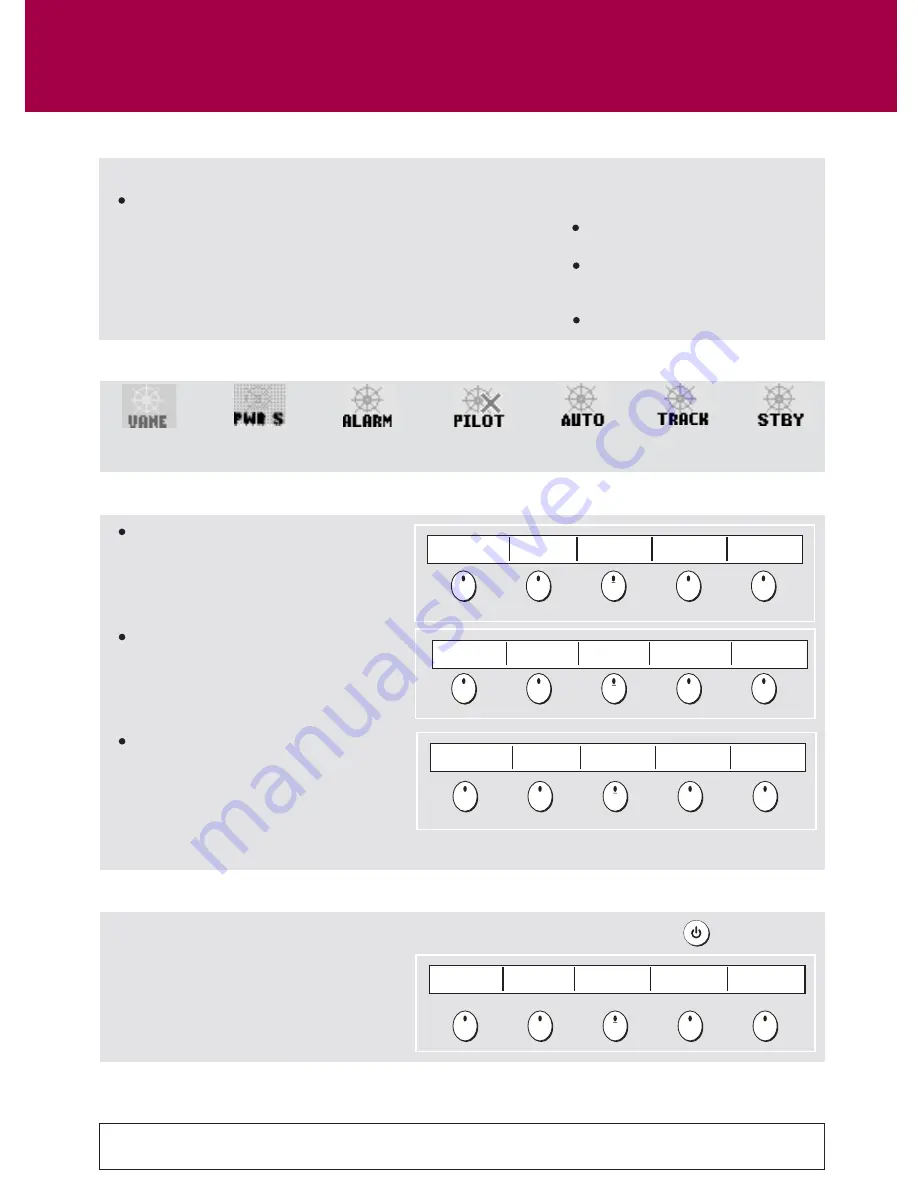
Autopilot Operation
Using the Autopilot controls
Card 23
AUTO
How do I engage and disengage the Autopilot in normal operation?
When the autopilot is enabled, the E-Series
prompts you to engage the autopilot
whenever you initiate a GOTO or FOLLOW
ROUTE.
Select GOTO or FOLLOW ROUTE to display
the Engage Pilot screen.
Select ENGAGE PILOT to display the Pilot
Control screen.
NOTE:
If you press OK, CANCEL or the page times
out without engaging the autopilot, you
go back to the navigation screen with the
autopilot disengaged.
GOTO CURSOR
FOLLOW ROUTE
OPTIONS
GOTO WAYPOINT
OPTIONS
FIND
SHIP
CURSOR
GOTO
AIS OPTIONS
PRESENTATION
NAVIGATION
OPTIONS
STANDBY
ENGAGE PILOT
TRACK
How do I disengage the Autopilot in an emergency?
You can choose to disengage the pilot quickly if required by pressing the Power key
Select 'AUTOPILOT STANDBY' to put the
pilot in the autopilot into standby mode
and take control of the helm manually
AUTOPILOT
STANDBY
D10686_1
What are the Autopilot symbols?
Wind Vane
mode
Power Steer
mode
Pilot Alarm
mode
No Pilot
connected
Auto
mode
Track
mode
Standby
mode
See Autopilot control chapter of the Reference Manual.
How do I access Auto and Standby from my E-Series?
Enabling and engaging the autopilot
To allow the E-Series to control autopilot functions, you need to
enable autopilot control on the display unit. With autopilot
control enabled, the unit lets you engage the autopilot whenever
it has a target waypoint. You can see information for the target
waypoint on the Pilot Control pop-up. The default autopilot
setting is disabled.
Enabling the Autopilot from set up:
To enable autopilot control on the
E-Series display:
Press the MENU button to open
the Setup Menu.
Select System Setup > System
Integration > Autopilot Control >
Enabled.
Press the OK button.
?
More information...

















