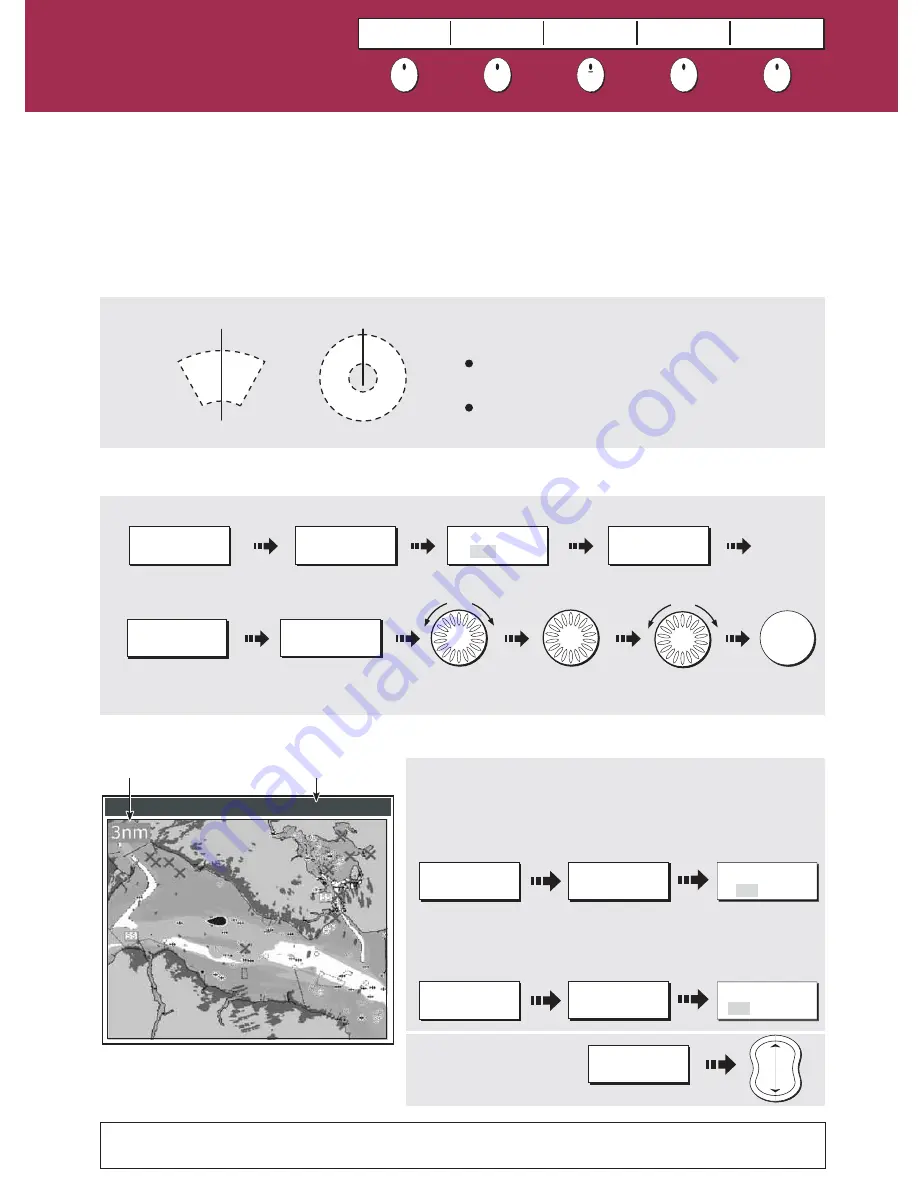
See the 'Using the Radar' chapter of the Reference Manual.
D8838_2
?
More information...
How do I set up a circular guard zone?
Turn to set
inner boundary
Turn to set
outer boundary
1.
Select guard zone function:
2.
Select guard zone option:
Press
OK
TARGET
TRACKING...
MONITOR IN
ZONES...
SET UP
ZONE 1
SET INNER
xx.xx nm
ZONE 1
ON OFF
ZONE SHAPE
SECTOR CIRCLE
Toggle to ON
Turn
Turn
How do I distinguish between fixed and moving objects?
With a 2D chart window active:
With a 2D chart window active:
To switch chart/radar synchronization on/off
For best results, also switch on chart/radar sychronization.
Toggle to
required shape
What does a guard zone display?
Will only operate when a whole zone is displayed on
screen, or displayed by offsetting the centre.
Is inactive for 10 seconds after it is placed or re-sized, to
avoid inappropriate alarms.
Sector Zone
SHM
Circular Zone
SHM
IMPORTANT
A guard zone:
How can the radar help me avoid a collision?
You can set up your E-Series Display to sound an alarm when anything comes within a pre-set range of the boat.
These guard zones allow you to take any necessary action to avoid a collision.
Guard zones
A sector or circular zone fixed with respect to the Ships Heading Marker (SHM). If the SHM moves, or the centre is
offset, or the range scale changes, the zone moves accordingly.
You can overlay radar image data on your chart allowing better
distinction between fixed objects and other marine traffic.
PRESENTATION...
CHART LAYERS
RADAR
OPTIONS...
1 2 n m
N - U P
( R M )
O v
S y s
Status
Radar Range
RADAR OVERLAY
ON OFF
PRESENTATION...
CHART MODE AND
ORIENTATION...
To switch radar overlay on/off:
To change scanner
range in this mode:
CHART SYNC
RDR 3D OFF
What is around me?
Avoiding a collision
Card 14
VRM/EBL
TARGET
TRACKING
GAIN
ENHANCE
ECHOES
PRESENTATION
RANGE
IN
OUT


























