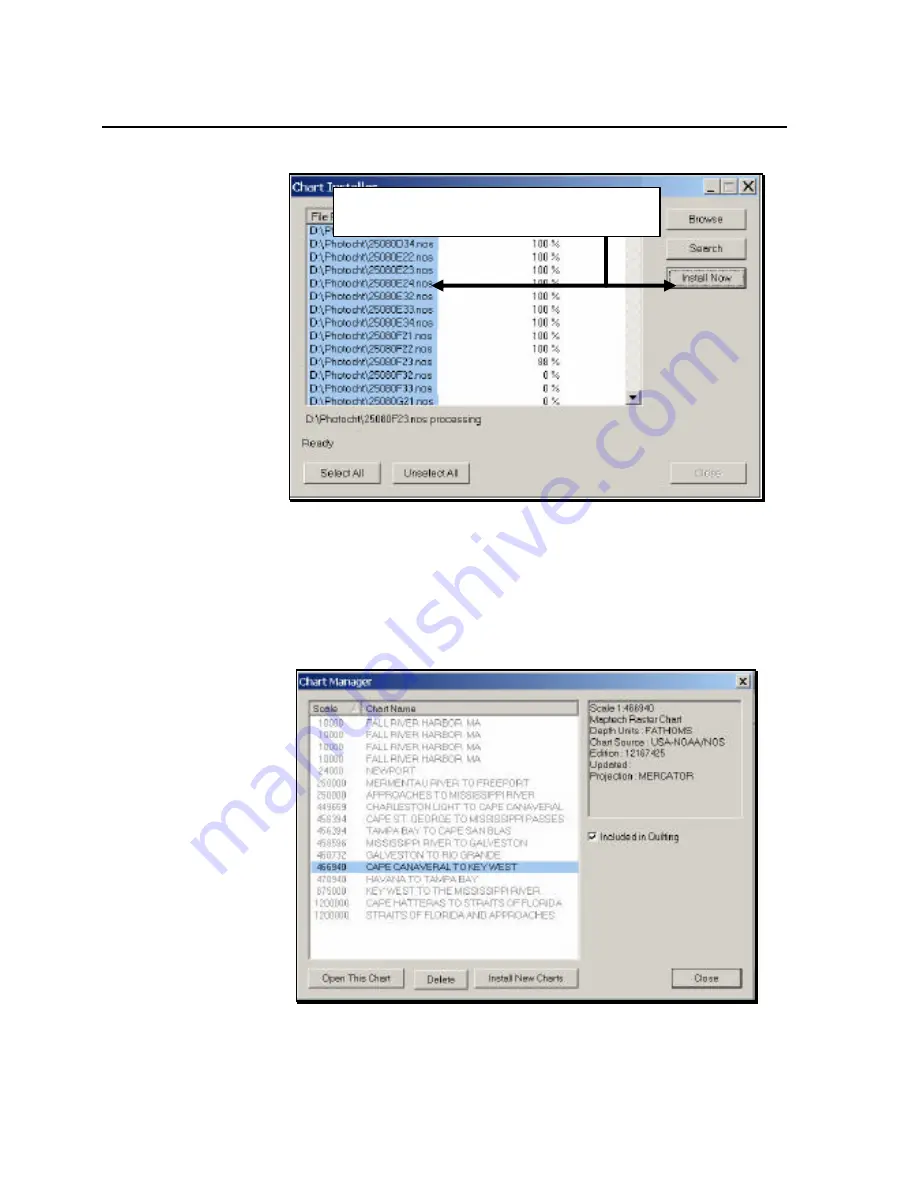
Working With Charts And Routes
4-5
Figure 4-4. Chart Installer Screen 2
6.
Highlight the charts you want to install (or click
Select All
to
install every chart), then click
Install Now
. The progress of
each chart’s installation is shown. When the charts have been
installed, Chart Manager screen 1 is redisplayed (Figure 4-5).
Figure 4-5. Chart Manager Screen 1 Showing Installed Charts
Highlight the charts you want to install, then click
Install Now
. Progress is shown next to chart.
Summary of Contents for Marine GPS System
Page 7: ...vi...
Page 32: ...RayTech Navigator User s Guide 3 2 Figure 3 1 Navigator s Main Interface...
Page 43: ...Using Navigator s Interface 3 13 Figure 3 22 Standard Functionbar Menu Hierarchy...
Page 48: ...RayTech Navigator User s Guide 3 18 Figure 3 31 Radar Functionbar Menu Hierarchy...
Page 53: ...Using Navigator s Interface 3 23 Figure 3 38 Sonar Functionbar Menu Hierarchy...






























