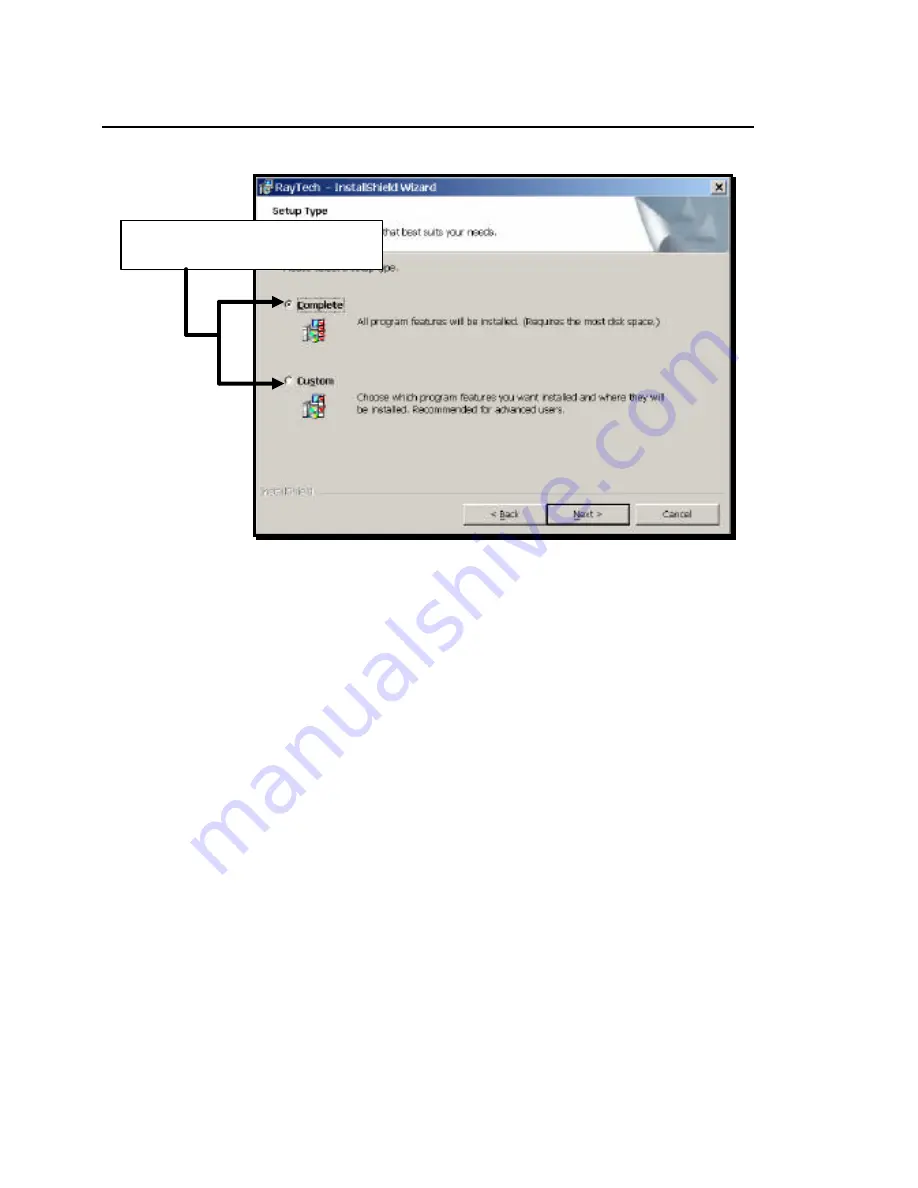
RayTech Navigator User’s Guide
2-6
Figure 2-4 InstallShield Wizard Setup Type Screen
The ISW Setup Type screen allows you to choose which
components of Navigator you want installed. The choices
are as follows:
Ø
Complete
– Installs Navigator and all subcomponents
Ø
Custom
– Installs only the Navigator subcomponents
you choose (A selection screen is displayed
after you pick this option and click Next.)
5.
Click
Complete
or
Custom
, then click
Next
to continue.
If you select Complete, skip to Step 10.
If you select Custom, continue with this step.
The ISW Custom Setup screen (Figure 2-5) is displayed,
and enables you to select the Navigator components you
want installed. As shown in Figure 2-5, select the
drop-down menu beside a component, then choose an
installation approach from the displayed menu items.
Select the installation setup you want,
then click
Next
to continue
Summary of Contents for Marine GPS System
Page 7: ...vi...
Page 32: ...RayTech Navigator User s Guide 3 2 Figure 3 1 Navigator s Main Interface...
Page 43: ...Using Navigator s Interface 3 13 Figure 3 22 Standard Functionbar Menu Hierarchy...
Page 48: ...RayTech Navigator User s Guide 3 18 Figure 3 31 Radar Functionbar Menu Hierarchy...
Page 53: ...Using Navigator s Interface 3 23 Figure 3 38 Sonar Functionbar Menu Hierarchy...






























