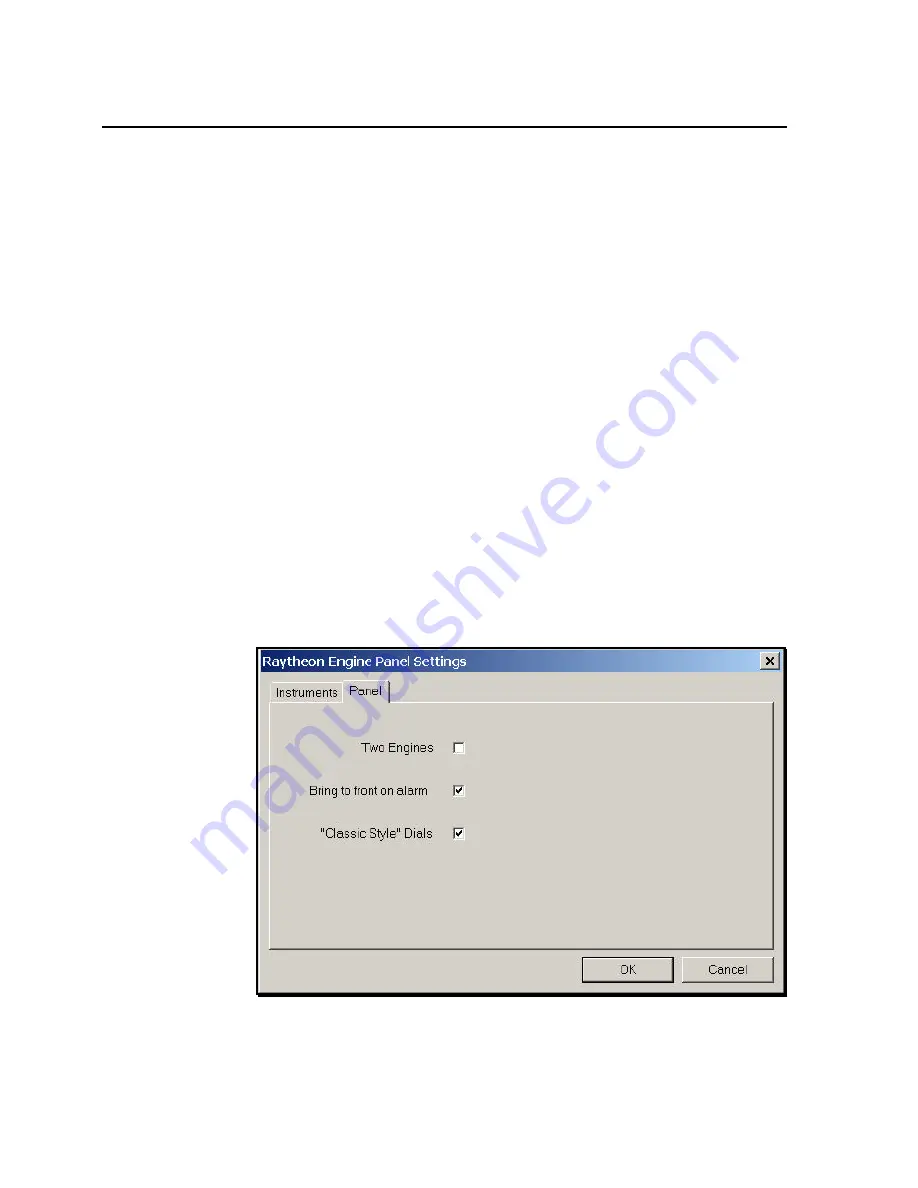
Advanced Navigator Functions
5-73
3.
Select a gauge, then decide whether you want the gauge
displayed by clicking
Enabled
. Next, select the setting(s)
you want that gauge to display. In Figure 5-24, the tachometer
has been enabled, and the range has been set to a 6000 RPM
maximum.
4.
Repeat Step 3 for all gauges you want displayed on the panel.
5.
Click the
Panel
tab. As shown in Figure 5-26, the
checkboxes on the Panel tab allow you to:
•
Display gauge sets for one or two engines.
•
Set the panel to appear above any other currently
displayed Navigator screens if any engine-related alarms
are generated.
•
Set the display style of the gauges. If you select
Classic
Style Dials
, gauges with white lettering on a black
background are displayed. If you leave the checkbox
empty, gauges with black lettering on a white
background are displayed.
Click the checkboxes you want, then click
OK
.
Figure 5-26. Engine Panel Setting Screen Showing Panel Tab
Summary of Contents for Marine GPS System
Page 7: ...vi...
Page 32: ...RayTech Navigator User s Guide 3 2 Figure 3 1 Navigator s Main Interface...
Page 43: ...Using Navigator s Interface 3 13 Figure 3 22 Standard Functionbar Menu Hierarchy...
Page 48: ...RayTech Navigator User s Guide 3 18 Figure 3 31 Radar Functionbar Menu Hierarchy...
Page 53: ...Using Navigator s Interface 3 23 Figure 3 38 Sonar Functionbar Menu Hierarchy...






























