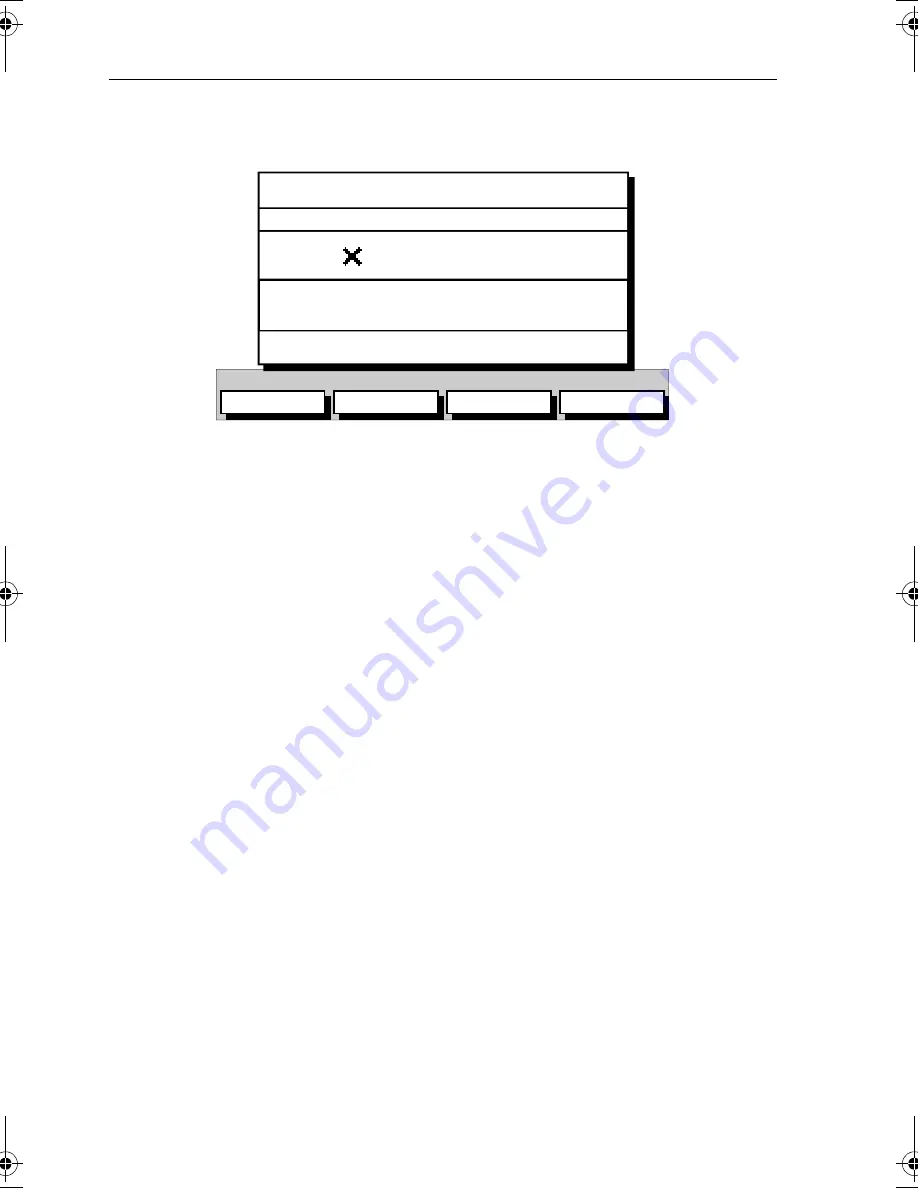
3-14
Raynav 300 GPS Plotter
2. Press the
MAKE NEW WAYPOINT
soft key; the New Waypoint screen is
displayed, together with its associated soft keys, see
Figure 3-19
.
Figure 3-19: New Waypoint Screen
3. The new waypoint is listed at the vessel’s current position or, if not
available, the cursor’s current position; The waypoint is named with
the next available number.
If required, edit the waypoint using the
LAT/LONG, SYMBOL
and
NAME
soft keys. Operation of these soft keys is identical to the
SYM-
BOL, NAME
and
POSITION
soft keys described in
Editing Waypoint
Details
on
page 3-18
.
4. When editing is complete, press
ENTER
to place the waypoint in the
waypoint list (or
CLEAR
to abort the operation).
5. When complete, press
CLEAR
as required to exit to the default dis-
play.
➤
To place a waypoint as Loran TDs:
1. Press
MARK
, followed by the
WAYPOINT LIST
soft key; the Waypoint
List and associated soft keys are displayed as shown previously
(
Figure 3-18
):
2. Press the
MAKE NEW WAYPOINT
followed by the
LORAN TDs
soft key;
the
WPT POSITION (LORAN TDs)
screen is displayed, together with it’s
associated soft keys, see
Figure 3-20
.
SYMBOL
NAME
LAT/LONG
LORAN TDs
SYMBOL NAME
WPT 005
N 50°50^000
W 001°06^000W
POSITION
BRG 124°
m
RNG 12.6
nm
NEW WAYPOINT
D5518-1
81171_4.BOOK Page 14 Thursday, November 29, 2001 11:34 AM
Summary of Contents for GPS Plotter
Page 2: ...Raynav 300 GPS Plotter Owner s Handbook Document Number 81171_4 Date 30th November 2001...
Page 3: ......
Page 29: ...2 10 Raynav 300 GPS Plotter...
Page 77: ...3 48 Raynav 300 GPS Plotter...
Page 91: ...4 14 Raynav 300 GPS Plotter...
Page 107: ...5 16 Raynav 300 GPS Plotter...
Page 111: ...6 4 Raynav 300 GPS Plotter...
Page 117: ...C 2 Raynav 300 GPS Plotter...
Page 119: ......
Page 121: ...T 2 Raynav 300 Plotter...
Page 123: ...T 4 Raynav 300 GPS Plotter...
Page 129: ...xvi...






























